Entry field, Button, List boxes – 3Com TR User Manual
Page 43: Key board shortcuts, Entry field 3-7, Button 3-7, List boxes 3-7, Key board shortcuts 3-7
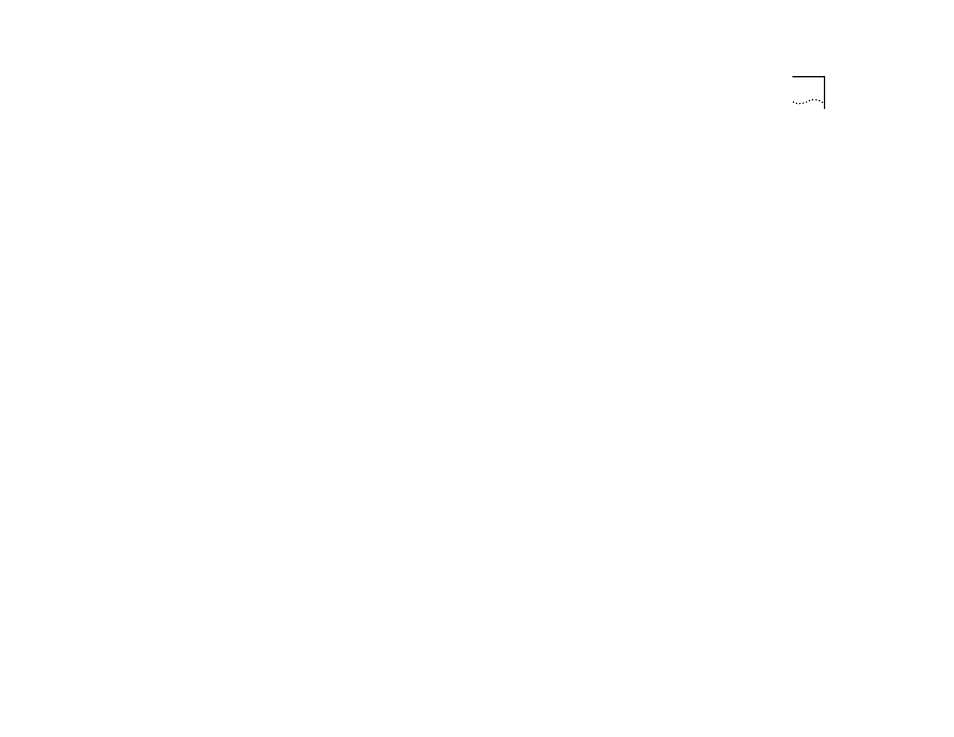
Switch 2000 TR Management Consoles
3-7
[Down Arrow] or [Return] to move to the next field.
Refer to “Switch 2000 TR VT100 Console Interface
Menu Map”.
Entry Field
Example display:
[text]
Text enclosed in square brackets on the screen indi-
cates a text entry field. This field may be text, numeric
data, or hexadecimal data.
Password fields are hidden, meaning the text you type
is not shown on the screen.
In some cases an Entry field has a default entry. To
change the default value, simply type in a new value
for this field and the default entry will be erased.
Press [Down Arrow] or [Return] to move on to the
next field.
Button
Example display:
OK
Text for button is always shown in uppercase letters.
Buttons carry out actions. For example OK: or CAN-
CEL. To select a button, move the cursor to the
button and press [Return].
List Boxes
Example display:
monitor, manager,
or security
A list box allows you to select one or more items from
a list. These keys allow you to select from a list:
■
[Return]—moves the cursor to the next field. Car-
ries out a button’s action.
■
[Space Bar]—moves through a text list for a field.
Use it to highlight the item or value you want.
■
[Down Arrow]—moves down a list item by item
and starts over again at the top.
■
[Ctrl] + [U]—moves the cursor one screen up the
list box.
■
[Ctrl] + [D]—moves the cursor one page down the
list box.
Key Board Shortcuts
Here are some shortcuts you can use to navigate
within the console screens:
■
[Tab]—Moves from one field on a form to the next
on any screen without making a change.
■
[Return]—Moves you to the next form field after
you have made an entry.
■
[Left Arrow]—Moves you to the previous field on
the screen or the previous character in an editable
field.
■
[Right Arrow]—Moves you to the next field on
the screen or the next character in an editable
field.
■
[Ctrl] + [R]—Refreshes the screen.
■
[Ctrl] + [B]—Moves the cursor to the next button.
■
[Ctrl] + [P]—Returns to the previous screen.
