2 configuring dhcp server settings – ZyXEL Communications GS-2724 User Manual
Page 60
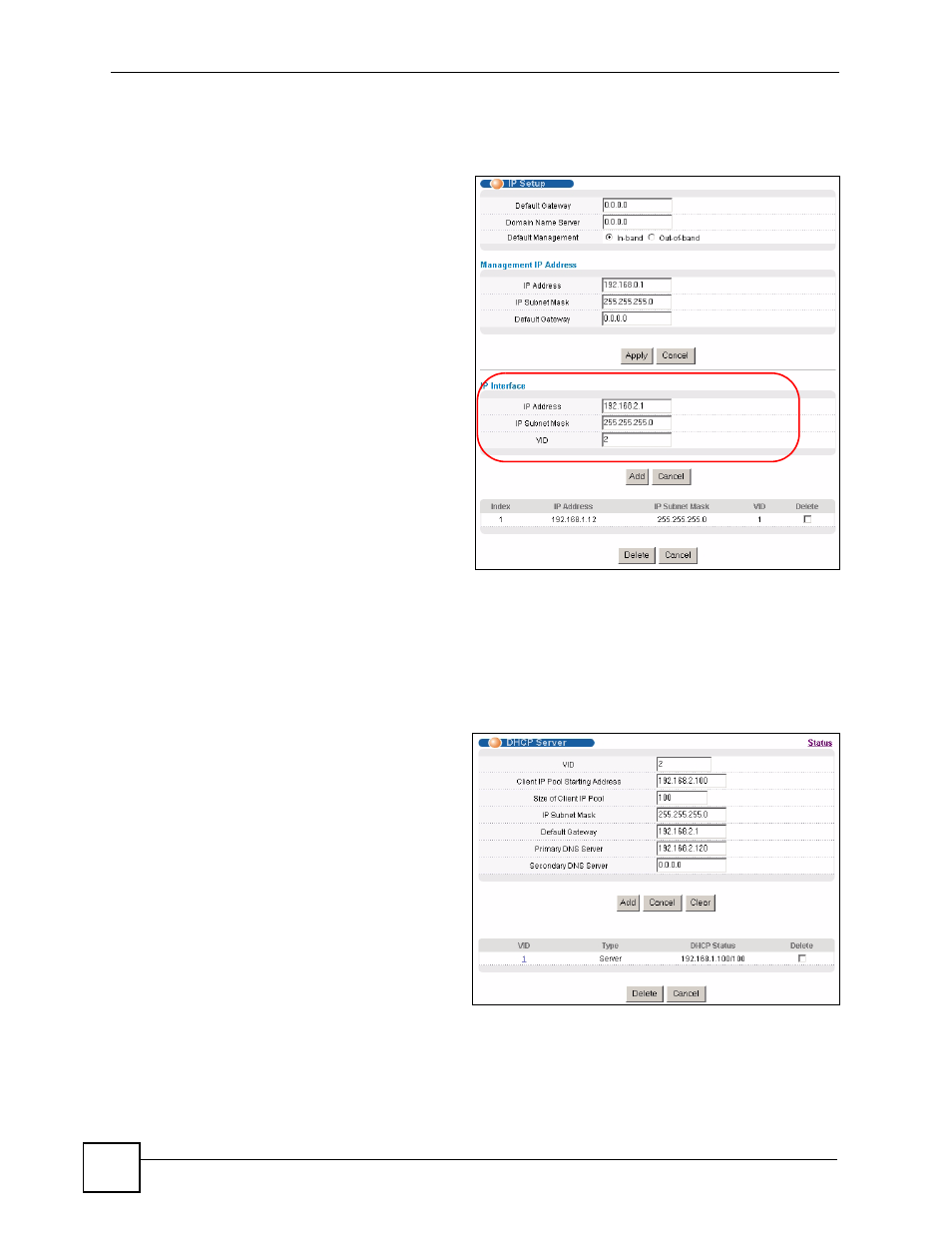
Chapter 5 Initial Setup Example
GS-2724 User’s Guide
60
2 Open your web browser and enter 192.168.0.1 (the default MGMT port IP address) in
the address bar to access the web configurator. See
for more
information.
3 Click Basic Setting and IP Setup
in the navigation panel.
4 Configure the related fields in the
IP Setup screen.
For the Sales network, enter
192.168.2.1 as the IP address and
255.255.255.0 as the subnet
mask.
5 In the VID field, enter the ID of
the VLAN group to which you
want this IP interface to belong.
This is the same as the VLAN ID
you configure in the Static
VLAN screen.
6 Click Add to save the settings to
the run-time memory. Settings in
the run-time memory are lost
when the Switch’s power is
turned off.
5.1.2 Configuring DHCP Server Settings
You can set the Switch to assign network information (such as the IP address, DNS server,
etc.) to DHCP clients on the network.
For the example network, configure two DHCP client pools on the Switch for the DHCP
clients in the RD and Sales networks.
1 In the web configurator, click IP
Application and DHCP in the
navigation panel and click the
Server link.
2 In the DHCP Server screen,
specify the ID of the VLAN to
which the DHCP clients belong,
the starting IP address pool,
subnet mask, default gateway
address and the DNS server
address(es).
3 Click Add to save the settings to
the run-time memory. Settings in
the run-time memory are lost
when the Switch’s power is turned off.
