2 port authentication configuration, 1 configuring radius server settings, Figure 52 port authentication figure 53 radius – ZyXEL Communications GS-2724 User Manual
Page 123: Table 37 radius
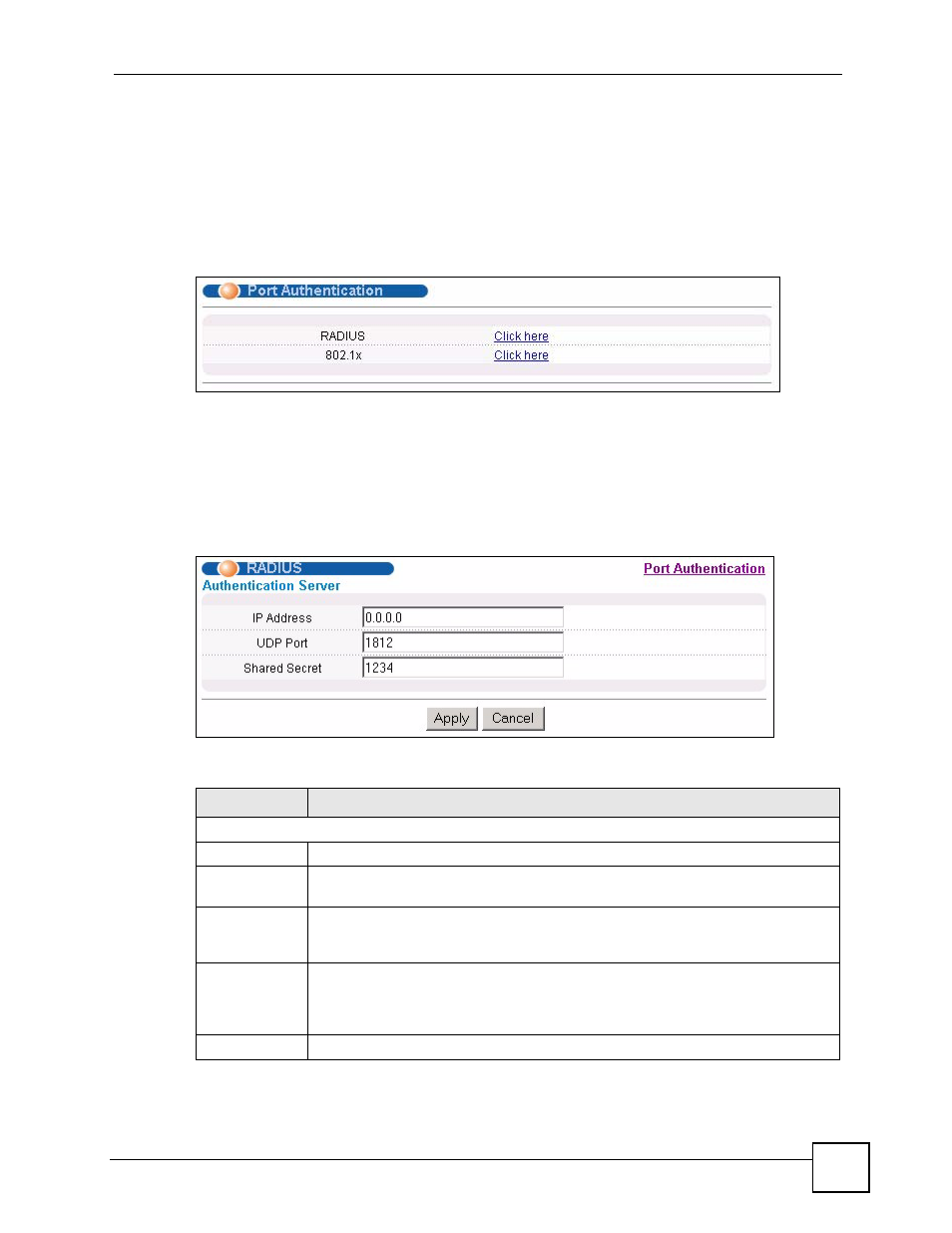
Chapter 16 Port Authentication
GS-2724 User’s Guide
123
16.2 Port Authentication Configuration
To enable port authentication, first activate IEEE802.1x security (both on the Switch and the
port(s)) then configure the RADIUS server settings.
Click Advanced Application > Port Authentication in the navigation panel to display the
screen as shown.
Figure 52 Port Authentication
16.2.1 Configuring RADIUS Server Settings
Use this screen to configure your RADIUS server settings. See
more information on RADIUS servers. From the Port Authentication screen, click RADIUS
to display the configuration screen as shown.
Figure 53 RADIUS
The following table describes the labels in this screen.
Table 37 RADIUS
LABEL
DESCRIPTION
Authentication Server
IP Address
Enter the IP address of the external RADIUS server in dotted decimal notation.
UDP Port
The default port of the RADIUS server for authentication is 1812. You need not
change this value unless your network administrator instructs you to do so.
Shared Secret
Specify a password (up to 32 alphanumeric characters) as the key to be shared
between the external RADIUS server and the Switch. This key is not sent over the
network. This key must be the same on the external RADIUS server and the Switch.
Apply
Click Apply to save your changes to the Switch’s run-time memory. The Switch
loses these changes if it is turned off or loses power, so use the Save link on the top
navigation panel to save your changes to the non-volatile memory when you are
done configuring.
Cancel
Click Cancel to reset the fields.
