Input channel mute master, Setting input channel levels, Chapter 7—input channels – Yamaha WC42260 User Manual
Page 90
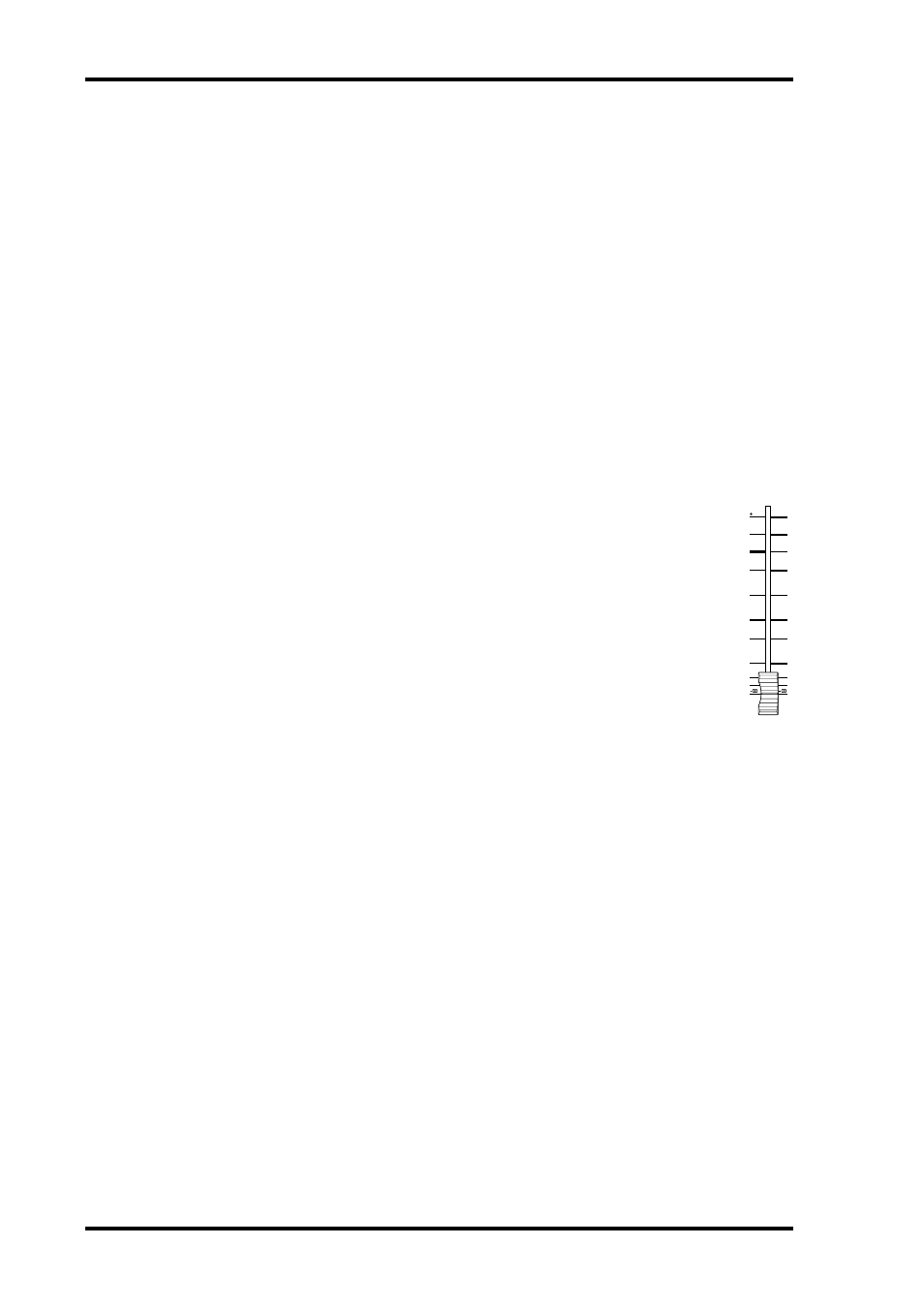
90
Chapter 7—Input Channels
DM2000 Version 2—Owner’s Manual
Input Channel Mute Master
The DM2000 features a Mute Master function that enables you to mute all channels in the
Mute group using the MASTER button, much like a Mute group on an analog mixing con-
sole. When the Mute Master function is enabled, the channel [ON] button status does not
link to the corresponding Mute group.
1
Follow Steps 1–4 as described in the “Grouping Input Channel Mutes
(ON/OFF)” section on the previous page, select the Input Mute Master check
box, then press the [ENTER] button to check or uncheck the Input Mute Mas-
ter check box.
2
When the Input Mute Master check box is checked, the MASTER MUTE but-
ton for each Mute group turns mute on or off for the channels in the corre-
sponding Mute group.
If the channels are muted by the Mute Master function, the corresponding channel [ON]
button indicators flash. You can assign the MASTER MUTE button function to one of the
USER DEFINED KEYS for convenient operation.
Setting Input Channel Levels
Input Channel levels can be set as follows.
1
Use the LAYER buttons to select the Input Channel Layers.
2
Press the FADER MODE [FADER] button to select Fader mode.
3
Use the faders to set the Input Channel levels.
Refer to the legend on the left side of the faders when setting Input Channel levels.
You can view the fader level values on the channel strip displays while you operate
the faders.
You can also view fader positions on the Fader View pages, which you can access
by pressing the DISPLAY ACCESS [VIEW] button. See “Viewing Channel Fader
Settings” on page 151 for more information.
50
40
30
20
15
10
10
5
0
5
70
60
50
40
30
20
15
10
5
0
