Editing the graphic eq using the channel faders – Yamaha WC42260 User Manual
Page 184
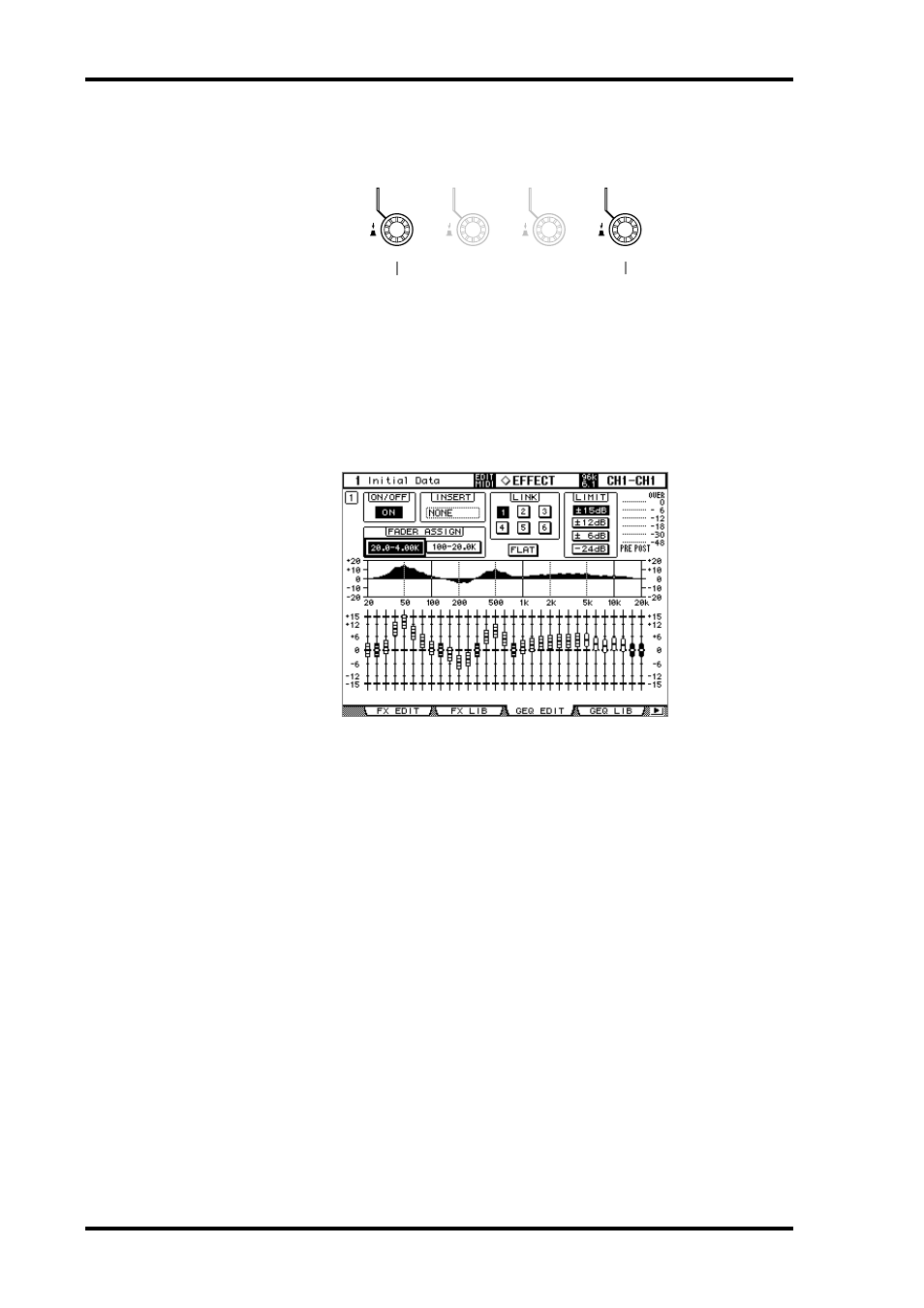
184
Chapter 15—Internal Effects, Plug-Ins & GEQs
DM2000 Version 2—Owner’s Manual
GEQ parameters can also be adjusted by using Parameter controls #1 and #4. Parameter
control #1 selects the frequency bands. Parameter control #4 resets the gain of the selected
band. Parameter controls #2 and #3 are inactive.
Editing the Graphic EQ Using the Channel Faders
Use the channel faders to set the gain for each band, much like an analog graphic equalizer.
1
To assign a band to a channel fader, after editing GEQs as described in the
previous paragraph, use the cursor buttons to select the 20.0–4.0k button
or the 100–20.0k button in the FADER ASSIGN section, then press the
[ENTER] button.
20.0–4.0k: This button selects 24 low range bands (20.0 Hz–4.0 kHz).
100–20.0k: This button selects 24 high range bands (100 Hz–20.0 kHz).
Each channel strip display indicates the frequency of the assigned band.
2
Move the channel faders to set the gain for each band.
When you move the faders, the corresponding channel strip displays indicate the gain value
for one second. Pressing the channel [SEL] button moves the cursor to the corresponding
band. Pressing the channel [SEL] button resets the gain for the corresponding band to
0.0 dB.
This function is available only when the Graphic Equalizer Edit page or Graphic Equalizer
Library page is selected. If you access other pages, the fader assignment is cancelled.
1
2
3
4
Band select
Gain
