Resetting faders, sends, panpots & plugins, Navigating the edit window, Resetting faders, sends, panpots & plug-ins – Yamaha WC42260 User Manual
Page 247
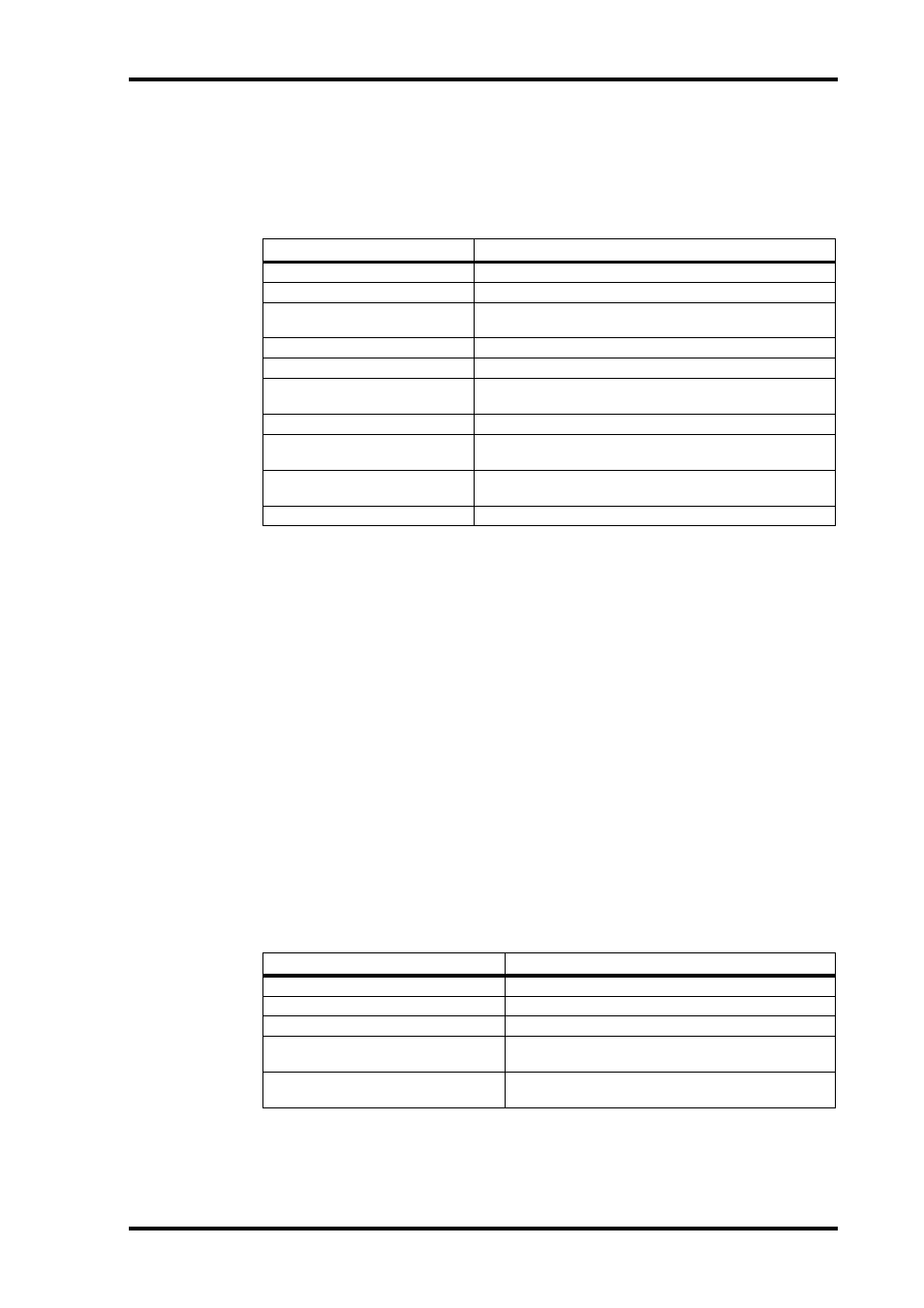
Resetting Faders, Sends, Panpots & Plug-ins
247
DM2000 Version 2—Owner’s Manual
Resetting Faders, Sends, Panpots & Plug-ins
Faders, panpots, sends, and plug-ins can be reset to their default values as follows. For faders
and send controls, this is “0.” For panpots, it’s center.
Make sure that the ENCODER MODE [ASSIGN 4] (INSERT) button indicator is off before
proceeding with these shortcuts.
While the [MATRIX 1] (DEFAULT) button is being pressed, its indicator flashes and
“DFLT” appears in the SELECT ASSIGN section of the display.
Grouped channels are reset together. You can temporarily disable a group by pressing and
holding the USER DEFINED KEYS [12] (CTRL/CLUTCH) button before pressing the
[MATRIX 1] (DEFAULT) button.
Navigating the Edit Window
The cursor buttons can be used to navigate the Edit window as follows.
1
Use the [INC] (CURSOR MODE) button to select Navigation cursor mode.
The CURSOR MODE section of the display shows “NAVIGATION.”
2
To move the edit cursor to the previous region boundary, or to the previous
marker, press the Left cursor button.
3
To move the edit cursor to the next region boundary, or to the next marker,
press the Right cursor button.
4
To select the track above, press the Up cursor button.
5
To select the track below, press the Down cursor button.
The following shortcuts apply.
To do this...
Do this!
Reset a channel fader
[MATRIX 1] + [SEL]
Reset all channel faders
USER DEFINED KEYS [5] + [MATRIX 1] + [SEL]
Reset all selected channel faders
USER DEFINED KEYS [5] + USER DEFINED KEYS [4] + [MATRIX 1]
+ [SEL]
Reset a channel panpot
[PAN], [MATRIX 1] + [ENCODER push]
Reset all channel panpots
[PAN], USER DEFINED KEYS [5] + [MATRIX 1] + [ENCODER push]
Reset all selected channel panpots
[PAN], USER DEFINED KEYS [5] + USER DEFINED KEYS [4] +
[MATRIX 1] + [ENCODER push]
Reset a channel send level
AUX SELECT [AUX 1]–[AUX 5], [MATRIX 1] + [ENCODER push]
Reset all channel send levels
AUX SELECT [AUX 1]–[AUX 5], USER DEFINED KEYS [5] +
[MATRIX 1] + [ENCODER push]
Reset all selected channel send levels
AUX SELECT [AUX 1]–[AUX 5], USER DEFINED KEYS [5] + USER
DEFINED KEYS [4] + [MATRIX 1] + [ENCODER push]
Reset the currently selected plug-in
[MATRIX 1] + EFFECTS PLUG-INS [6]
To do this...
Do this!
Extend the selection
USER DEFINED KEYS [4] + Left or Right cursor button
Select the previous region
USER DEFINED KEYS [12] + Left cursor button
Select the next region
USER DEFINED KEYS [12] + Right cursor button
Display the in point of the selected region
in the center of the Edit window
USER DEFINED KEYS [5] + Left cursor button (or LOCATE
MEMORY [IN] button)
Display the out point of the selected
region in the center of the Edit window
USER DEFINED KEYS [5] + Right cursor button (or LOCATE
MEMORY [OUT] button)
