Channel strip [auto] buttons, Fader edit pages – Yamaha WC42260 User Manual
Page 199
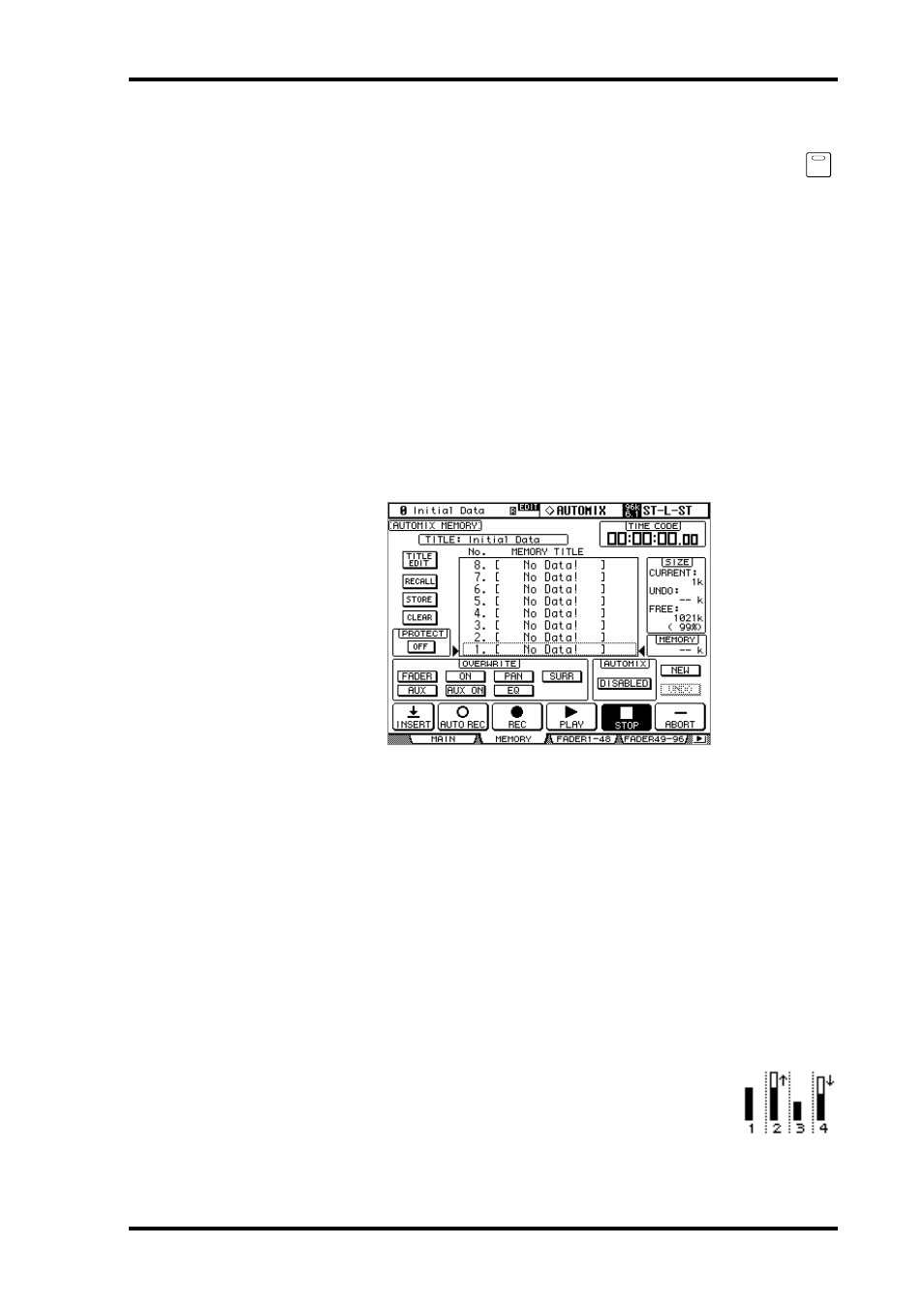
Channel Strip [AUTO] Buttons
199
DM2000 Version 2—Owner’s Manual
Channel Strip [AUTO] Buttons
The channel strip [AUTO] buttons are used to arm channels in Record-Ready
mode, and to punch channels in and out during recording.
The [AUTO] button indicators operate as follows:
•
Off: Automix playback disabled
•
Green: Automix stopped or playing
•
Orange: Record-Ready mode
•
Red: Recording (even for individual parameters, see page 207)
•
Flashing red: Takeover in progress
•
Flashing green: indicates that a fader is inactive, for example, when you continue touching
a fader after actual punch out has occurred when using the Takeover Edit Out mode.
Automix Memory Page
Automixes can be stored and recalled on the Automix Memory page. The lower half of this
page is identical to the Automix Main page.
1
Use the AUTOMIX [DISPLAY] button to locate the Automix Memory page.
2
Use the cursor buttons to select the parameters, and use the Parameter
wheel, INC/DEC buttons, and [ENTER] button to set them.
The Automix library functions are explained in “Automix Library” on page 173. The
remaining items are the same as on the Main page and are explained on page 194.
Fader Edit Pages
During playback, fader positions are displayed graphically as black bars on the Fader Edit
page, of which there are three. The CH1–48 Fader Edit page displays Faders positions for
Input Channel 1 through 48, the Bus Outs, Aux Sends, and Stereo Out. The CH49–96 Fader
Edit page displays faders positions for Input Channel 49 through 96, the Bus Outs, Aux
Sends, and Matrix Sends. The Group Fader Edit page displays the fader position for the
Input Group Master Levels and Output Group Master Levels. When the Fader mode is set
to Fader, Input and Output Channel levels are displayed. When it’s set to Aux/Mtrx mode,
Aux/Matrix Send levels are displayed.
During rerecording, arrows are displayed next to each fader bar. A
downward arrow indicates that the current fader position is higher
than that specified by the existing fader data. An upward arrow indi-
cates that the current fader position is lower than that specified by
the existing fader data.
AUTO
