Yamaha WC42260 User Manual
Page 40
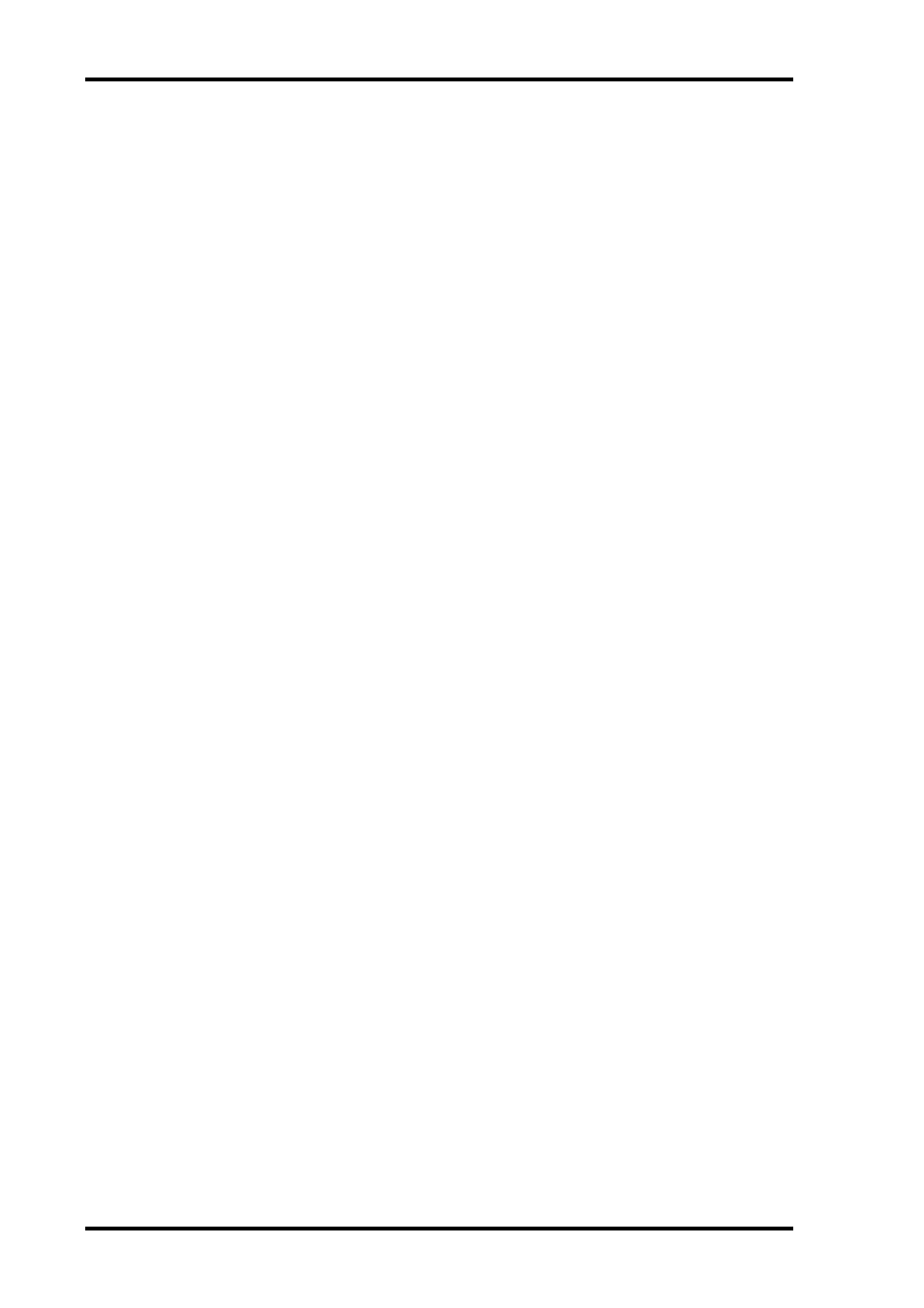
40
Chapter 2—Control Surface & Rear Panel
DM2000 Version 2—Owner’s Manual
H
SCRUB button
This button is used to set the Parameter wheel to Scrub mode for machine control (DAW,
MMC or P2). Its indicator lights up when Scrub mode is on. See “Using Shuttle & Scrub”
on page 258 for more information.
I
DEC & INC buttons
These buttons are used to adjust parameter values. Pressing the [INC] button increases the
value of the currently selected parameter by one. Pressing the [DEC] decreases it. Pressing
and holding either button causes the parameter value to change continuously.
These buttons can also be used to set on/off-type parameters, such as EQ ON/OFF. When
such a parameter is selected, pressing the [DEC] button turns the function off, pressing the
[INC] button turns it on.
These buttons can also used to scroll through Scene and library lists.
J
ENTER button
This button is used to select and finalize parameter settings, to set on/off-type parameters,
such as EQ ON/OFF, and to enter characters when titling Scenes, Effects, and so on. When
a Pan control is selected on a Pan display page, pressing this button resets the pan position
to center. For certain parameters, the [ENTER] button supports double clicking (i.e., two
quick presses).
K
Parameter wheel
The Parameter wheel is used to edit parameter values, scroll through Scene and library lists,
and to position the cursor when titling Scenes, Effects, and so on. Its detented action gives
it a positive feel, allowing quick and accurate parameter editing. Turning it clockwise
increases parameter values; turning it counterclockwise decreases them. Turning it fast
allows quick parameter editing.
The Parameter wheel is also used with the Shuttle and Scroll functions. See “Using Shuttle
& Scrub” on page 258 for more information.
L
Cursor buttons
These buttons are used to move the cursor around the display pages, selecting parameters
and options. The cursor appears as a flashing box, making it easy to see which parameter or
option is currently selected. Holding down a cursor button moves the cursor continuously
in the respective direction.
