Firmware update – ZyXEL Communications 2864 User Manual
Page 216
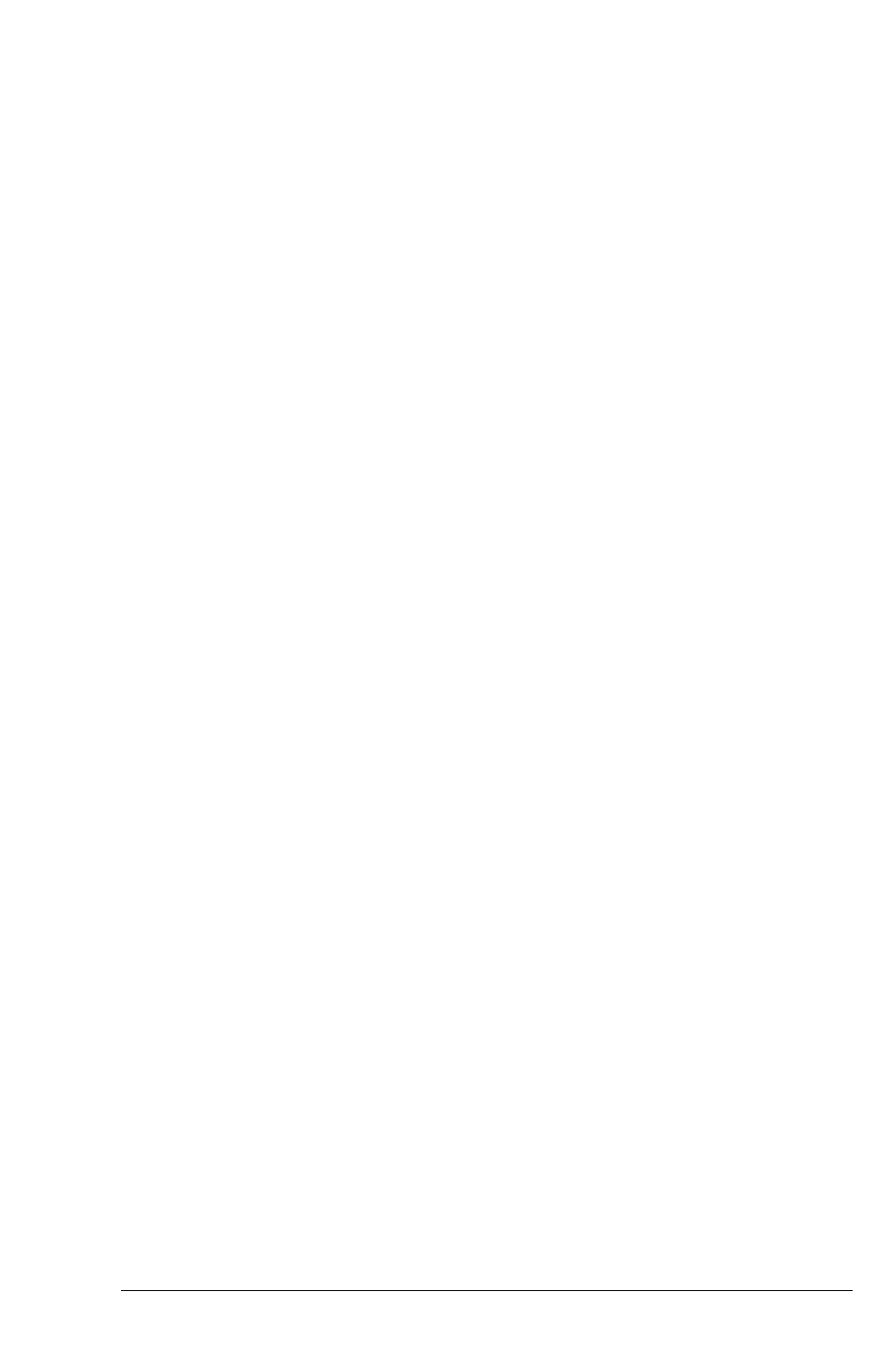
18–10
Throughput Display
If the modem is operated in asynchronous operation, we can tell the line quality
from the Throughput Display. If the speed displayed is slower than usual or what
you expected, check the S/N reading. If it is good, check the configuration of the
modem and the computer's serial port setting, particularly the flow control setting,
or even the configuration of the remote site.
Retransmission Indicator
In the error control mode, an error occurring in the link will cause the data to be re-trans-
mitted. At the same time, the
AA LED will flash. This also indicates the quality of the
line. On the LED models (also on the Omni 288), the
EC LED will flash to indicate re-
transmission.
Dialing Indicator
On the LED models, the
V32b LED will flash on and off for 1/2 second each to indicate
that the modem is dialing. This flash will continue after dialing until a carrier is detected.
Therefore the
V32b LED will also flash in leased-line modem connections when one
modem is trying to handshake but the other modem is not turned on.
Handshaking And Retrain Indicator
On the LED model, the
V34 LED and V32b LED will alternatively flash on and off
for 1/2 second each to indicate that the modem is handshaking or retraining.
Firmware Update
Most of the 2864 series modems' functions and features are controlled by the sys-
tem firmware contained in the flash EPROMs.
ZyXEL has a policy of free distribution of new firmware when it becomes available.
New firmware is distributed in a binary file. Dealers and users can download the file
and program their modems. Each 2864 series model has a set of different firmware
code. The firmware is not exchangeable between different models.
Since flash EPROMs are used in the 2864 series modems, a firmware update is just
a simple process of typing an AT command and uploading the firmware file. There
is no need to open the modem case or program the EPROM. Please refer to the in-
structions in Firmware Update/Upgrade on page 4–3 for the firmware update proce-
dure.
