The key map mode, Key mapping procedure – Yamaha EX5R User Manual
Page 72
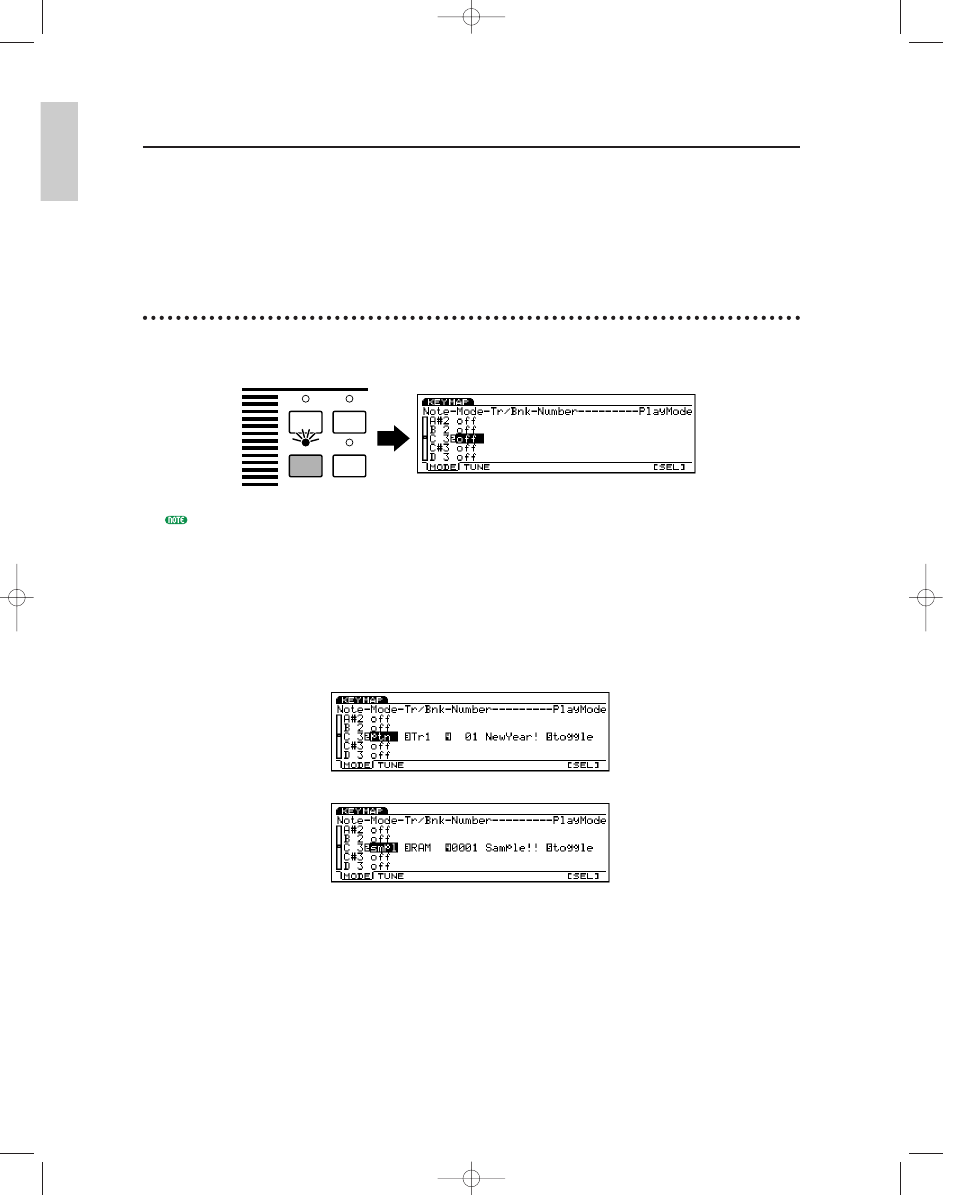
72
The Key Map Mode
The EX Key Map mode allows you to assign individual samples, patterns, or pattern tracks to
different keys of the keyboard (or MIDI note numbers in the case of the EX5R). The assigned
samples and/or patterns can then be played via the EX5/EX7, or via an external sequencer or
other MIDI controller on all models. Key Mapping makes it possible, for example, to combine
playback of looped rhythm samples with patterns to create new rhythmic textures that can be
controlled “live,” in real time.
Key Mapping Procedure
1 Engage the Key Map mode
Press the [KEYMAP] key to engage the Key Map mode. Non-assigned notes are listed as “off” on
the display. (If necessary, press the [F1] key to select the Mode screen.)
[KEYMAP] key functions (can be turned on or off) when in Voice mode, Performance mode and Song mode.
2 Select a note
Select a note to which you want to map a sample or pattern either by using the cursor ▲ and ▼
keys to highlight the desired note on the display (the note list will scroll up or down as required),
or press the desired key on the keyboard while holding the [F8] function key (“[SEL]”).
3 Select pattern or sample assignment
Use the Data Dial, [DEC]/[INC] keys, or Controller Knob 2 to select “ptn” if you want to assign a
pattern to the key, or “smpl” if you want to assign a sample to the key.
KNOB MODE
ARPEGGIO
KEYMAP
EF BYPASS
Introductor
y
Section
Basic/E/qx 5/21/98 11:22 AM Page 72
