Yamaha EX5R User Manual
Page 269
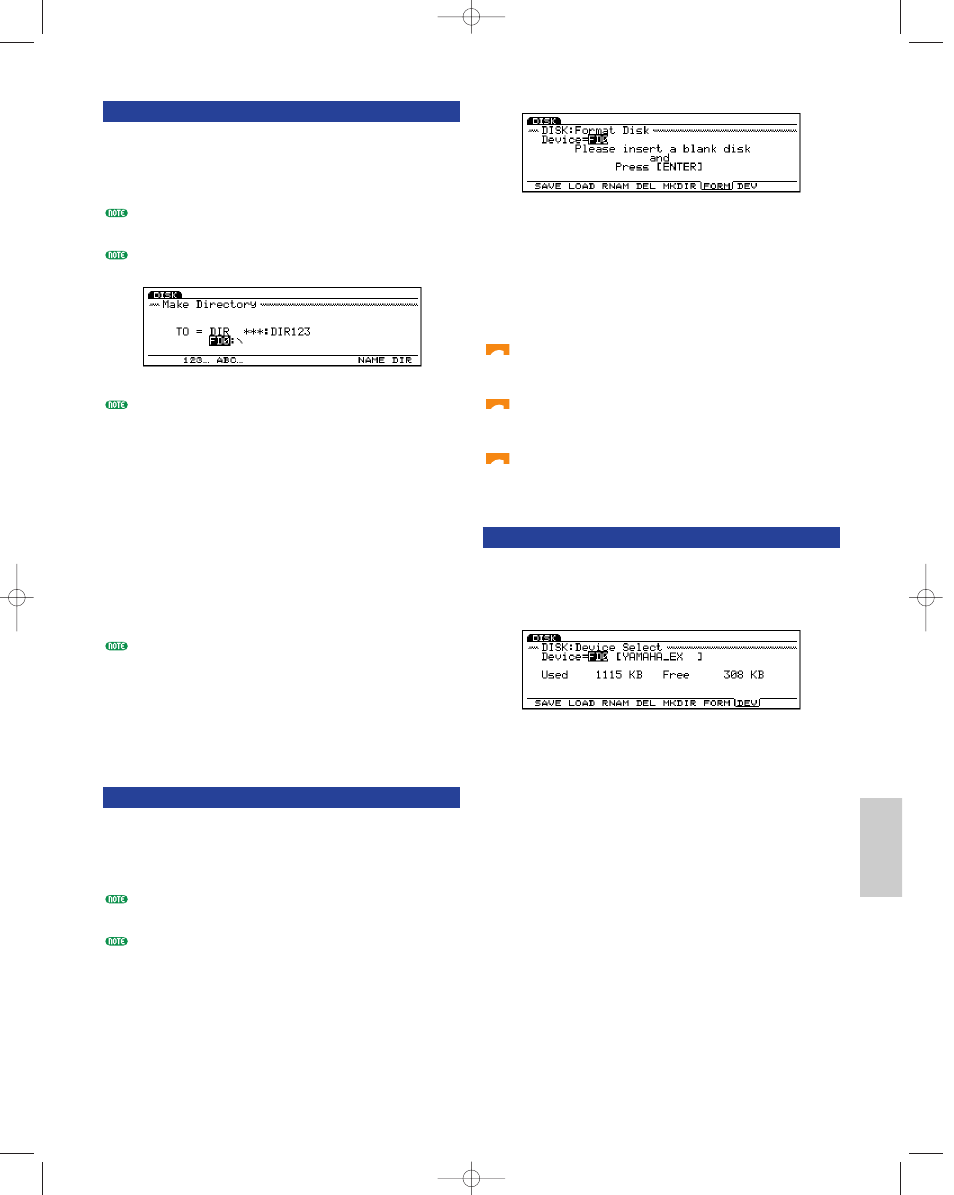
Disk Mode
269
[F5]: MKDIR (Make Directory)
This operation creates a directory. It is possible to make
directory within a directory which is called a sub-
directory. This allows you to do systematic file
management.
Only a maximum of two layers of a sub-directory can be
made.
A directory can not be given a name that is identical to an
already existing directory name.
When there is only one directory layer, the disk directory
indication will not be displayed.
(If necessary, select a device beforehand) after selecting
a directory, press [F7]: NAME to show the Name
screen, and input the name of the sub-directory that
you will create. For more information on how to name
directories, see page 263.
Once you input a directory name, press [EXIT] to close
the Name screen and press [ENTER]. The
confirmation message “Make Directory: Are you sure?”
will be displayed. Press [INC/YES] to execute the Make
Directory function, or press [DEC/NO] to abort the
operation.
“DIR” displayed in a file name indicates that there is a
sub-directory. To access the sub-directory, move the cursor
to select the sub-directory name and press [ENTER]. The
file sub-directory will be displayed one line below the file
name that contained DIR. If you select the file name “up
dir” (up directory) that is within the sub-directory, and
press [ENTER], the screen will return to the previous
directory.
[F6]: FORM (Device Format)
This operation formats (initializes) the disk. It is
necessary to first format new floppy disks or external
SCSI devices such as hard disk, ZIP, and JAZ disk
drives before use.
For more information on external SCSI devices, see
“Devices That Can Be Used” (page 259).
Since the “TOOL” disk included in the ZIP/JAZ drives has
a special type of processing, the EX5/5R/7 cannot format
these disks. Therefore use a computer to format the disk
using the ZIP/JAZ included software. In general, the
EX5/5R/7 can format normal ZIP/JAZ disks. For more
information on ZIP/JAZ disks, refer to the owner’s
manual for the respective products.
Insert a new disk into the disk drive (when using an
external SCSI device confirm that it is connected
properly) and press [ENTER]. The LED below the
floppy disk drive slot will turn on (blink) and
formatting will begin. While formatting is taking place,
“Executing...” will be displayed.
If you re-format a disk that has already been
formatted and contains data, all of the data will be
erased. Be careful not to erase your important data.
Do not try to forcefully remove the disk from the
disk drive while formatting is taking place. This will
damage the disk drive.
Take proper precautions when more than one
external SCSI device are connected, so that you do
not format, or erase data on the wrong disk drive.
[F7]: DEV (Device Select)
This operation displays the disk contents on a floppy
disk and a connected external SCSI device. Device
name, disk name, amount of memory used and amount
of available memory are displayed.
Disk/E/qx 5/21/98 11:53 AM Page 269
