Transpose, F5]: all [f6]: tr(track), F8]: groove (groove template) – Yamaha EX5R User Manual
Page 190
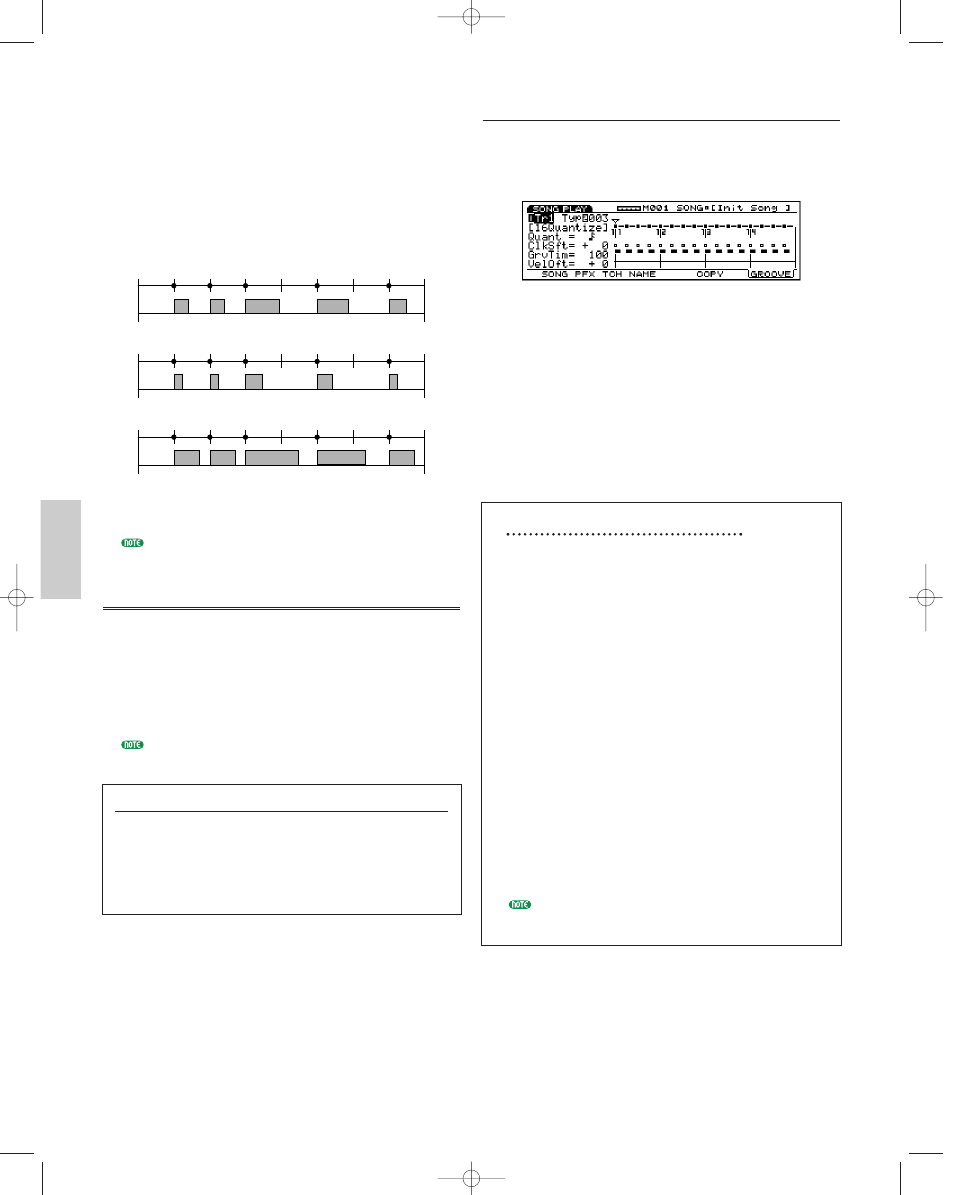
190
Song Mode
■ Gat (Gate Time)
Sets the Gate Time Rate value. Multiplying the gate
time of the original data by the gate time value set
here results in the actual gate time value for
playback. When set to 100%, there is no change
from the original gate time value. When set to a
value larger than 100%, the gate time becomes
longer. When set to a value less than 100%, the gate
time becomes shorter.
❏ Settings: 0%~100%~200%
If the value set here designates the velocity value below
“1,” the value will be replaced with “1.”
Transpose
■ Trns (Transpose)
Adjusts the pitch in semitones for all of the song
data in each track. For example, when a value of
+12 is set, the pitch of all of the data becomes one
octave higher.
❏ Settings: –127~0~+127
The Transposition setting exceeding the upper/lower
limit of the MIDI note number (0~127) is invalid.
[F5]: ALL [F6]: TR(Track)
When [F5]: ALL is selected, all changes to be made
will be effective for all the tracks.
When [F6]: TR is selected, all changes to be made
will be effective for the specified track.
Original Data
48
(Gate)
(Gate)
(Gate)
48
95
86
48
Gate Time Rate =50%
24
24
47
43
24
Gate Time Rate =150%
72
72
01~46
01~33
72
[F8]: GROOVE (Groove Template)
Pressing [F8] key changes the screen to the GROOVE
display. Here you can create your own User template or
confirm the settings of a Preset groove template. [F6]
COPY function is added to the screen.
The groove templates give you instant access to add
groove feeling to your song by changing the timing of
the song data using the Play Effect function. Each
groove template contains the parameters in one
measure.
You can create your own template by copying a
template from the 100 types of Preset groove templates
and making necessary adjustments. Or you can create a
template by setting all the parameters from scratch.
Steps for creating a User Template.
1 Select a User groove template.
There are two ways to select a User groove template.
If you create a User groove template based on a
Preset groove template:
1.1 Copy a Preset groove template using the Copy (page
192) function.
If you create a User groove template from scratch:
1.2. Designate “usr “(User) in the Tmplt (Template)
parameter to select a User groove template .
2 Set the grid, or the Quantize value.
In the Quant (Quantize value) parameter, select the
note that will be the basic value by which all timing
corrections are made. This selection determines the
template grid.
3 Set the parameters for each grid.
Use the horizontal cursor [
Ã/¨] keys to move this
mark
u to a grid you want to edit, and use the
vertical cursor [
¹/ ] keys to select the necessary
parameters and set a value.
You can edit the parameters even while the song
plays back.
Song/E/qx 5/21/98 11:40 AM Page 190
