Yamaha EX5R User Manual
Page 248
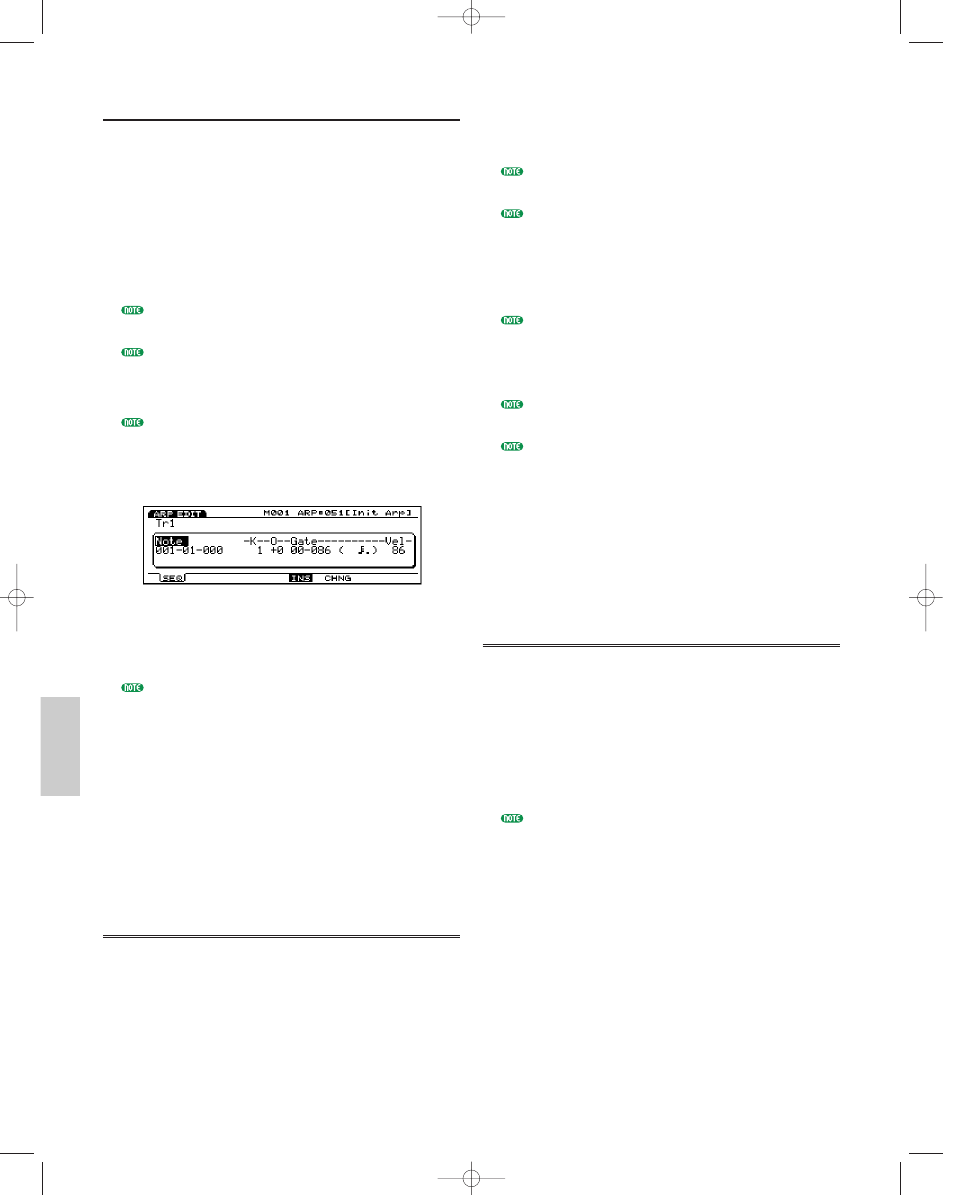
Arpeggio Mode
248
Inserting Events
You can insert new event data that is not included in
the arpeggio sequence data.
1When in the Arpeggio Mode screen (or Arpeggio Job
mode), press [EDIT] to enter the Pattern Edit mode.
The Event List will be displayed.
2Press Track [1~4] to select a track number to edit
(EX5/7). The Event List of the selected track will be
displayed.
For the EX5R, select the track before entering Arpeggio
Edit mode.
You can scroll through the Event List and search for
insert locations with the vertical
¹/ cursor keys.
When the cursor is moved to an event, the note data
will sound.
If you press [CURSOR] key to turn its light on, Data
Dial can be used to move the cursor quickly.
3Press [F5] (INS: Insert) and the Insert pop-up menu
will appear.
4Move the cursor to the Event type at the top left side
of the Insert pop-up menu and designate the type of
event that will be inserted.
For more information about types of events and
parameters, see page 202.
5Move the cursor to Measure/Beat/Clock and
designate the detailed location.
6Move the cursor to each parameter and designate the
value for each.
7Press [ENTER] to insert the event.
8Press [EXIT] key to quit the Arpeggio Edit mode,
returning you to the Arpeggio Mode screen.
Changing Events
You can change the events in the arpeggio sequence
data.
1When in the Arpeggio Mode screen (or Arpeggio Job
mode), press [EDIT] to enter the Pattern Edit mode.
The Event List will be displayed.
2Press Track [1~4] to select a track number to edit
(EX5/7). The Event List of the selected track will be
displayed.
For the EX5R, select the track before entering Arpeggio
Edit mode.
When you follow the steps above, CHNG is highlighted
and is automatically selected. If necessary, press [F6] to
select CHNG.
3Move the cursor to the location of the event that you
want to change, and edit the parameters.
You can scroll through the Event List and search for
event locations and select parameters with the vertical
¹/ cursor keys. Also you can move to a parameter
with the horizontal
Ã/¨ cursor keys. When the cursor
is moved to an event, the note data will sound.
If you press [CURSOR] key to turn its light on, Data
Dial can be used to move the cursor quickly.
For more information about types of events and
parameters, see page 202.
4Use [INC]/[DEC], Data Dial or numeric keypad to
change and set values.
5Press [ENTER] to execute the change.
6Press [EXIT] key to quit the Arpeggio Edit mode,
returning you to the Arpeggio Mode screen.
Deleting Events
You can delete a specific event from the arpeggio data.
1When in the Arpeggio Mode screen (or Arpeggio Job
mode), press [EDIT] to enter the Pattern Edit mode.
The Event List will be displayed.
2Press Track [1~4] to select a track number to edit
(EX5/7). The Event List of the selected track will be
displayed.
For the EX5R, select the track before entering Arpeggio
Edit mode.
3Move the cursor to the location of the event that you
want to delete.
4Press [F8] [DEL] (Delete) to delete the currently
selected event (the event where the cursor is
located).
5Press [EXIT] key to quit the Arpeggio Edit mode,
returning you to the Arpeggio Mode screen.
Arpeggio/E/qx 5/21/98 11:50 AM Page 248
