Yamaha EX5R User Manual
Page 221
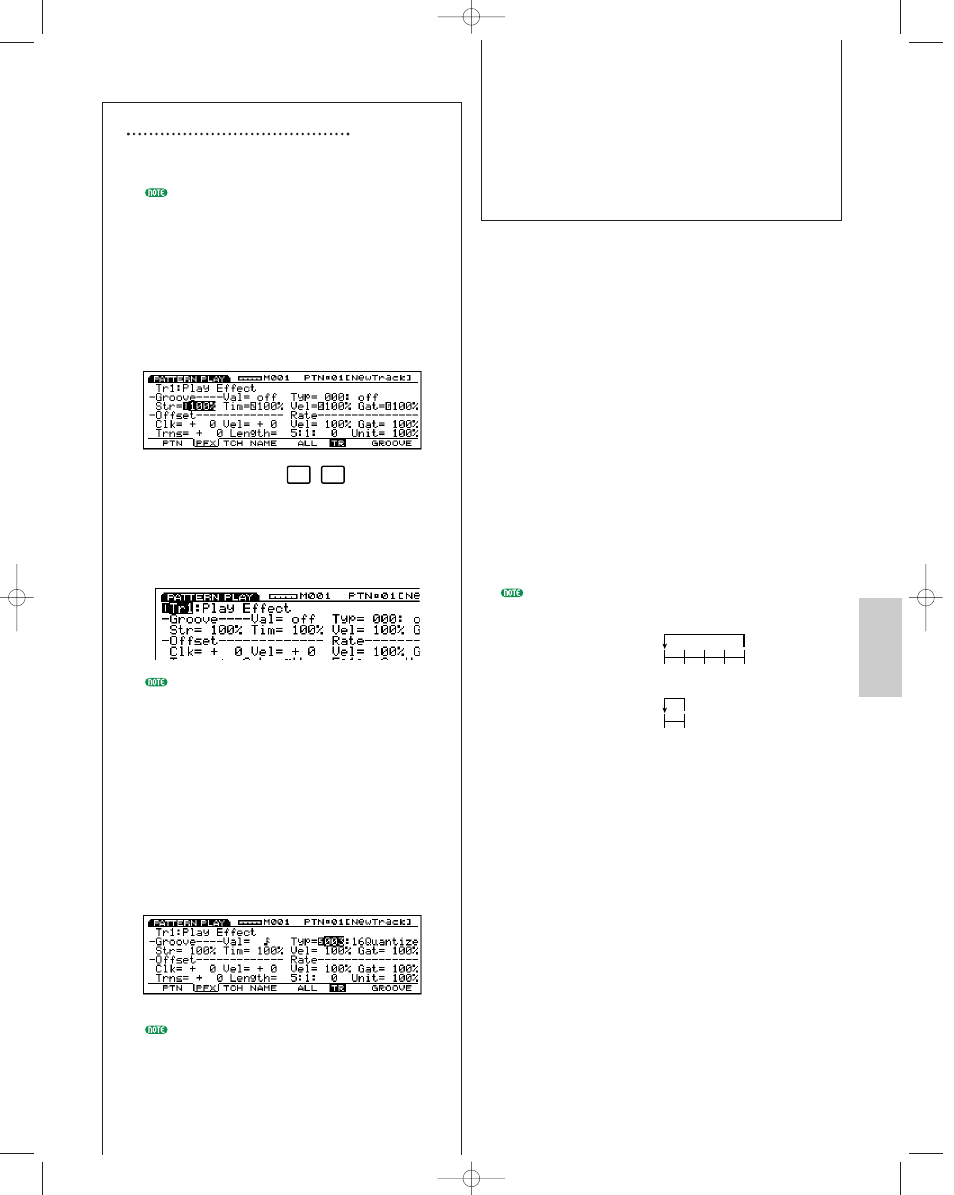
221
Patter
n Mode
Steps for Setting the Play Effects
1 Start pattern playback.
Press [PLAY] key for pattern playback to begin.
Play Effects can be set when the pattern is
stopped, and also can be set in real time when
the pattern is playing back. This lets you check
the effect that results from the Play Effects.
2 Select [F5] ALL or [F6] TR.
When you want to apply the same Play Effects to
all tracks, press [F5] to select ALL(All tracks). On
the other hand, when you want to set the Play
Effects differently for each track individually,
press [F6] to select TR(each track).
3 Select the track to which you want to apply
the Play Effects.
When you select TR (each track) in step
2
above, select a track from the eight tracks, Tr 1-8.
This step is unnecessary when you select ALL
(All Tracks) in step
2 above.
4 Set the length of the loop.
Move the cursor to Length (measure/beat/clock),
and set the length of the playback loop (a set
phrase is repeated). The length set here
determines the pattern playback loop.
5 Select a groove template.
Move the cursor to Type and select a groove
template. When a User groove template is
selected, continue by moving the cursor to Val
(Value), and select a Quantize value.
When a template is selected from the 1~100
Preset groove templates, the Quantize value can
be confirmed, but not changed.
F5
F6
6 Set other parameters.
Set other parameters as necessary.
7 Set the Play Effects for other tracks.
Repeat the above steps
3~6 and set the Play
Effects settings for the necessary tracks.
These parameters are the same as those explained for
the PFX screen in Song Play mode. Therefore, only the
parameters that differ will be explained. For
information on the parameters, see page 187.
The parameters that are not in the PFX screen of the
Song Play mode, are added to the bottom of the PFX
screen of the Pattern Play mode.
■ Length (Loop Length)
Sets and displays the loop length
(measure/beat/clock) for each track. Here you can
set the length of each track to determine the length
of each loop that is played back. You can change the
loop length for each track and therefore for example,
as shown in the next diagram, a one measure bass
line loop can have one Play Effects settings, while
the four measure rhythm loop can have different
Play Effects settings. Through combining the two,
you can play even more complicated grooves.
Before recording the pattern, set the length for each
track here.
■ Measure Number
Displays and sets the currently selected track
measure number.
❏ Settings: 1~16
■ Beat Number
Displays and sets the currently selected track beat
number. Available settings will differ depending on
the current time signature.
❏ Settings: 1~8
Track 1: rhythm
Track 2: bass line
Four measure loop
One measure loop
Pattern/E/qx 5/21/98 11:43 AM Page 221
