Yamaha EX5R User Manual
Page 241
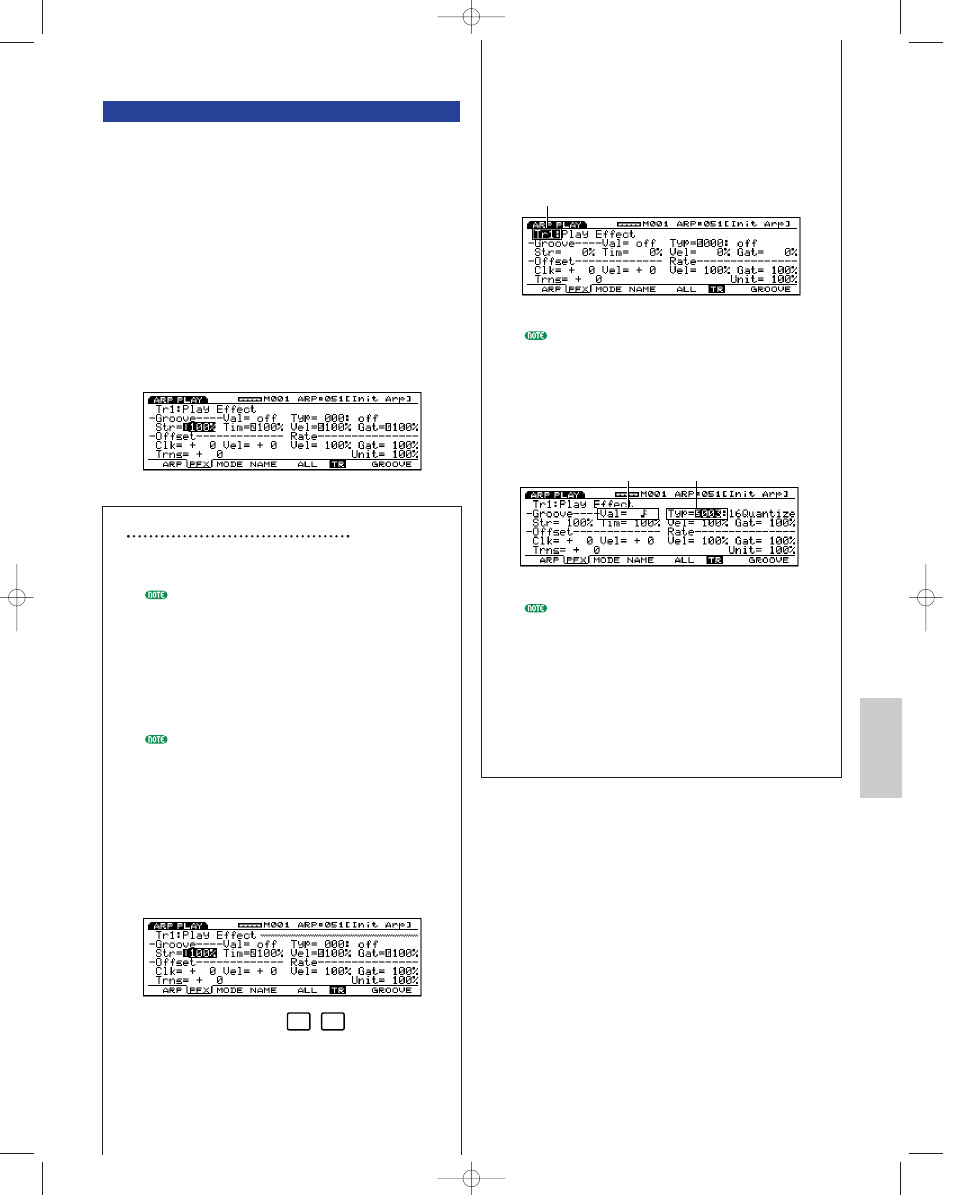
Arpeggio Mode
241
[F2]: PFX (Play Effects)
These settings are related to Play Effects. The Play
Effects function lets you temporarily adjust the velocity
and the sound timing of MIDI notes. You can change
the playback groove without altering the original data.
Also you can apply various grooves to an arpeggio by
using the 100 different types of groove templates or
create your original groove templates. Different Play
Effects can be set to each track.
Press [F2], the PFX screen appears and [F5] (All) , [F6]
(TR), and [F8] (GROOVE) functions are added to the
screen. Pressing [F8] key opens the Groove Template
screen, where you can make your own groove
templates and confirm the contents of the preset groove
templates.
Steps for Setting the Play Effects
1 Start arpeggio playback by pressing the
sequence [START] key on the panel.
If you want to use the keyboard (EX5/7) to start
arpeggio, you are required to turn the
Arpeggiator on by pressing the [ARPEGGIO] key
on the panel (or by setting the Sw parameter to
“on” in the ARP screen) before selecting the Play
Effects screen.
Actually play the keyboard to activate the
arpeggiator.
Play Effects can be set when the arpeggio is
stopped, and also can be set in real time when
the arpeggio is playing back. This lets you check
the effect that results from the Play Effects.
2 Select [F5] ALL or [F6] TR.
When you want to apply the same Play Effects to
all tracks, press [F5] to select ALL(All tracks). On
the other hand, when you want to set the Play
Effects differently for each track individually,
press [F6] to select TR(each track).
F5
F6
3 Select the track to which you want to apply
the Play Effects.
When you select TR (each track) in step
2
above, select a track from the four tracks, Tr
1~4.
This step is unnecessary when you select ALL
(All Tracks) in step
2 above.
4 Select a groove template.
Move the cursor to Type and select a groove
template. When a User groove template is
selected, continue by moving the cursor to Val
(Value), and select a Quantize value.
When a template is selected from the 1~100
Preset groove templates, the Quantize value can
be confirmed, but not changed.
5 Set other parameters.
Set other parameters as necessary.
6 Set the Play Effects for other tracks.
Repeat the above steps
2~5 and set the Play
Effects settings for the necessary tracks.
These parameters are the same as those explained for
the PFX screen in Song Play mode. Therefore, only the
parameters that differ will be explained. For
information on the parameters, see page 187.
The Unit parameter is added to the PFX screen.
Quantize value
Groop template
Track
Arpeggio/E/qx 5/21/98 11:50 AM Page 241
