Song edit mode, Inputting staccato and slurs, Inputting rests – Yamaha EX5R User Manual
Page 201: Inputting ties
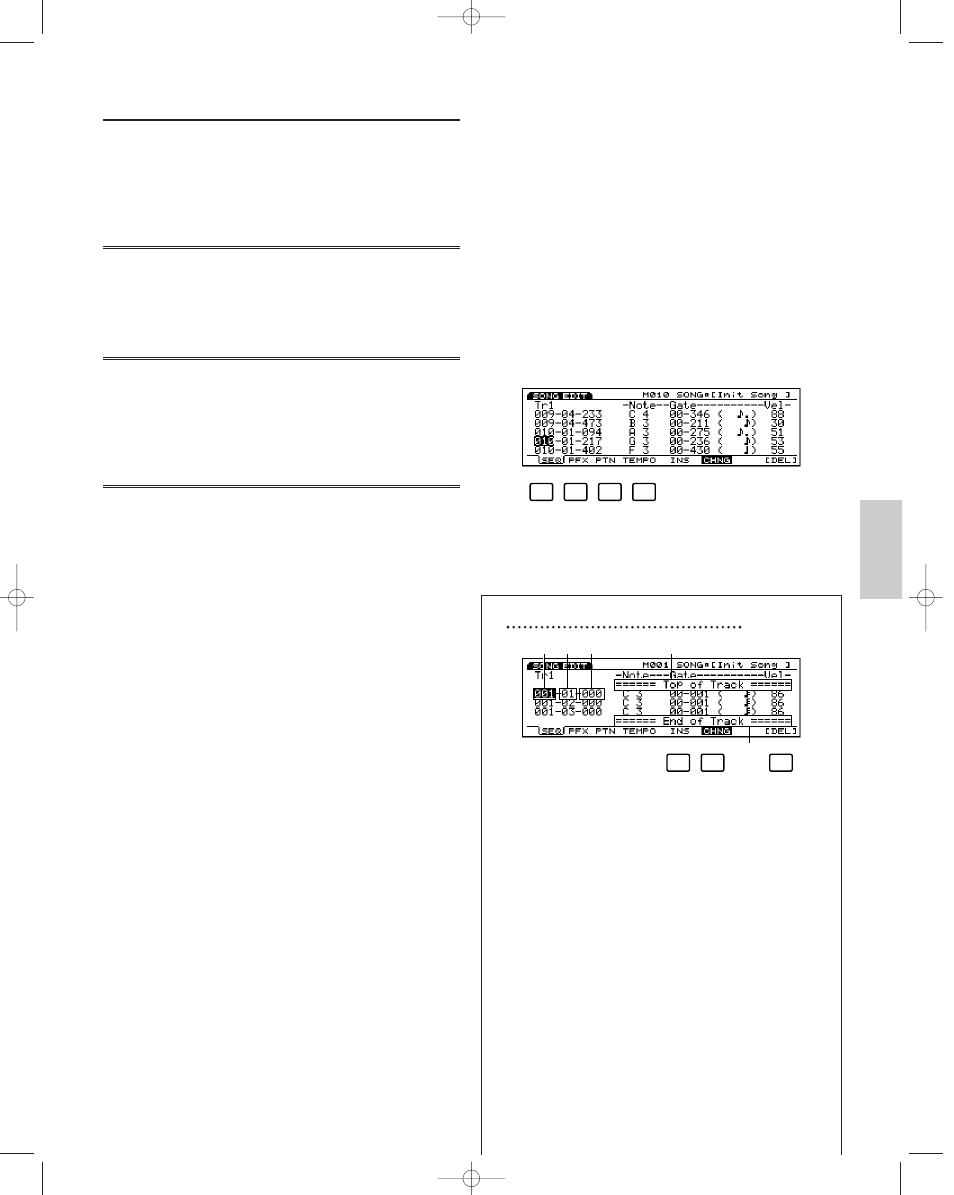
201
Song Mode
Inputting Staccato and Slurs
Move the cursor to the Gate Time parameter, after
selecting Stac (Staccato) or Slur, play a note on the
keyboard to input that note. The note is input with the
selected gate time. Usually this will be set to Norm
(Normal).
Inputting Rests
After setting the note length with the numeric keypad,
press [F1] REST to input a rest. The
↓
cursor
automatically moves forward a distance equal to the
length of the rest that was just input.
Inputting Ties
This function is used to connect, or tie the adjacent
notes in the same pitch. To execute a tie, simply press
[F2] TIE. The current note length set in the Note
Length parameter will be added to the note input
directly before executing the Tie operation.
Deleting Notes
There are two methods for deleting notes, Delete and
Back Delete. Press [F3]DEL (Delete) to delete the note
at the current
↓
cursor location. Press [F4] BKDEL
(Back Delete) to delete the note just before (one step
backwards) the current
↓
cursor location. For chords,
either function will delete all notes simultaneously.
Song Edit Mode
In Song Edit mode, you can edit events of songs that
were recorded in real time or in step recording.
Press [EDIT] key on the panel while in Song mode to
enter Song Edit mode. When you enter Song Edit
mode, the Track Event List for the currently selected
track in Song Play mode will be displayed. Press
[F1]~[F4] to select one of the four track types (shown
below) to edit. Available data and the Event List to be
displayed will differ depending on the selected track
type.
Methods for Song Edit will be explained for each track
type separately.
[F1]: SEQ (Tr1~16: Editing sequence tracks 1~16)
[F2]: PFX (Editing Pattern Play Effects track)
[F3]: PTN (Editing Pattern track)
[F4]: TEMPO (Editing Tempo track)
About the Location for Each Event
You can grasp the location for each event by
checking Measure/Beat/Clock at the right side of the
screen.
1 Measure: 1~999
2 Beat: 1~16 (maximum value will change depending on
the beat settings)
3 Clock: 000~479
4 Top of Track (indicates the beginning of the track)
5 End of Track (indicates the end of the track)
F6
F8
F5
1
2
3
4
5
F1
F2
F3
F4
Song/E/qx 5/21/98 11:41 AM Page 201
