Utility mode, Steps for the utility mode operation – Yamaha EX5R User Manual
Page 270
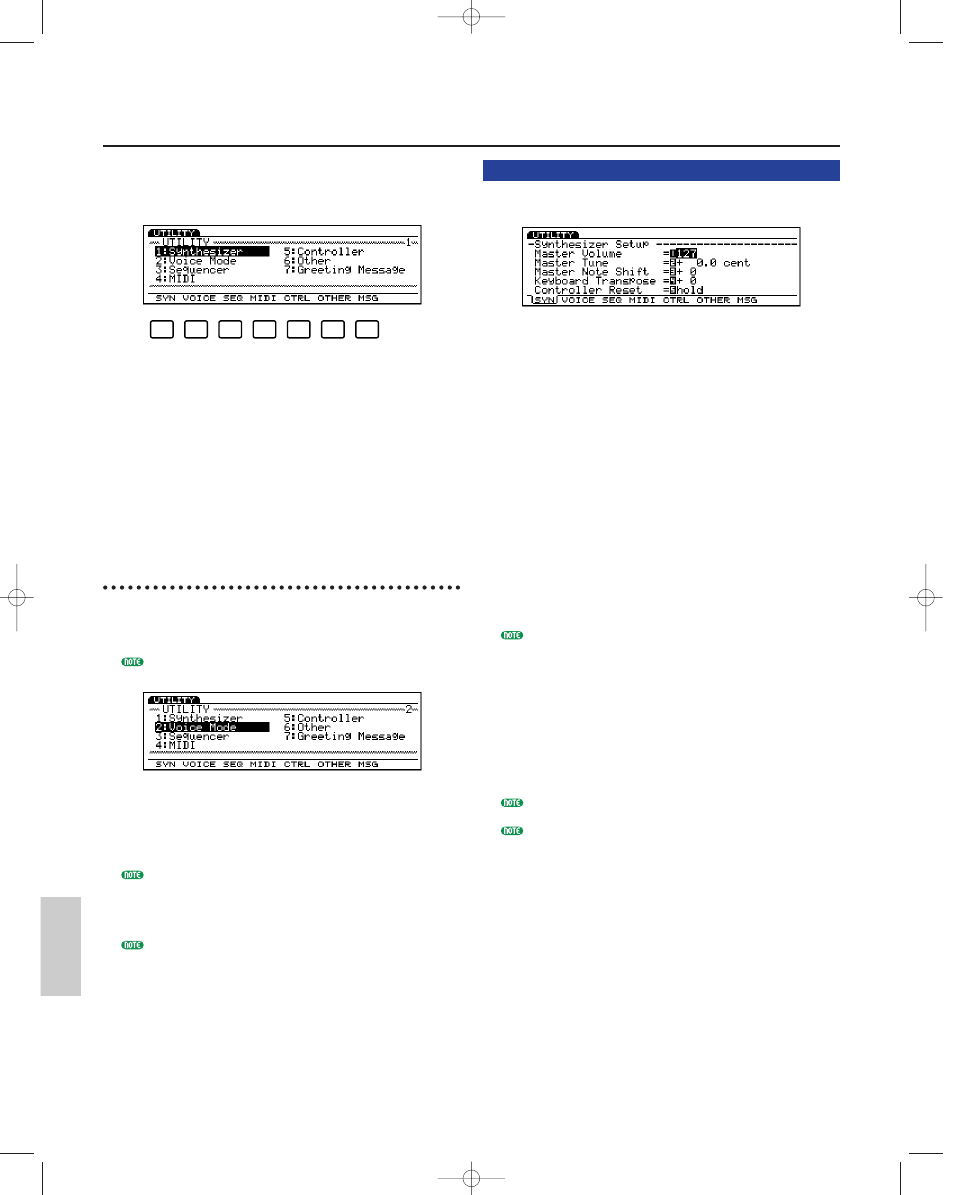
270
Utility Mode
Utility Mode
[F1]: SYN (Synthesizer Setup)
The Synthesizer Setup allows you to make settings for
the entire keyboard such as the volume and pitch.
■ Master Volume
Sets the master volume for the entire keyboard.
❏ Settings: 0~127
■ Master Tune
Adjusts the tuning for the entire keyboard. The pitch
can be finely adjusted in units of cents.
❏ Settings: -102.4~+102.3
■ Master Note Shift
Adjusts the pitch in semitones. This setting affects
only the internal tone generator and will not be
output through MIDI.
❏ Settings: -24~+24
The settings exceeding the upper or lower limit of the
keyboard (C-2~G8) are invalid, therefore the notes
exceeding the limit(s) will be replaced with the notes in
a different octave.
■ Keyboard Transpose
Adjusts the keyboard pitch in semitones. This setting
is output through MIDI.
❏ Settings: -63~+63
This parameter is not available on the EX5R.
The settings exceeding the upper or lower limit of the
keyboard (C-2~G8) are invalid, therefore the notes
exceeding the limit(s) will be replaced with the notes in
a different octave.
In Utility Mode, you can make the settings that are
applied to the entire system, excluding [F2] menu for
Voice Mode settings.
[F1]: SYN (Settings related to the keyboard)
[F2]: VOICE (Settings related to Voice Mode)
[F3]: SEQ (Settings related to the sequencer function)
[F4]: MIDI (Settings related to MIDI)
[F5]: SYS (Settings related to the system)
[F6]: OTHER (Other settings)
[F7]: MSG (Message that appears when the power is
turned on)
Steps for the Utility Mode
Operation
1 Press [UTILITY] to enter the Utility Mode.
2 Press [F1]~[F7] to select a menu.
You can also select a menu by moving the cursor over
the menu and pressing [ENTER].
3 Move the cursor to a parameter and use the Data
Dial, [INC]/[DEC], or the numeric keypad to set the
parameter.
If you select [F2] (Voice) and [F3] (SEQ) menu, each
sub-menu will be added. While a sub-menu is displayed,
you can select the other menu by holding down
[SHIFT] and pressing one of the menu.
When you enter the Utility Mode, [KNOB] key light on
the panel will go out indicating that the Knob function
switches to data input. You can use the Knobs 1~6 to
change the values for each parameter.
4 When you are finished setting the values, press
another mode key to exit the Utility mode.
F1
F2
F3
F4
F5
F6
F7
Utility/E/qx 5/21/98 11:54 AM Page 270
