Pattern edit mode – Yamaha EX5R User Manual
Page 226
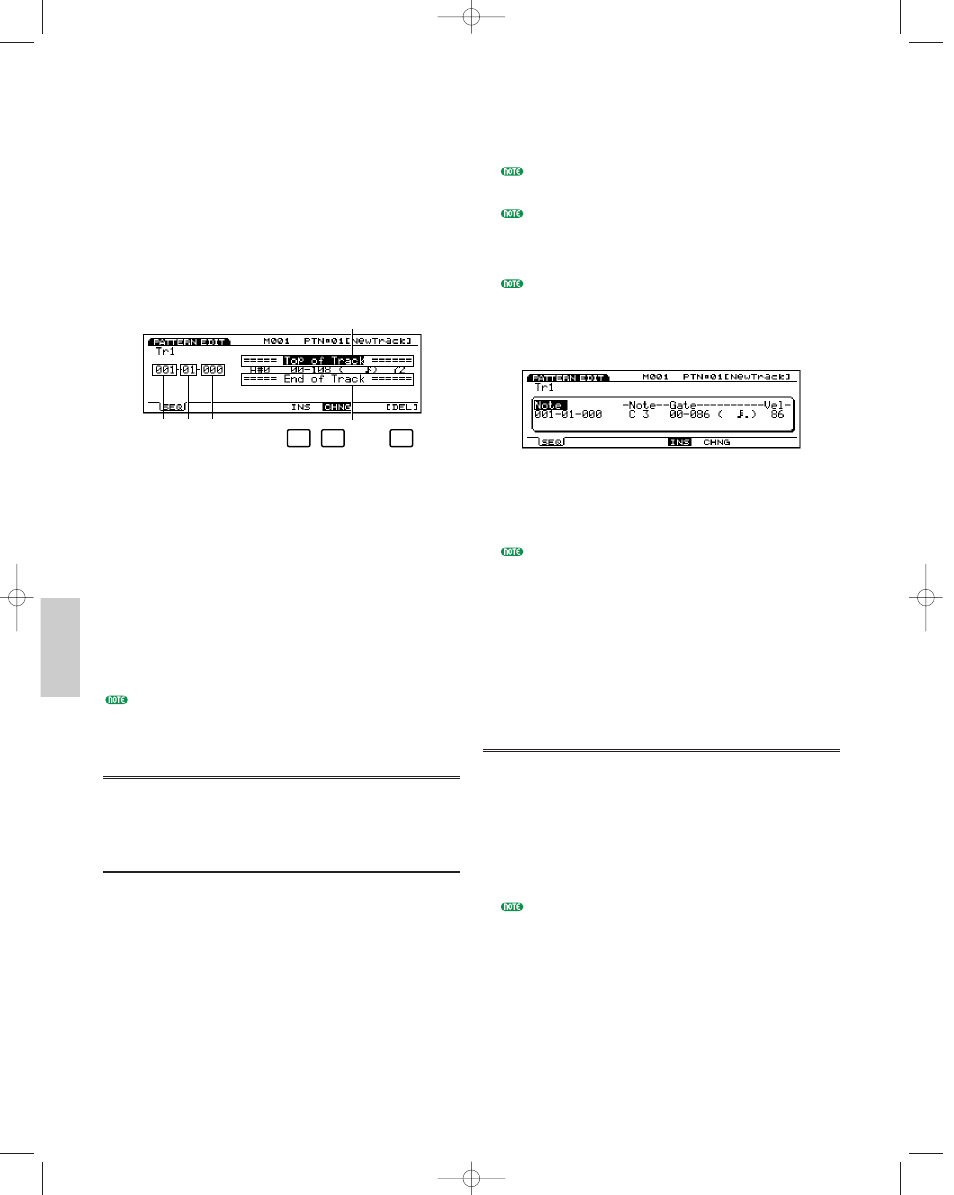
Patter
n Mode
226
Pattern Edit Mode
Press [EDIT] key on the panel while in Pattern mode
to enter Pattern Edit mode. In Pattern Edit mode, you
can edit events of patterns for each sequence track
1~8, that were recorded in real time or in step
recording.
[F5] INS (Insert) allows you to insert new events and
[F6] CHNG (Change) is for changing the position or
value of previously existing data. [F8] DEL (Delete) lets
you delete unnecessary events.
1 Measure: 1~16 (maximum value will change depending on
the Length setting)
2 Beat: 1~16 (maximum value will change depending on the
Beat setting)
3 Clock: 000~479
4 Top of Track (indicates the beginning of the track)
5 End of Track (indicates the end of the track)
[F5]: INS(Insert: insert a new event)
[F6]: CHNG (Change: change the position or value of an
event)
[F8]: DEL (Delete: delete an event)
Undo/Redo function in Pattern Job mode allows you to
cancel the edit operation you have done or execute the
operation again.
Event Data That Can Be Edited
Event data that can be edited is the same as those for
the sequence tracks 1~16 in the Song Edit mode, for
more information see page 202.
Inserting Events
You can insert new event data that is not included in
the pattern data.
1When in the Pattern Play mode, press [EDIT] to
enter the Pattern Edit mode. The Event List will be
displayed.
F5
F6
F8
1
3
2
5
4
2Press Track [1~8] to select a track number to edit.
The Event List of the selected track will be
displayed.
For the EX5R, select the track before entering Pattern
Edit mode.
You can scroll through the Event List and search for
insert locations with the vertical
¹/ cursor keys.
When the cursor is moved to an event, the note data
will sound.
If you press [CURSOR] key to turn its light on, Data
Dial can be used to move the cursor quickly.
3Press [F5] (INS: Insert) and the Insert pop-up menu
will appear.
4Move the cursor to the Event type at the top left side
of the Insert pop-up menu and designate the type of
event that will be inserted.
For more information about types of events and
parameters, see page 202.
5Move the cursor to Measure/Beat/Clock and
designate the detailed location.
6Move the cursor to each parameter and designate the
value for each.
7Press [ENTER] to insert the event.
Changing Events
You can change the events in the pattern data.
1When in Pattern Play mode, press [EDIT] to enter
Pattern Edit mode.
2Press Track [1~8] to select a track number to edit
(EX5/7 only). The Event List of the selected track
will be displayed.
When you follow the steps above, CHNG is highlighted
and is automatically selected. If necessary, press [F6] to
select CHNG.
Pattern/E/qx 5/21/98 11:43 AM Page 226
