Yamaha EX5R User Manual
Page 192
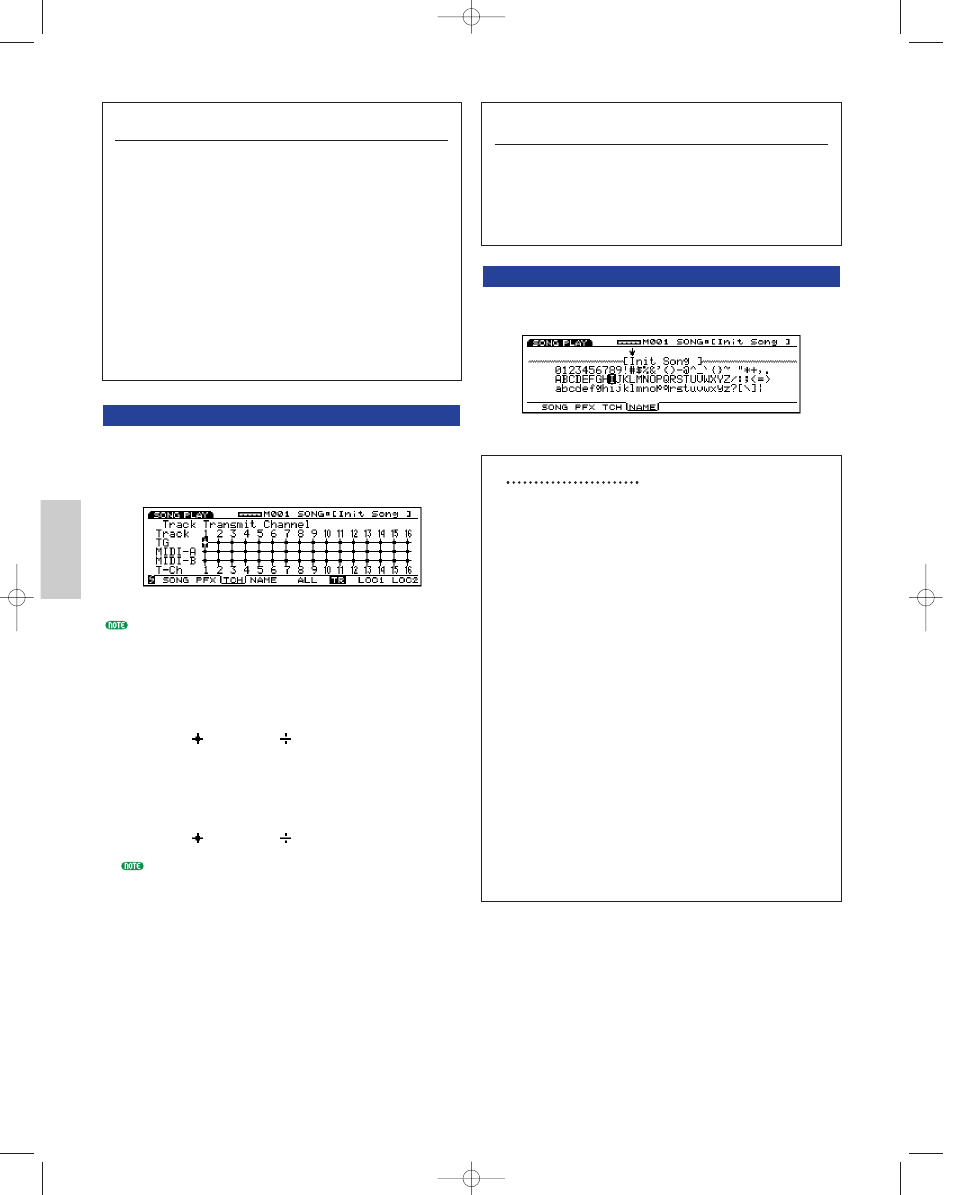
192
Song Mode
[F6]: COPY
Lets you copy the currently selected Preset groove
template to a User groove template. A specific
Preset groove template can be used as the basis for
creating a User groove template.
1Move the cursor to the Type parameter, and
select the Preset groove template that will be
copied.
2Press [F6] (COPY) to execute the Copy function.
When Copy has finished “Completed!” will
momentarily be displayed and a User groove
template is automatically selected.
[F3]: TCH (Transmit Channel)
Sets the transmit channel for each track and where the
data is sent. Move the cursor to a parameter (grids on
the crisscrosses), set the switch to “on” or “off,” and
set the MIDI channels by using [INC]/[DEC].
TRACK [1~16] keys on the panel can also be used to
select a track number (EX5/7 only).
■ TG (Tone Generator)
Sets whether or not each track’s data is output to the
internal tone generator.
❏ Settings:
(is output),
(is not output)
■ MIDI-A/MIDI-B (MIDI OUT A/B)
Sets whether or not each track’s data is output from
MIDI OUT A/B to an external device.
❏ Settings:
(is output),
(is not output)
“MIDI B” is inactive on EX5R and EX7.
■ T-Ch (Transmit Channel)
Sets the MIDI transmit channel for each track.
❏ Settings: 1~16
[F5]: ALL [F6]: TR(Track)
When [F5]: ALL is selected, all changes to be made
will be effective for all the tracks.
When [F6]: TR is selected, all changes to be made
will be effective for the specified track.
[F4]: NAME (Song Name)
Lets you name a song using up to a maximum of ten
letters and/or numbers.
Setting a File Name
1 Press [F4] and the NAME screen will be displayed.
2 Use [INC]/[DEC] or Data Dial to select a number,
letter, or symbol.
3 Move the cursor and select the next character.
4 Repeat the above steps 2 and 3 to set the song
file name.
You can also enter numbers, letters, or symbols
using the numeric keypad. Several letters or symbols
are assigned to each key (available letters or symbols
are printed below each key). Upper and lower case
letters are available. For example, each time the 0
key is pressed, the available number and letters are
displayed in the following order:
0
→
A
→
B
→
C
→
a
→
b
→
c. SPACE (one space) is
assigned to [ENTER] key. You can also move
through the input locations (numbers, letters, and
symbols) using the cursor key.
Available numbers and letters:
Shown in the above illustration.
Song/E/qx 5/21/98 11:40 AM Page 192
