Viewing and editing static mac forwarding rules, 3 viewing and editing static mac forwarding rules – ZyXEL Communications ZyXEL Dimension ES-3124 User Manual
Page 94
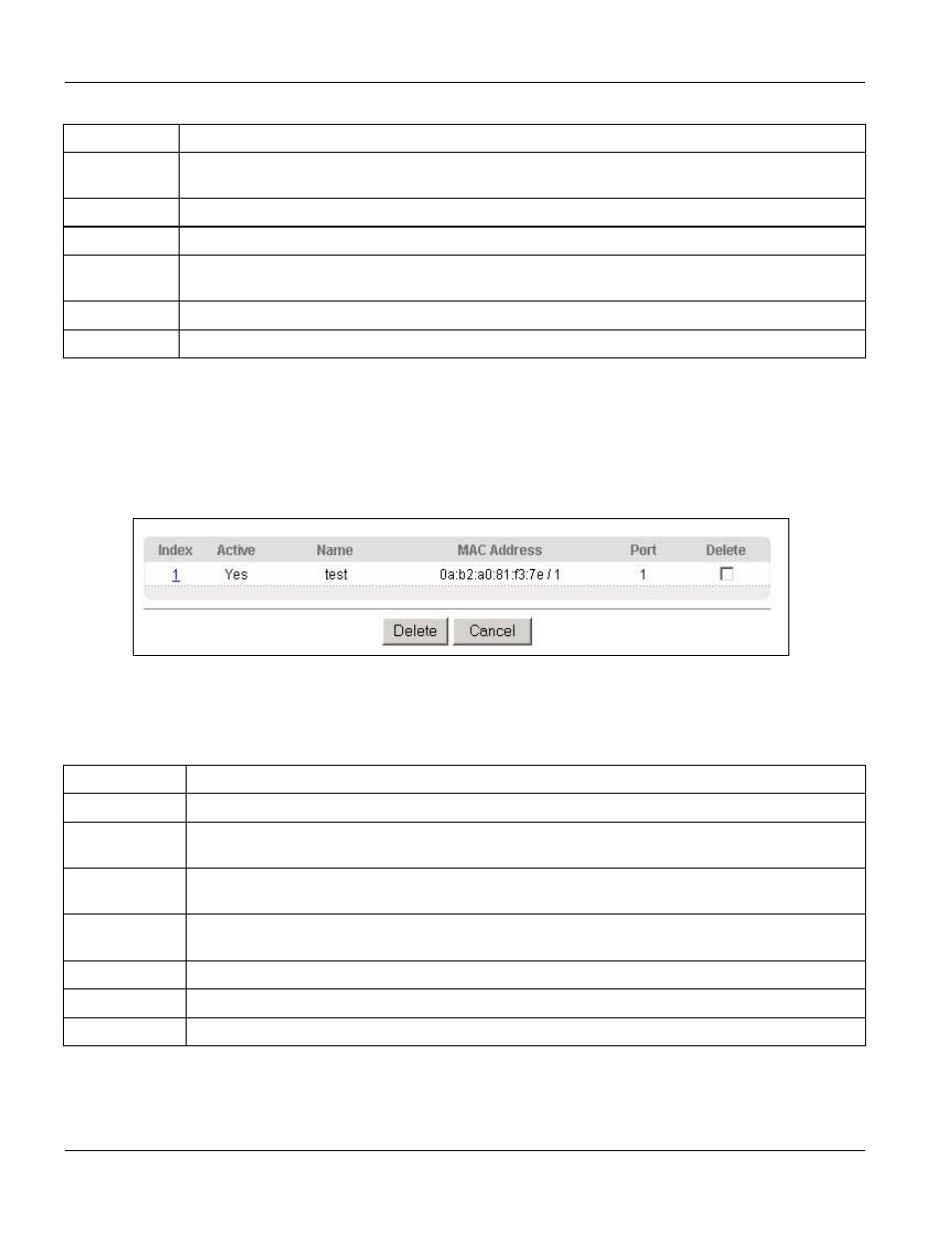
Dimension ES-3124 Ethernet Switch
8-2
Static MAC Forward Setup
Table 8-1 Static MAC Forwarding
LABEL DESCRIPTION
MAC Address Enter the MAC address in valid MAC address format, that is, six hexadecimal character pairs.
Static MAC addresses do not age out.
VID
Enter the VLAN identification number.
Port
Select a port where the MAC address entered in the previous field will be automatically forwarded.
Add Click
Add to save the new rule to the switch. It then displays in the summary table at the bottom of
the screen.
Cancel Click
Cancel to reset the fields to your previous configuration.
Clear Click
Clear to clear the fields to the factory defaults.
8.3 Viewing and Editing Static MAC Forwarding Rules
To view a summary of the rule configuration, scroll down to the summary table at the bottom of the Static MAC
Forwarding screen.
To change the settings of a rule, click a number in the Index field.
Figure 8-2 Static MAC Forwarding: Summary Table
The following table describes the labels in this screen.
Table 8-2 Static MAC Forwarding: Summary Table
LABEL
DESCRIPTION
Index
Click an index number to modify a static MAC address rule for a port.
Active
This field displays whether this static MAC address forwarding rule is active (Yes) or not (No).
You may temporarily deactivate a rule without deleting it.
Name
This field displays the descriptive name for identification purposes for this static MAC address-
forwarding rule.
MAC Address
This field displays the MAC address that will be forwarded and the VLAN identification number to
which the MAC address belongs.
Port
This field displays the port where the MAC address shown in the next field will be forwarded.
Delete
Check the rule(s) that you want to remove in the Delete column, then click the Delete button.
Cancel Click
Cancel to clear the selected checkboxes in the Delete column.
