Reload the configuration file, 1 reload the configuration file – ZyXEL Communications ZyXEL Dimension ES-3124 User Manual
Page 55
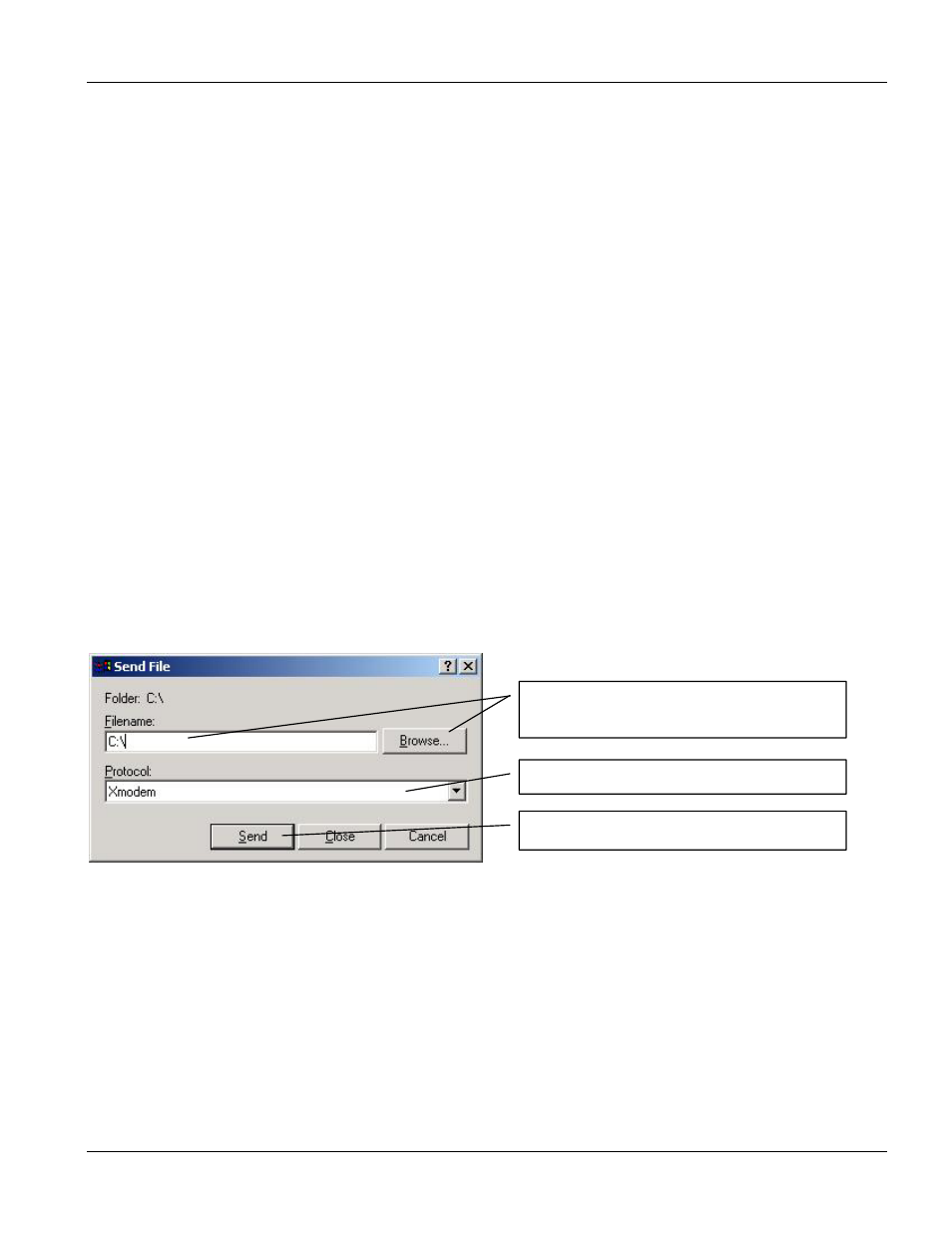
Dimension ES-3124 Ethernet Switch
Introducing the Web Configurator
4-7
If you lock yourself (and others) from the switch or forget the ES-3124 password, you will need to reload the
factory-default configuration file or reset the switch back to the factory defaults.
4.5.1
Reload the Configuration file
Uploading the factory-default configuration file replaces the current configuration file with the factory-default
configuration file. This means that you will lose all previous configurations and the speed of the console port will
be reset to the default of 9600bps with 8 data bit, no parity, one stop bit and flow control set to none. The
password will also be reset to “1234” and the IP address to 192.168.1.1.
To upload the configuration file, do the following:
Step 1.
Connect to the console port using a computer with terminal emulation software. See the chapter on
hardware connections for details.
Step 2.
Disconnect and reconnect the switch’s power to begin a session. When you reconnect the switch’s power,
you will see the initial screen.
Step 3.
When you see the message “Press any key to enter Debug Mode within 3 seconds”
press any key to enter debug mode.
Step 4.
Type atlc after the “Enter Debug Mode” message.
Step 5.
Wait for the “Starting XMODEM upload” message before activating XMODEM upload on your
terminal.
Step 6.
Run the HyperTerminal program by clicking Transfer, then Receive File as shown in the following
screen.
Step 7.
After a successful configuration file upload, type atgo to restart the switch.
Type a location for storing the configuration file or click
Browse to look for one.
Choose the Xmodem protocol.
Then click Send.
