USRobotics V.34 User Manual
Page 35
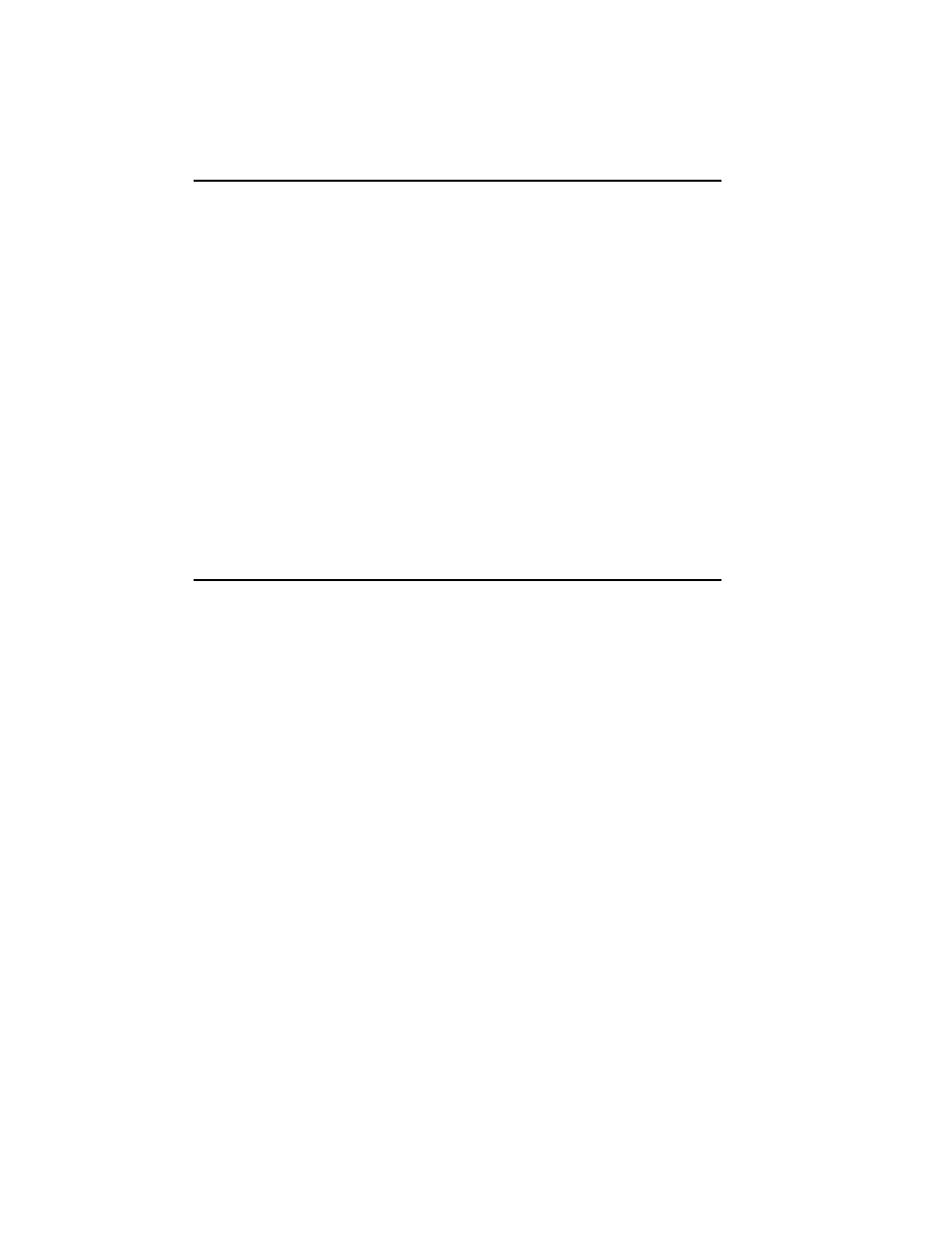
COURIER HIGH SPEED MODEMS
3-8 Internal Modem Set Up
7. If you currently have a phone plugged into the wall jack,
disconnect it. Plug one end of the phone cable that came
with the modem into the TELCO jack at the rear of the
modem. This allows the modem to switch into the tele-
phone network, get a dial tone, and so on. Plug the other
end of the cable into the wall jack.
NOTE: The phone cable is equipped with two standard,
modular RJ11C phone connectors. If you have an older type
of wall jack, you can purchase an adapter and RJ11C con-
nector from your phone company or computer dealer.
8. If you wish, plug your phone's cord into the second jack on
the modem, labeled PHONE. This enables you to use your
phone for conventional voice calls, and also allows you to
switch between voice and data transmission in the same
call. See
Voice/Data Communications in Appendix G for more
information.
TESTING THE INSTALLATION
Use the following procedures to verify that your modem is
working properly.
1. Turn on your computer. Then turn the Courier's power
switch ON. The following front panel indicators, or LEDs,
will light up on the modem.
CD Carrier Detect, if you have set DIP switch 6 ON,
enabling the CD override
TR Data Terminal Ready, if you have set DIP switch 1
ON, enabling the DTR override
MR Modem Ready/Power ON
CS Clear to Send
2. If you're using a personal computer, load your software to
start the program. Set your terminal or software to 19.2K
bps or 9600 bps. In addition, set a word length of either 7
bits plus 1 parity bit, or 8 bits with no parity—it doesn't
matter which at this time—and 1 Stop bit. Set the software
to use the correct serial port (port through which the
modem connects to the computer).
