Windowsourcerectangle, Zoom – RGB Spectrum Quadra User's Guide User Manual
Page 77
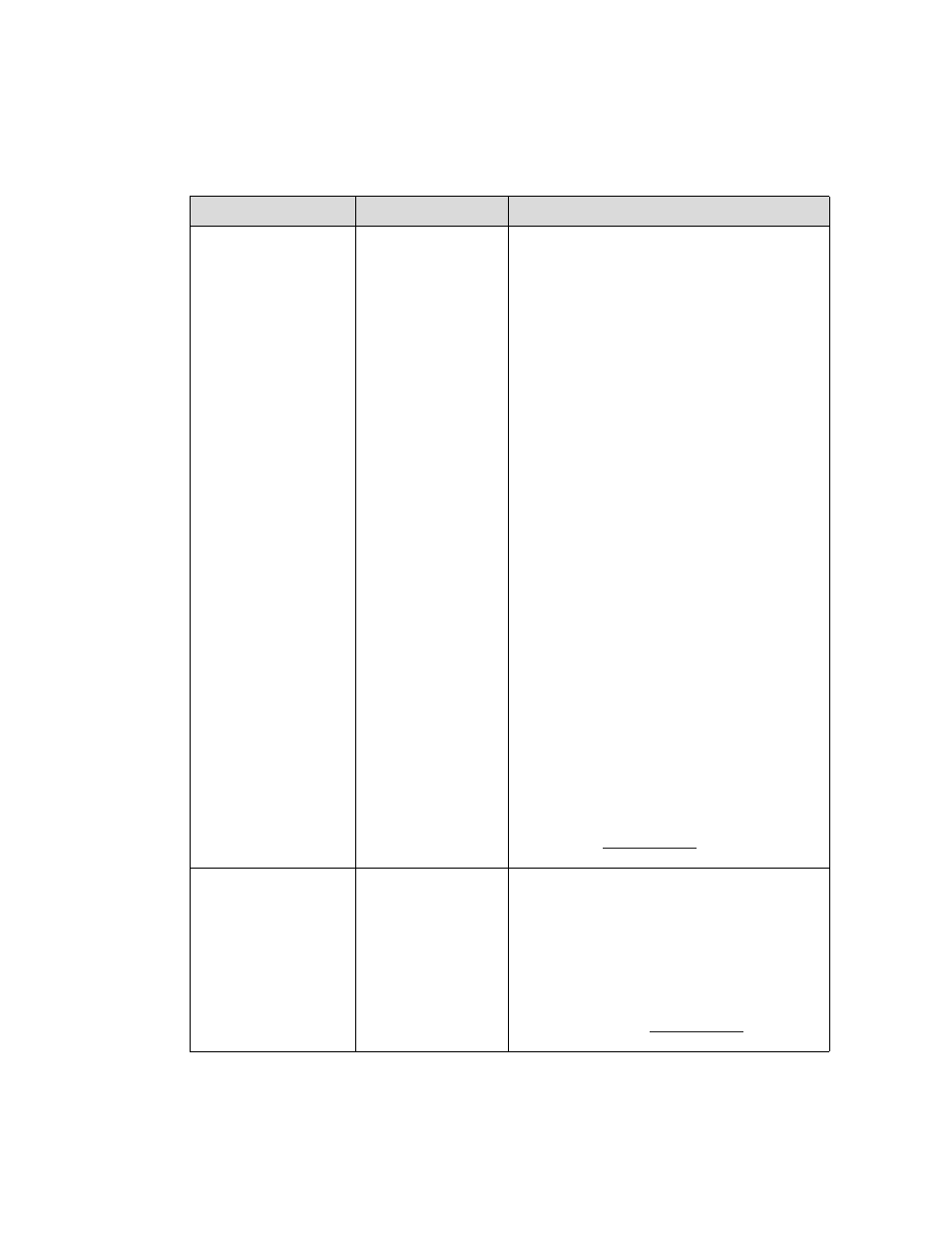
C O M M A N D L I N E I N T E R F A C E
Command Summary
350-7951
Quadra User’s Guide
69
.
. .
.
.
WindowSourceRectangle
[
[duration: 0.1…128]
Sets the source rectangle for the selected input. The
source rectangle is the portion of the original input
that is displayed on screen.
•
By default,
WSR
is set to show the entire
image. That is, the default value for RGB
inputs is equal to the HACT and VACT
measurements of the specified input signal.
•
For video,
WSR
defaults to 720x480 for
NTSC and 720x574 for PAL.
The optional duration argument is used to transition
the WSR to the new settings over the specified
duration period.
The source rectangle is used to zoom in or out on an
image. The
and
coordinates represent the
coordinate screen starting point from which to draw
the supplied values of
and
.
Example: To zoom in on the upper left
quadrant of an 800x600 input, WSR values are:
wsr
Example: To display only the bottom right
quadrant, WSR values are:
wsr
Example: The full, default source rectangle for
this 800x600 input is:
wsr
Example: Zoom in to the upper left quadrant in
5 seconds:
wsr
Note that since the horizontal and vertical size can be
adjusted independently, this command can be used to
stretch or squeeze an image.
WSR
resets to the default value whenever the signal is
acquired or reacquired. If you remove or replace the
input signal — or if you change the source on a single
channel (using
),
WSR
resets to the
default values for the newly acquired signal.
ZooM
[
Activates the zoom utility.
Zoom
affects the
WSR
value for the input. Controls are:
i
= zoom in
o
= zoom out
q
= quit
Zoom range is to a single pixel.
Zoom
resets to an unzoomed state whenever the
signal is acquired or reacquired. If you remove or
replace the input signal or if you change the source on
a single channel (using
),
Zoom
resets to the default values for the new signal.
Table 4-7.
Display Commands Descriptions(Continued)
Command
Arguments
Description
