Panning an image – RGB Spectrum Quadra User's Guide User Manual
Page 49
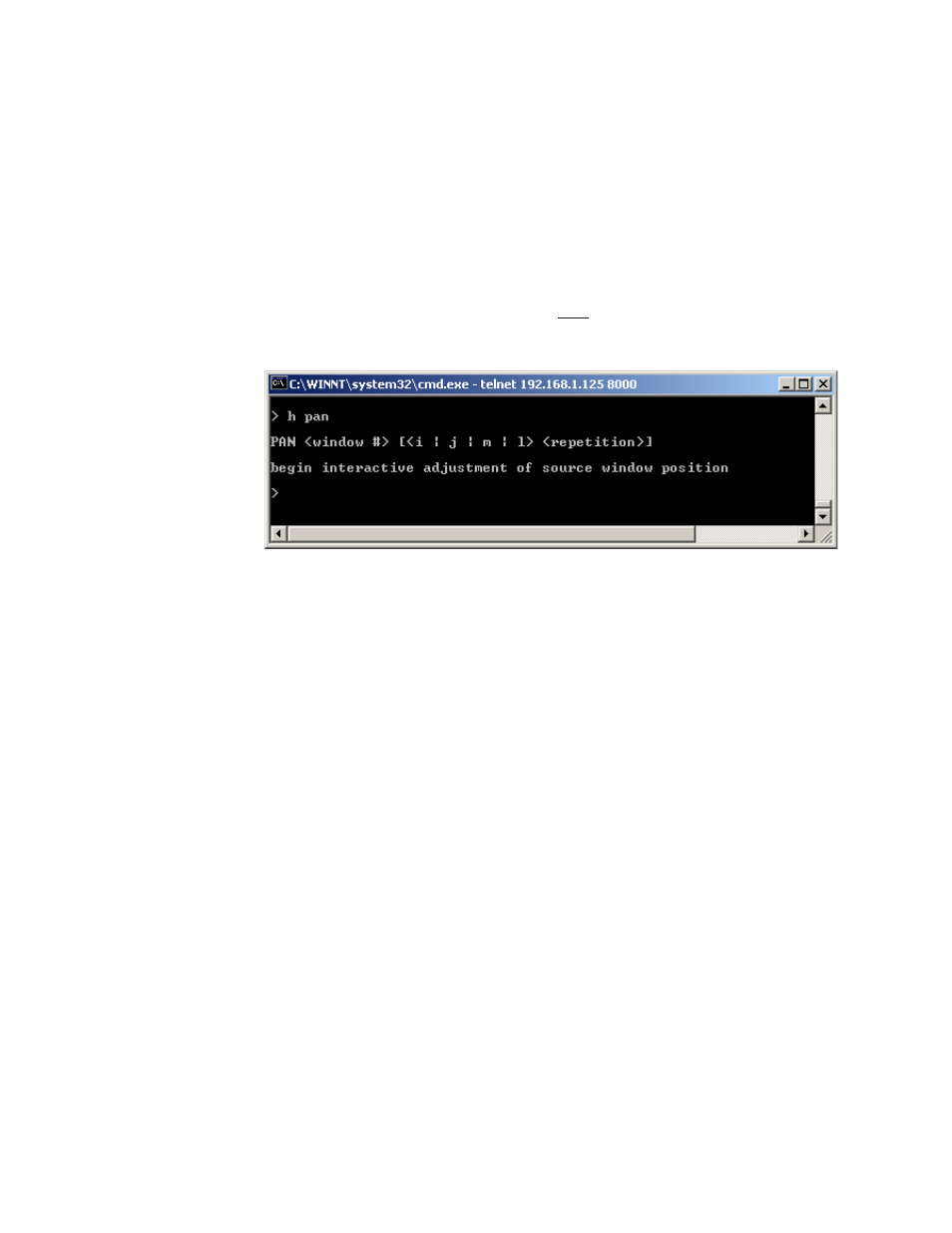
O P E R A T I O N S
Panning an Image
350-7951
Quadra User’s Guide
41
.
. .
.
.
. . . . . . . . . . . . . . . . . . . . . . . . . . . . .
P A N N I N G A N IM A G E
The pan function enables you to interactively pan an image’s
WSR
coordinates,
effectively moving only the
x
and
y
coordinates while maintaining the
height
and
width
parameters.
Use the following steps to pan an image:
1.
Request help text for the
command. Type:
H PAN
Enter
Figure 3-13.
Help Text — Pan Command
2.
Ensure that the image has been zoomed or cropped before proceeding.
A full-size source image can not be panned.
3.
Activate the “interactive” pan function. Type:
PAN
Enter
Use the following controls to pan. Type:
~
i
to pan up
~
m
to pan down
~
j
to pan left
~
l
to pan right
4.
When you are finished panning, type
q
to exit the mode:
Please note:
•
You can also pan by a fixed amount of repetitions. Type:
S
Example: Pan right by 10 increments. Type:
PAN r 10
Note that the pan increment is step size (r) x current SET RATE
setting.
