RGB Spectrum Quadra User's Guide User Manual
Page 33
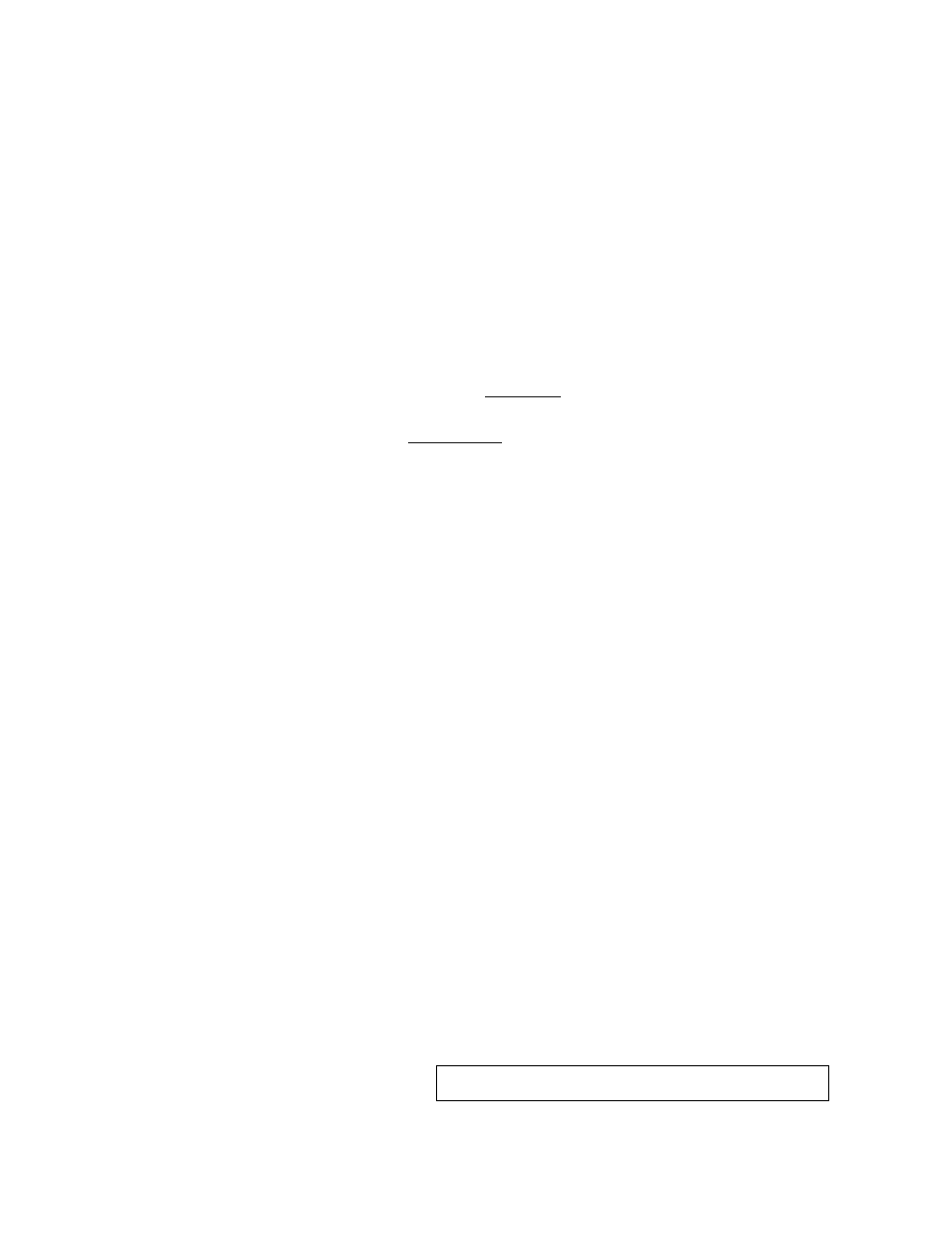
I N S T A L L A T I O N A N D S E T U P
System Timing
350-7951
Quadra User’s Guide
25
.
. .
.
.
•
The Input Interactive function enables you to adjust each input’s
timing interactively. Interactive timing applies only to graphics inputs
(not composite or S-Video sources). This method is described below.
Use the following steps to adjust input timing interactively. The procedure
takes you through the complete adjustment for one input (including naming and
saving settings), and then asks you to repeat steps for each remaining input.
1.
Ensure that you have a working serial (or Telnet) connection to
Quadra (depending upon your configuration).
2.
To perform interactive input timing, ensure that the desired input
sources are connected to the appropriate Quadra input modules.
Refer to the “
” section for instructions.
3.
Select the RGB or DVI input type as required for each input using the
“
” command.
Type:
INSRC
COMPOSITE2 | SVIDEO]
Enter
Please note the following points regarding the command’s arguments:
~
When using an RGB graphic input connected to the RGB
connector, select the
RGB
argument.
~
When using a digital video input connected to the optional
DVI connector, select the
DVI
argument.
S
Example: If a digital (DVI) source is connected to input 2,
type
INSRC 2 DVI
and press
Enter
.
4.
To begin the input timing procedure, type:
RSR
Enter
This action resets the selected input and ensures that there is no image
zooming or cropping.
5.
To time the input interactively, type:
INI
Enter
A white box appears over the selected full screen input.
S
Example: To adjust input 1 interactively, type:
INI 1
6.
Starting with the upper-left corner of the image, use the keyboard
controls listed below to position the image within the white frame.
The goal is to position the corner for maximum image visibility. Note
that these adjustment commands are case sensitive.
i
= move up
j
= move left
m
= move down
l
= move right
Note
These commands are all lower case.
