Changing the administrator password, Changing the administrator password -10 – NETGEAR ProSafe WNDAP330 User Manual
Page 80
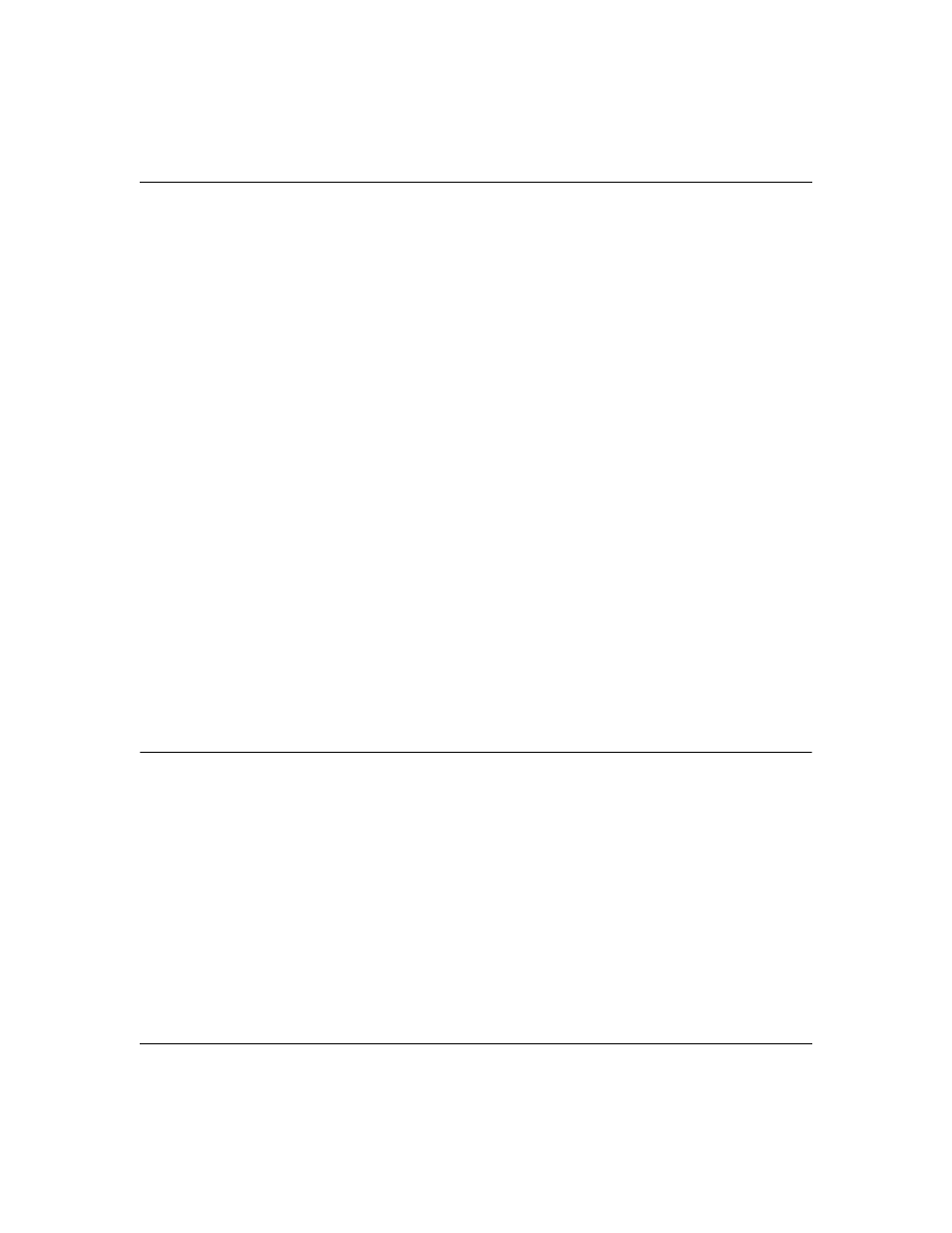
ProSafe Dual Band Wireless Access Point WNDAP330 Reference Manual
3-10
Management
v1.0, May 2008
2. On the Restore Defaults screen, enable the Restore to factory default settings option by
selecting the Yes radio button.
3. Click Apply to reset to the factory default settings.
After a restore, the wireless access point password will be password, the WNDAP330 DHCP
client will be enabled, the default LAN IP address will be 192.168.0.230, and the access point
name will reset to the name printed on the label on the bottom of the unit.
To restore the factory default configuration settings without knowing the login password or IP
address, you must use the Default Reset button on the rear panel of the wireless access point (see
). The reset button has two functions:
•
Reboot. When pressed and released, the Wireless Access Point will reboot (restart).
•
Reset to Factory Defaults. This button can also be used to clear all data and restore all
settings to the factory default values.
To clear all data and restore the factory default values:
1. Power off the WNDAP330.
2. Use something with a small point, such as a pen, hold the Reset button for 5 seconds while
your Power On the WNDAP330.
3. Continue holding the Reset Button until the LEDs blink twice.
4. Release the Reset Button.
The factory default configuration has now been restored and the WNDAP330 is ready for use.
Changing the Administrator Password
The default password is password. You should change this password to a more secure password,
since you cannot change the administrator login name.
To change the Administrator password:
1. Under the Maintenance tab, select Password on the main menu, and then select select Change
Password. The Change Password screen will display as shown in
below.
