Setting up and testing basic wireless connectivity – NETGEAR ProSafe WNDAP330 User Manual
Page 48
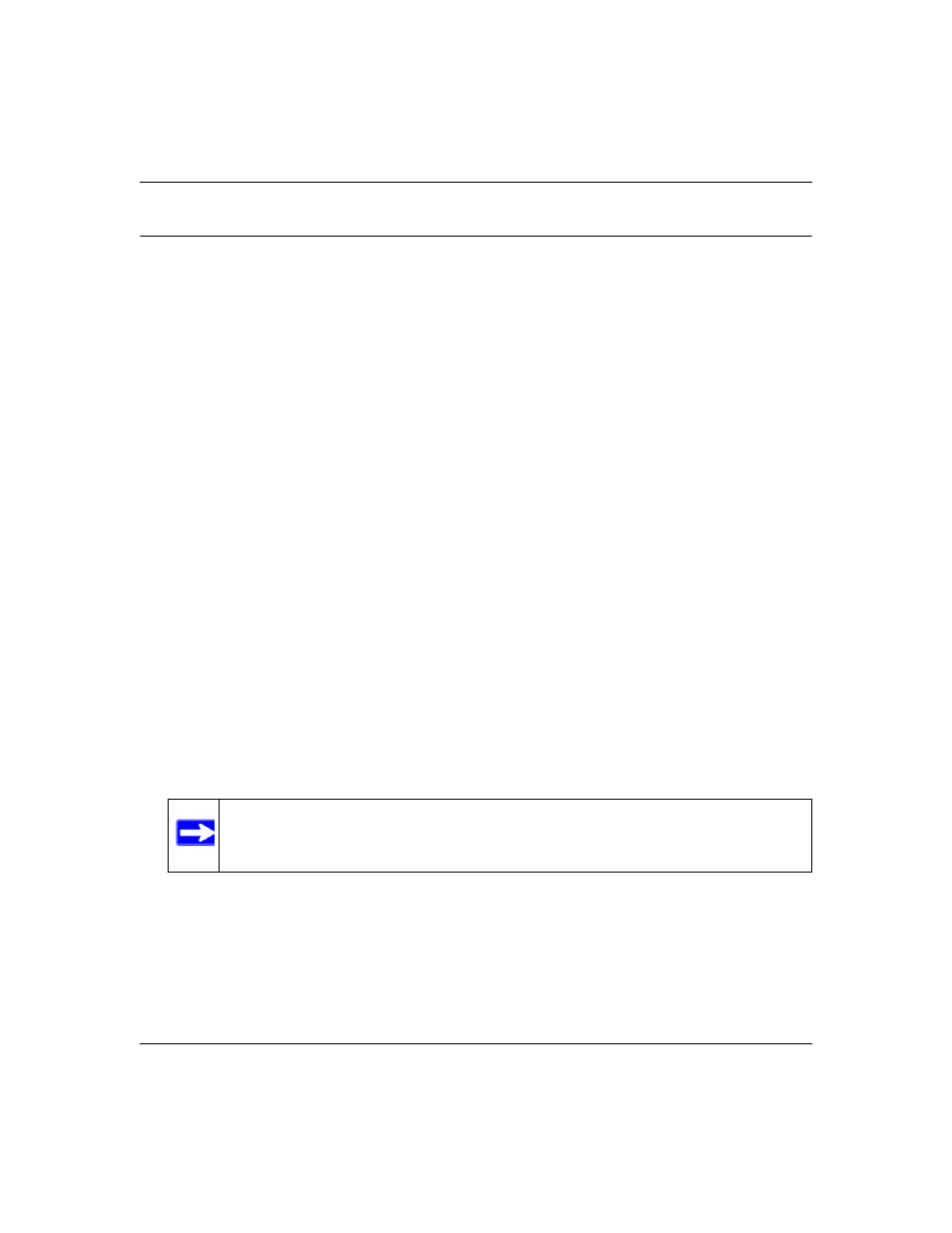
ProSafe Dual Band Wireless Access Point WNDAP330 Reference Manual
2-22
Basic Installation and Configuration
v1.0, May 2008
Setting Up and Testing Basic Wireless Connectivity
Follow the instructions below to set up and test basic wireless connectivity. Once you have
established basic wireless connectivity, you can enable security settings appropriate to your needs.
1. From your Web browser, log in to the WNDAP330 using its default address of
http://192.168.0.235. Use the default user name of admin and default password of
password— or use a new LAN address and password if you have set them up.
2. From the main menu under Configuration, select System. Verify that the correct Country/
Region in which the wireless interface will operate has been selected.
3. Click Apply to save any changes.
4. Under the Configuration tab, select Wireless from the main menu, and then select your
network—either the Wireless Settings 11b/g/n or Wireless Settings 11a/n. Ensure that the auto
channel (default) feature is selected for your network. This feature selects a channel that has
the least interference.
It should not be necessary to change the wireless channel unless you notice interference
problems or are near another wireless access point. Select a channel that is not being used by
any other wireless networks within several hundred feet of your wireless access point.
5. Click Apply to save any changes.
6. Under the Configuration tab, select Security from the main menu, and then select your
network Security Profile settings—either Security Profile settings 11b/g/n or Security Profile
settings 11a/n. For initial configuration and testing, the Security Profile Settings for Profile 1
(the default profile) are set to Open System and the SSID for 11a/n set to NETGEAR_11a and
the SSID for 11b/g/n set to NETGEAR_11g (see
“Understanding Security Profiles” on
to configure a profile).
7. Click Apply to save any changes.
8. Configure and test your PCs for wireless connectivity
Note: The SSID of any wireless access point must match the SSID you configured in
the WNDAP330 Wireless Access Point. If they do not match, you will not get
a wireless connection to the WNDAP330.
