Verifying wireless connectivity, Verifying wireless connectivity -11 – NETGEAR ProSafe WNDAP330 User Manual
Page 37
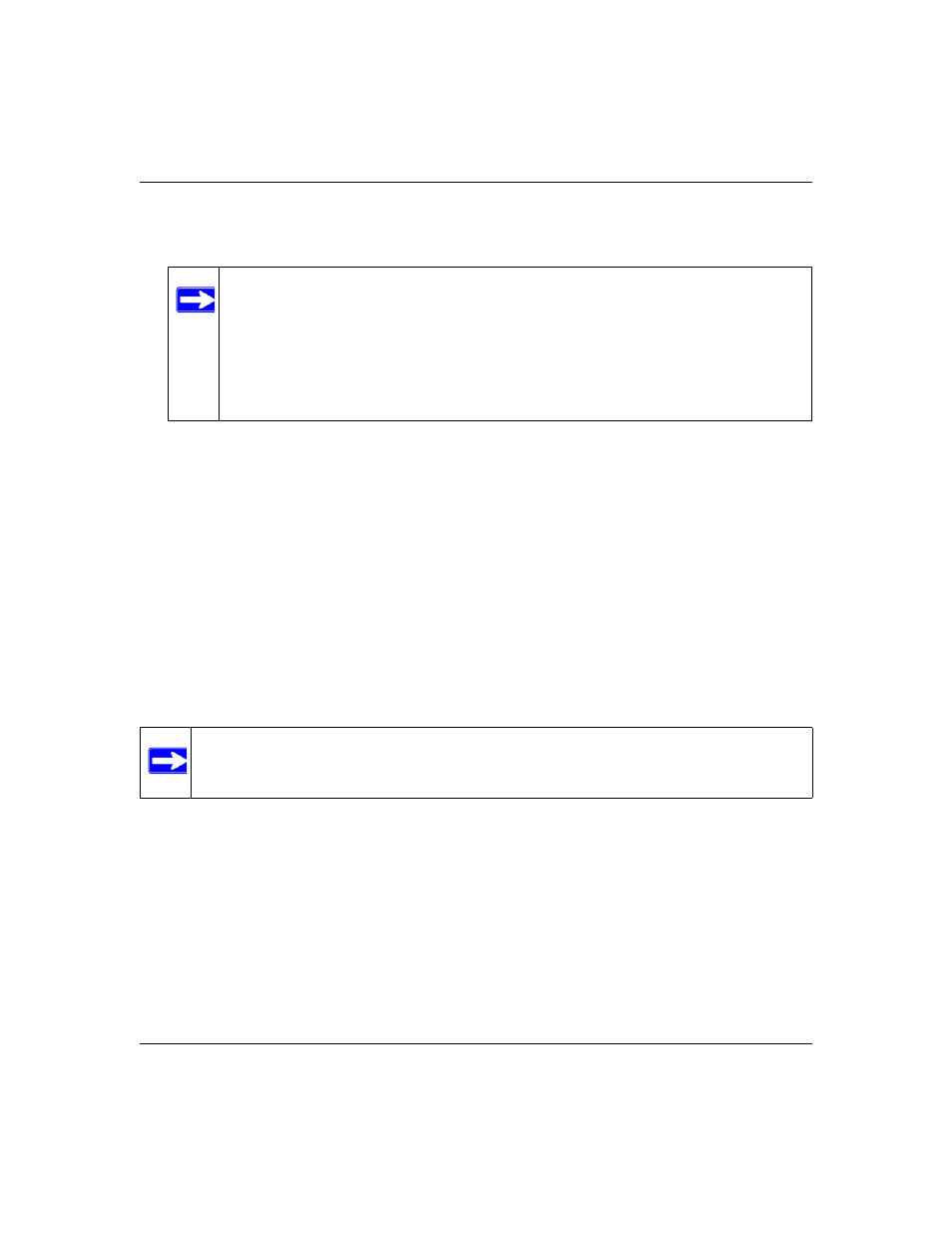
ProSafe Dual Band Wireless Access Point WNDAP330 Reference Manual
Basic Installation and Configuration
2-11
v1.0, May 2008
3. Connect an Ethernet cable from your WNDAP330 Wireless Access Point to a LAN port on
your router, switch, or hub.
4. Connect the power adapter to the wireless access point and plug the power adapter in to a
power outlet. The PWR, LAN, and Wireless LAN lights and should light up.
Verifying Wireless Connectivity
Using a computer with an 802.11b/g/n or 802.11a/n wireless adapter with the correct wireless
settings needed to connect to the WNDAP330 (SSID, WEP/WPA, MAC ACL, etc.), verify
connectivity by using a browser such as Mozilla Firefox, Netscape, or Internet Explorer to browse
the Internet, or check for file and printer access on your network.
The default SSID for the 802.11b/g/n is NETGEAR-11g; the default SSID for the 802.11a/n is
NETGEAR-11a. The SSID of any wireless access adapters must match the SSID configured in the
ProSafe 802.11n Dual Band Wireless Access Point WNDAP330. If they do not match, no wireless
connection will be made.
Note: By default, WNDAP330 is set with the DHCP client disabled. If your network
uses dynamic IP addresses, you must change this setting. To connect to the
WNDAP330 after the DHCP server on your network assigns it a new IP
address, enter the wireless access point name into your Web browser. The
default wireless access point name is netgearxxxxxx, where xxxxxx represents
the last 6 bytes of the MAC address. The default name is printed on the bottom
label of the WNDAP330.
Note: If you are unable to connect, see
Chapter 5, “Troubleshooting and Debugging
.”
