Wireless settings, Configuring 802.11b/g/n wireless settings, Wireless settings -14 – NETGEAR ProSafe WNDAP330 User Manual
Page 40: Configuring 802.11b/g/n wireless settings -14, Wireless settings” on
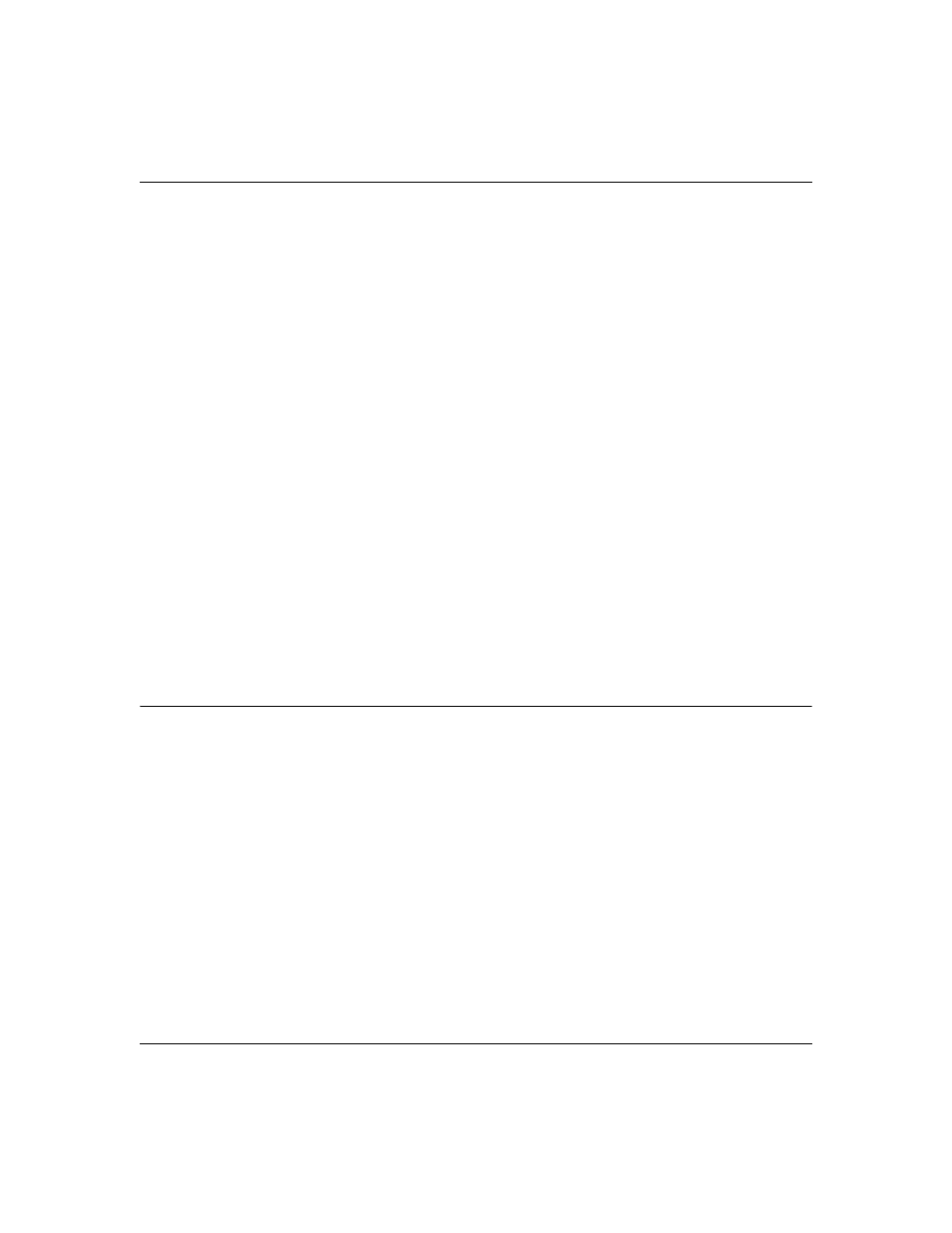
ProSafe Dual Band Wireless Access Point WNDAP330 Reference Manual
2-14
Basic Installation and Configuration
v1.0, May 2008
–
DHCP Client. By default, the Dynamic Host Configuration Protocol (DHCP) client is
disabled. If you have a DHCP server on your LAN and you enable DHCP, the wireless
access point will get its IP address, subnet mask and default gateway settings
automatically from the DHCP server on your network when you connect the WNDAP330
to your LAN.
–
IP Address. Enter the IP Address of your wireless access point.The default IP address is
192.168.0.230. To change it, enter an unused IP address from the address range used on
your LAN; or enable DHCP.
–
IP Subnet Mask. The Access Point will automatically calculate the subnet mask based on
the IP address that you assign. Otherwise, you can use 255.255.255.0 (the default) as the
subnet mask.
–
Default Gateway. Enter the IP address of the gateway for your LAN. For more complex
networks, enter the address of the router for the network segment to which the wireless
access point is connected. The default is 0.0.0.0.
–
Primary DNS Servers. The WNDAP330 will use this IP address as the primary Domain
Name Server used by stations on your LAN. The default is 0.0.0.0.
–
Secondary DNS Servers. The WNDAP330 will use this IP address as the secondary
Domain Name Server used by stations on your LAN. The default is 0.0.0.0.
3. Click Apply to save your basic IP settings.
Wireless Settings
The following sections describe how to configure the wireless settings available in both the
802.11b/g/n and 802.11a/n modes.
Configuring 802.11b/g/n Wireless Settings
To configure the wireless settings of your 802.11 b/g/n wireless access point:
1. From main menu under Configuration, select Wireless. The Wireless Settings screen of your
802.11 b/g/n wireless access point will display, as shown in
