NETGEAR ReadyNAS NVX User Manual
First, install the raidar utility, Next, connect the unit, Log in to the unit
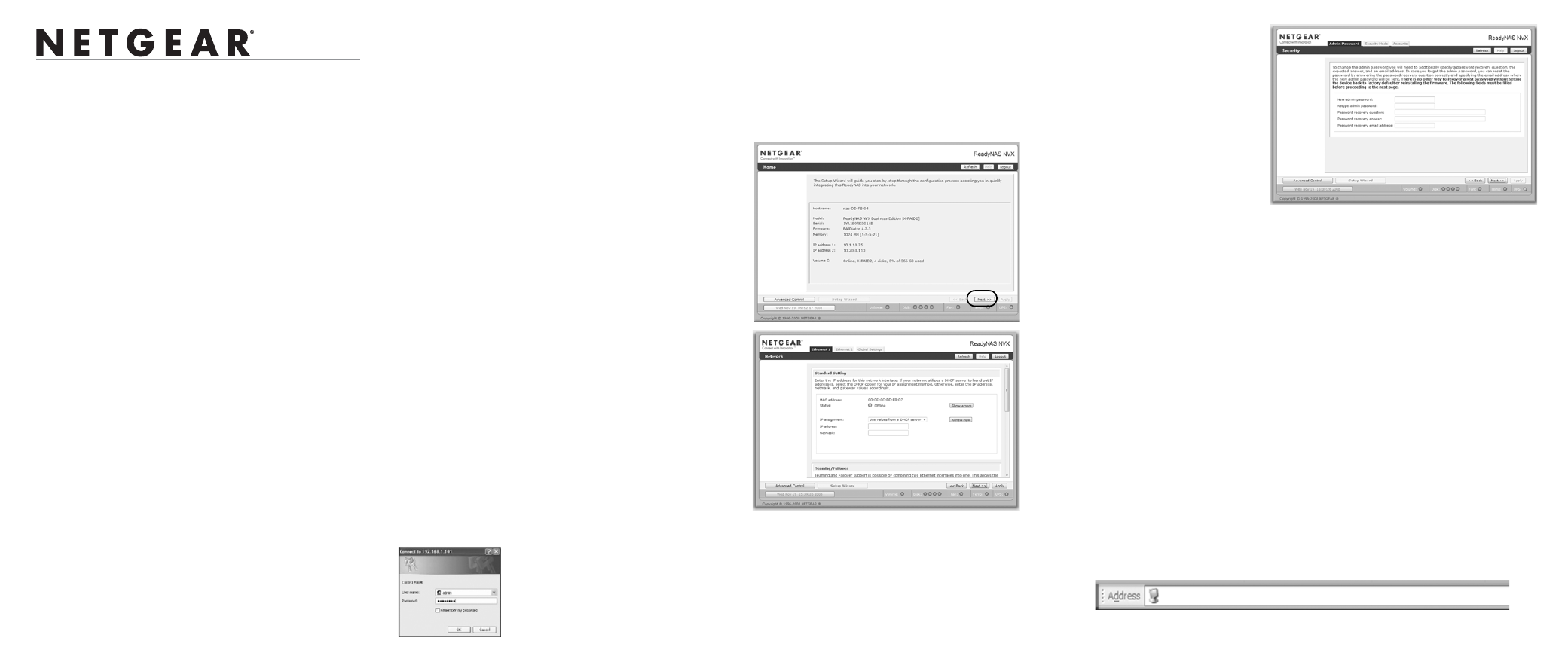
)NSTALLATION
NETGEAR® ReadyNAS™ NVX
Follow these instructions to install your NETGEAR® ReadyNAS™ NVX. Then, consult
the ReadyNAS NVX User Manual for instructions on configuring and operating your unit. A
link to the ReadyNAS NVX User Manual is on the Resource CD and on the NETGEAR
support site at http://kbserver.netgear.com. These instructions assume the unit is using the
factory default X-RAID2 disk configuration.
Estimated completion time: 20 minutes.
Note: A diskless unit requires installing disks and initializing RAID before proceeding. Go
to http://kbserver.netgear.com for a list of supported disks. Refer to the ReadyNAS NVX
User Manual for instructions on installing disks and configuring RAID.
First, Install the RAIDar Utility
Install the RAIDar utility from the product Resource CD. Windows, MAC and Linux
versions of the RAIDar utility are provided.
Next, Connect the Unit
For initial setup, connect the LAN1 Ethernet port of the ReadyNAS NVX to your network,
and turn it on. It takes about a minute to boot. The factory default is to get its IP address via
DHCP. After it boots, the LCD will display the IP address assigned to the unit and the
amount of disk space available. Note the IP address displayed in the status area.
Log in to the Unit
1.
Run the RAIDar utility. It will detect the unit.
Tip: In your DHCP server, reserve the IP address assigned for your ReadyNAS NVX so
that it always gets this address. This helps assure that mapped drives work consistently
on any operating system.
2.
Click Setup to open a browser ReadyNAS NVX FrontView
session with the unit. The login screen will display. The default
user name is admin and the password is netgear1.
The FrontView configuration utility home page displays.
Use the Setup Wizard to Configure Basic Settings
The Setup Wizard will guide you through setting up basic file sharing. Refer to the
ReadyNAS NVX User Manual for instructions on configuring options like backup, streaming
media servers, printers, VLAN, or user accounts and quotas.
Note: If you choose to bypass the Setup Wizard, be sure to configure and alerts email
address, change the admin password, and provide a password recovery question.
1.
In the factory default state, when
logged in to the unit, Setup
Wizard is enabled. Click Next to
proceed with the wizard.
2.
On the Clock tab page, modify or
accept the default timezone, time,
and NTP options. Click Next to
proceed.
3.
On the Alerts tab page, provide at
least one email address for system
alerts. Click Next to proceed.
4.
On the Ethernet 1 tab page, accept
or change the IP address settings.
Click Next to proceed.
5.
On the Global Settings tab page,
you can modify the unit’s
hostname. Also, if you will use a
static IP configuration, you will
need to configure the gateway
and DNS settings (you do not
have to change these settings if
you use the unit in its default
DHCP configuration). Click Next
to proceed.
6.
On the Admin Password page,
change the system login
password, and provide a recovery
question, answer, and email
address. Note these changes.
Click Next to proceed.
7.
On the Security Mode tab page,
accept the default option of
“User” which controls access to
shares based on user or group
accounts. FrontView will attempt
to use the first workgroup name
it discovers in the network. Otherwise, it will default to “VOLUME” as the workgroup
name. Specify the workgroup name you want the unit to join. Refer to the ReadyNAS
NVX User Manual for ACS setup instructions. Click Next to proceed.
8.
On the Accounts page, click Add User. Add a new user and user password. Click Next
to finish the wizard. Refer to the ReadyNAS NVX User Manual for full instructions on
setting up accounts.
This completes the basic setup. Next, you will verify that you can access shares on your
ReadyNAS NVX.
Accessing Your Shared Storage
Follow the steps below to access shares on the ReadyNAS NVX.
Note that, by default, these file sharing protocols are enabled: CIFS, AFP (advertised over
both Bonjour and ATP), HTTP/S. FTP, NFS, and Rsync are supported but are not enabled by
default.
Refer to the ReadyNAS NVX User Manual for instructions on accessing shares from Linux
or Unix workstations, drive mapping, and other file sharing options, including unique
language support for file names such as those that use unicode or ideographic characters.
Accessing Shares from a Windows PC
1.
To see a share listing in Windows, either click Browse in RAIDar or enter
\\
\\Nv6-07-15-F4
