NETGEAR Cable/DSL 54 Mbps Wireless Router WGR614 User Manual
Installation guide
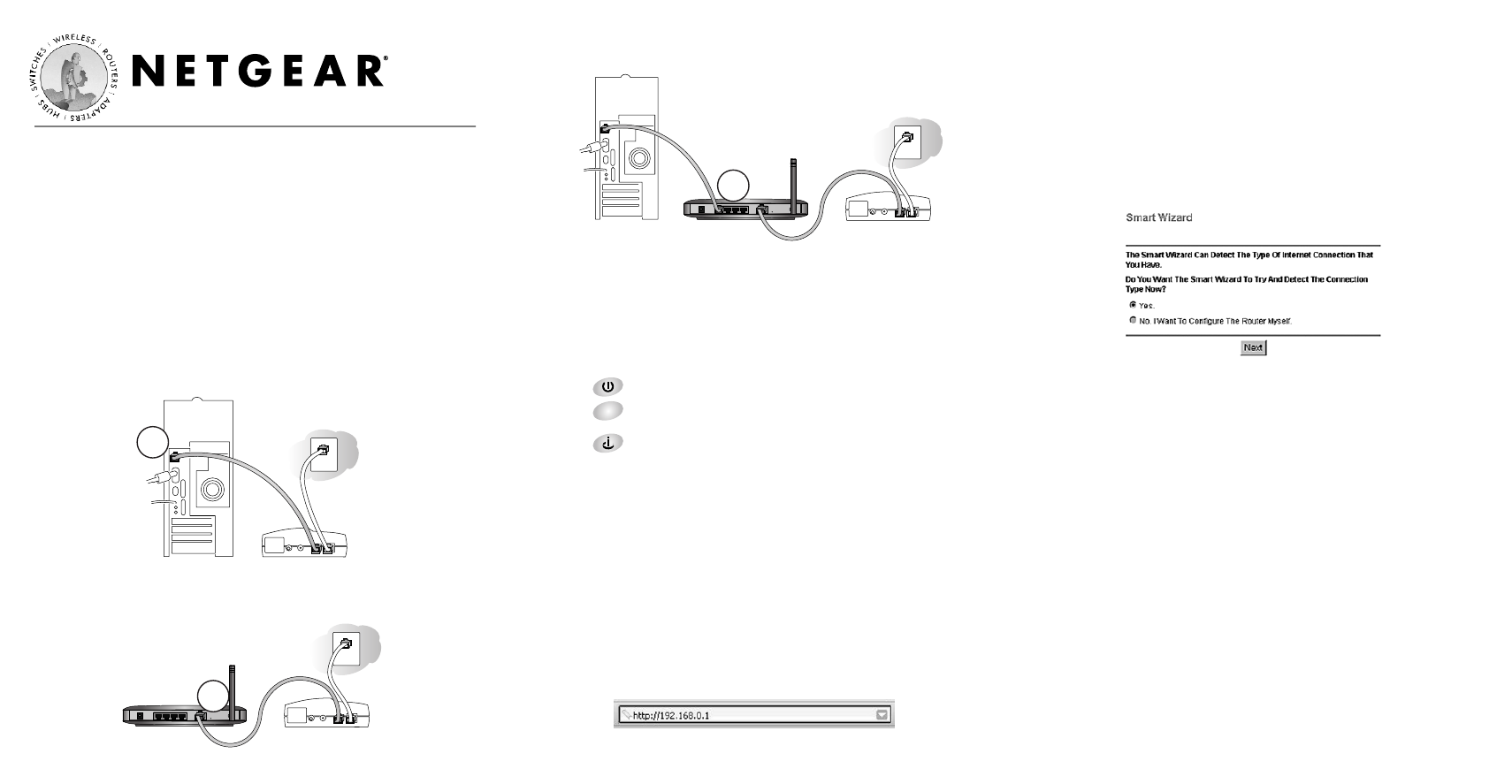
Installation Guide
Follow these quick steps to install your router.
Before you begin, locate the broadband Internet configuration settings
from your cable company. You can also consult the Install Assistant on the
GearBox
™
CD for 54 Mbps Wireless Router.
1
1
Connect the Router
a.
Turn off your computer and cable or DSL modem.
b.
Disconnect the Ethernet cable from your computer (A) which
connects to your cable or DSL modem.
c.
Connect the Ethernet cable from your cable or DSL modem to
the Internet port (A) on the WGR614.
d. Connect the Ethernet cable which came with the router from a
Local port on the router (B) to your computer.
e. Turn on the cable or DSL modem and wait about 30 seconds for
the lights to stop blinking.
f.
Now, turn on your computer. If software usually logs you in to
your Internet connection, do not run that software or cancel it if
it starts automatically.
g. Verify the following:
When you turn the router on, the power light goes on.
The local lights are lit for any connected computers.
The Internet light is lit, indicating a link has been
established to the cable or DSL modem.
Note: For wireless placement and range guidelines, and wireless
configuration instructions, please see the Reference Manual on
the GearBox CD for 54 Mbps Wireless Router.
2
2
Log In to the Router
Note: To connect to the router, your computer needs to be
configured to obtain an IP address automatically via DHCP. For
instructions on how to do this, please see Appendix C in the
Reference Manual on the GearBox CD for 54 Mbps Wireless Router.
a. Connect to the router by typing http://192.168.0.1 in the address
field of Internet Explorer or Netscape
®
Navigator.
Cable or DSL modem
b. For security reasons, the router has its own user name and
password. When prompted, enter admin for the router user
name and password for the router password, both in lower
case letters.
Note: The user name and password are not the same as any user
name or password you may use to log in to the Internet.
3
3
Connect to the Internet
a. You are now connected to the router. If you do not see the menu
above, click the Setup Smart Wizard link on the upper left of the
main menu.
b. Click Next to follow the steps in the Setup Smart Wizard to input
the router configuration settings. See the green ISP Guide for help
with identifying your ISP settings.
c. At the end of the Setup Smart Wizard, click the Test button to
verify your Internet connection and register your product.
Note: If you were unable to connect to the router, please refer to
“Basic Functioning” in the “Troubleshooting” chapter of the
Reference Manual on the GearBox CD for 54 Mbps Wireless Router.
A
Cable/DSL 54 Mbps Wireless Router WGR614
Wireless Router
WGR614
Cable or DSL modem
4
A
Wireless Router
WGR614
Cable or DSL modem
B
