Divx – Philips HDR3700 User Manual
Page 80
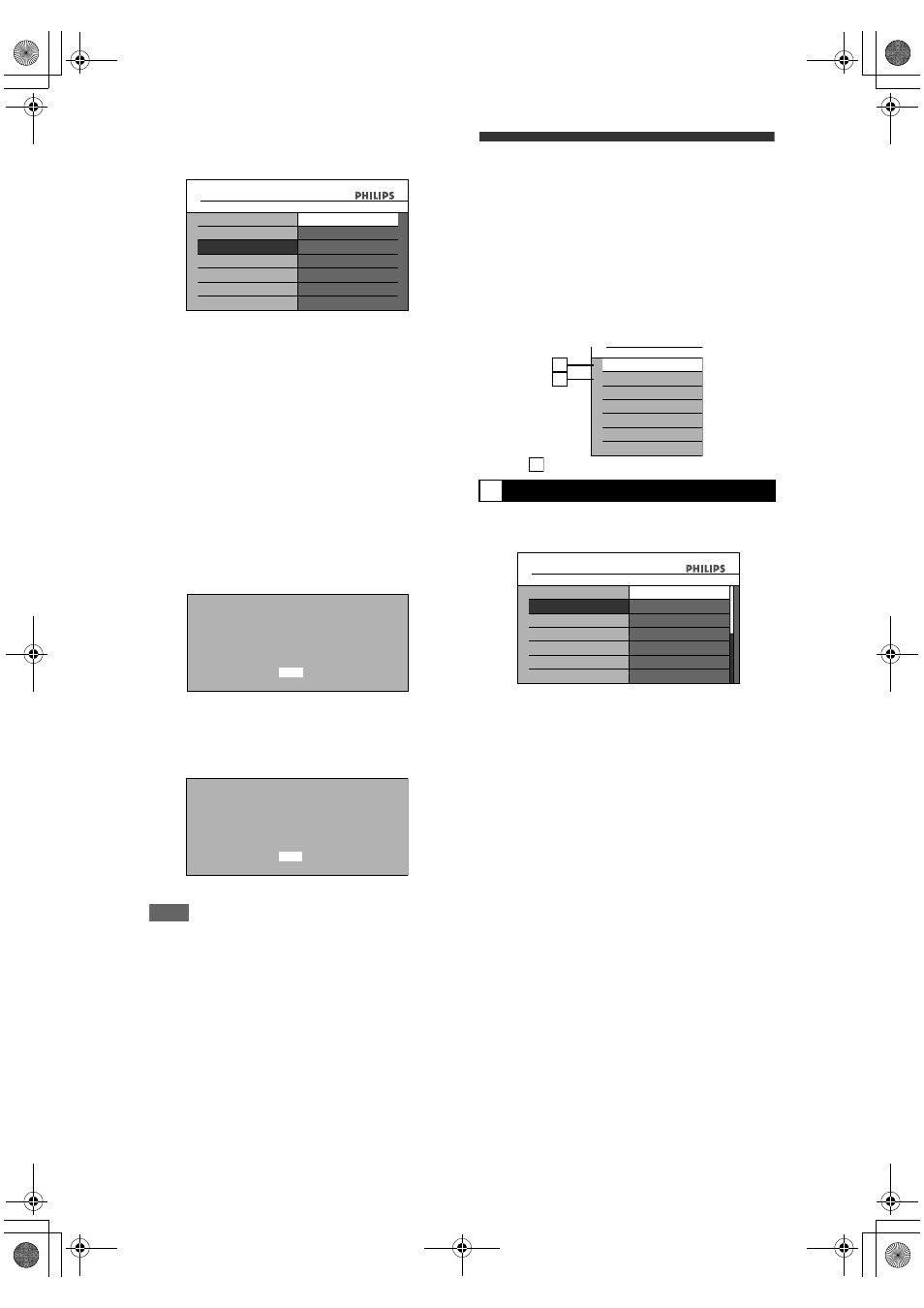
80
EN
1
Select the desired setting using
[
U \ D], then press [OK].
• If your TV is compatible with progressive
scanning (576p/480p), connect the TV to the
COMPONENT VIDEO OUTPUT jacks of this
unit and select “Component (Progressive)” and
set your TV to the progressive scan mode.
• If your TV is not compatible with progressive
scan, select “Component (Interlace)” for
component connect, or select “SCART(RGB)”
for Scart cable connection.
• Refer to page 17 for more details.
Only if you select the “Component (Progressive)”,
proceed to step
2
If you select “Component
(Interlace)” or “SCART(RGB)”, your setting is
activated.
2
Use [
U \ D] to select “Yes”. Press
[OK].
Final confirmation window will appear.
3
Use [
U \ D] to select “Yes”. Press
[OK] within 15 seconds.
Your setting is activated.
Note
• When changing “Active Video Output” setting
(“SCART(RGB)”, “Component (Interlace)” or
“Component (Progressive)”), connect to the
corresponding jack on the TV. If the setting is
changed, for example, to “SCART(RGB)” while the
COMPONENT VIDEO OUTPUT jacks are used to
connect to the TV, a distorted video signal may
result.
DivX
®
1
In stop mode, press [HOME]. Select
“General Settings” using [
U \ D],
then press [OK].
2
Select “DivX” using [
U \ D], then
press [OK].
3
Select the desired item using
[
U \ D], then press [OK].
For “
”, refer to page 51 for details.
Select the desired setting using
[
U \ D], then press [OK].
4
When you finish with the setting,
press [HOME] to exit.
General Settings
TV Shape
Active Video Input
Video
Component (Progressive)
SCART(RGB)
Active Video Output
Component (Interlace)
Active Video Output
Activating progressive scan:
Check your TV has progressive scan
and connect with component video cable.
NOTE : If there is no picture or picture is
distorted after selecting "Yes",
Wait about 15 seconds for auto recovery.
Activate?
Yes
No
Confirm again to use progressive scan.
If picture is good, select "Yes".
Yes
No
2
DivX Subtitle (Default: OFF)
1
2
DivX
®
VOD
DivX Subtitle
DivX
1
General Settings
DivX
®
VOD
DivX Subtitle
DivX
English
OFF
French
DivX Subtitle
German
Spanish
Italian
Swedish
E2N41BN_EN.book Page 80 Wednesday, July 2, 2008 4:36 PM
