Selecting the format of audio and video, Slideshow interval, Switching subtitles – Philips HDR3700 User Manual
Page 60
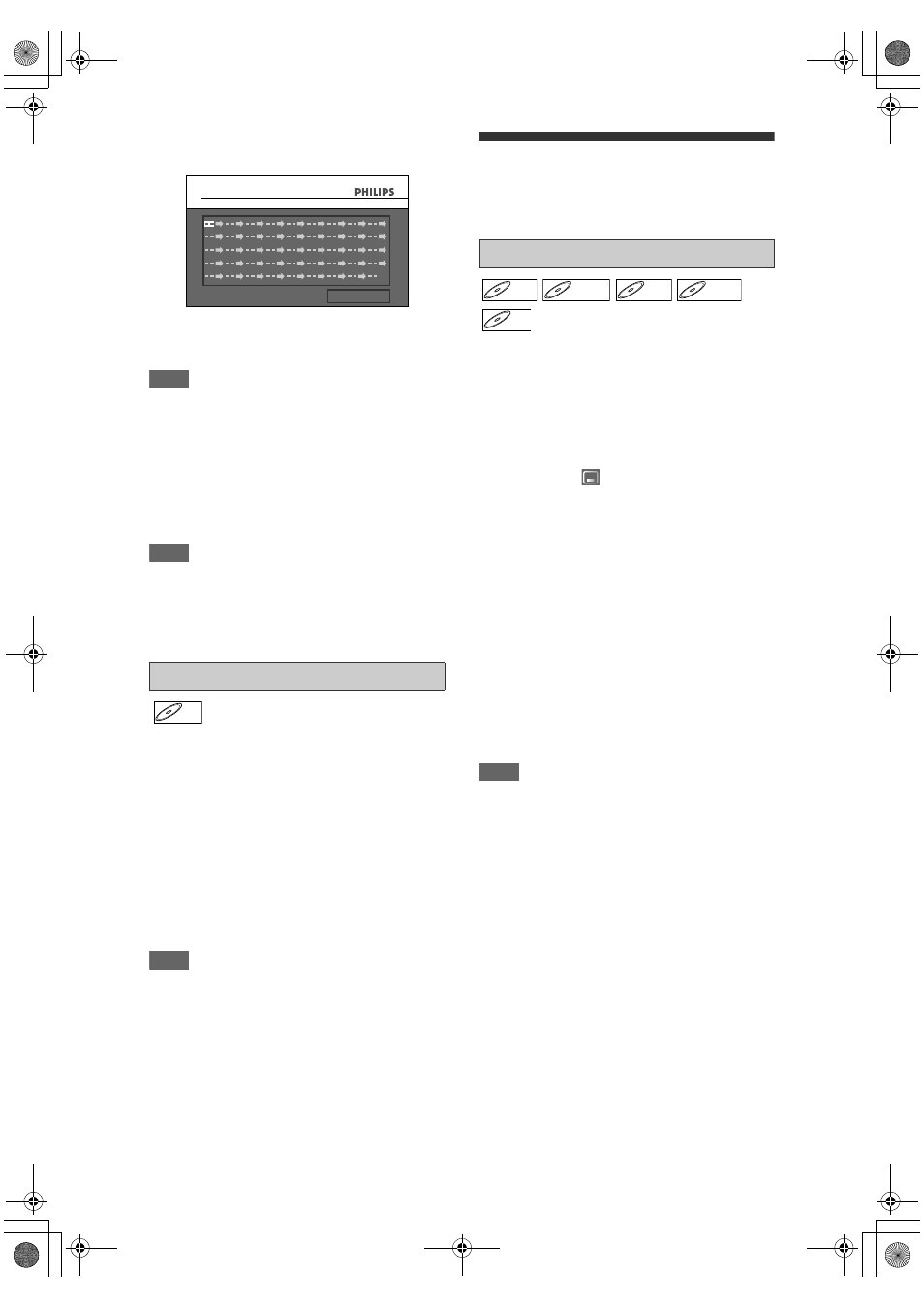
60
EN
3
Select the desired track using
[
U \ D], then press [OK] or [P].
4
Press [B (PLAY)] to start programme
playback.
Hint
• To erase tracks you selected, press [CLEAR].
• You can make up to 50 track settings.
• To cancel programme play, press [C (STOP)] twice
during programme play. “OFF” appears on the
screen.
• You may also select the desired track using
[Alphanumeric keypad] at step
3
.
• For Video CDs with PBC function, the PBC setting
will be switched to off automatically when you start
programme playback.
Note
• During programme play, if you forward the track to
the end, the playback speed of the next track will be
normal.
• During programme play, you cannot use the search
function except for the search with [
S (PREV)] /
[
T (NEXT)].
You can select the display time between 5 seconds
and 10 seconds.
1
Follow steps
1
to
2
2
Select “Slideshow Interval” using
[
U \ D], then press [OK].
3
Select the display time using
[
U \ D], then press [OK].
4
Press [HOME] to exit.
Note
• Large-size JPEG files take awhile to be displayed.
Selecting the Format of Audio
and Video
You can select the format of audio and video to suit
the content of the disc you are playing back.
Many DVD-Videos have subtitles in one or more
languages. The available languages are usually
printed on the disc case. You can switch subtitle
languages at any time during playback.
1
During playback, press [DISPLAY].
Or press [SUBTITLE] during playback and follow
from step
3
.
2
Select the
icon using [
L \ P],
then press [OK] within 1 second, or
wait for 1 second to display the
selection menu.
3
Select the desired subtitle language
using [
U \ D], then press [OK].
Subtitles are displayed in the selected language.
For DivX
®
video files, several tag information
exists. Some examples are shown as follows.
e.g.)
Note
• With some discs it is only possible to change the
subtitle language from the disc menu. Press [TITLE]
or [DISC MENU] to display the disc menu.
• If a 4-digit language code appears in the subtitle
menu at step
3
, refer to the “Language Code” on
• For DivX
®
media files, the screen only displays the
number of subtitle languages.
Slideshow Interval
Random Play
Program Play
PBC (Video CD only)
Slideshow Interval
0:00:00
Disc Playback Mode
Disc Playback Mode
Programme Play
Total
JPEG
JPEG
Switching Subtitles
Letterbox:
Subtitle for the letterbox version of
the movie.
Wide screen: Subtitle for the widescreen
version of the movie.
Children:
Subtitle for an audience of
children.
DVD-V
DVD-V
D
DVD+R
VD+RW
W
DVD+RW
D
DVD+R
VD+R
DVD+R
D
DVD-
VD-R
RW
W
DVD-RW
DivX
DivX
®
DivX
®
E2N41BN_EN.book Page 60 Wednesday, July 2, 2008 4:36 PM
