Deleting all titles in hdd, Making edits compatible – Philips HDR3700 User Manual
Page 72
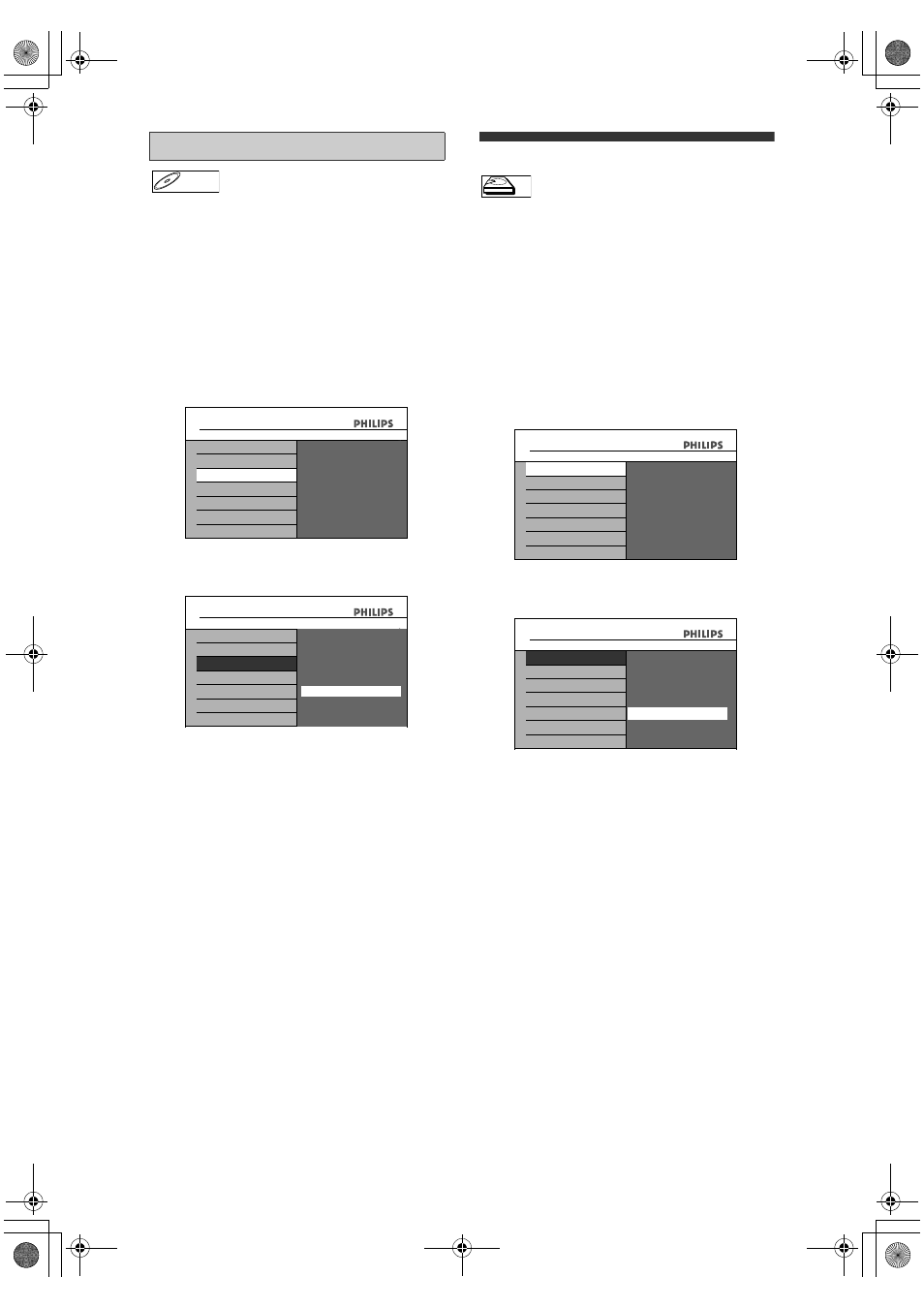
72
EN
If you have added or deleted chapters, or made
chapters hidden, you must perform “Make Edits
Compatible” to see those effects on other unit.
Press [C (STOP)] if you are playing back a disc.
1
Press [HOME].
2
Use [
U \ D] to select “Disc Editing”,
then press [OK].
3
Use [
U \ D] to select “Make Edits
Compatible”, then press [OK].
4
Use [
U \ D] to select “Yes”, then
press [OK].
Data will be written onto the disc momentarily.
Deleting All Titles in HDD
Press [C (STOP)] if you are playing back an HDD or
disc.
1
Press [HOME].
2
Use [
U \ D] to select “HDD
Settings”, then press [OK].
3
Use [
U \ D] to select the desired
type of deletion, then press [OK].
Select “Delete All Titles” if you want to delete all
titles including the ones protected.
Select “Del Unprotected Titles” if you want to
delete only the unprotected titles.
4
Use [
U \ D] to select “Yes”, then
press [OK].
“Are you sure?” will appear. Select “Yes” using
[
U \ D], and then press [OK].
Titles are deleted.
Making Edits Compatible
DVD+RW
DVD+RW
ALL
8
7
6
5
4
3
Change Password?
Yes
No
Disc Editing
Edit Disc Name
Erase Disc
Make Edits Compatible
Disc Editing
Disc Protect OFF
A ON
ALL
8
7
6
5
4
3
Change Password?
Yes
No
Disc Editing
Edit Disc Name
Erase Disc
Make Edits Compatible
Disc Editing
Disc Protect OFF
A ON
Make Edits Compatible
Activate the
Make Edits Compatible?
Yes
No
HDD
HDD
Delete All Titles
Del Unprotected Titles
HDD Settings
HDD Settings
Delete All Titles
Del Unprotected Titles
HDD Settings
HDD Settings
Delete entire titles?
Yes
No
E2N41BN_EN.book Page 72 Wednesday, July 2, 2008 4:36 PM
