Playback from the title list – Philips HDR3700 User Manual
Page 48
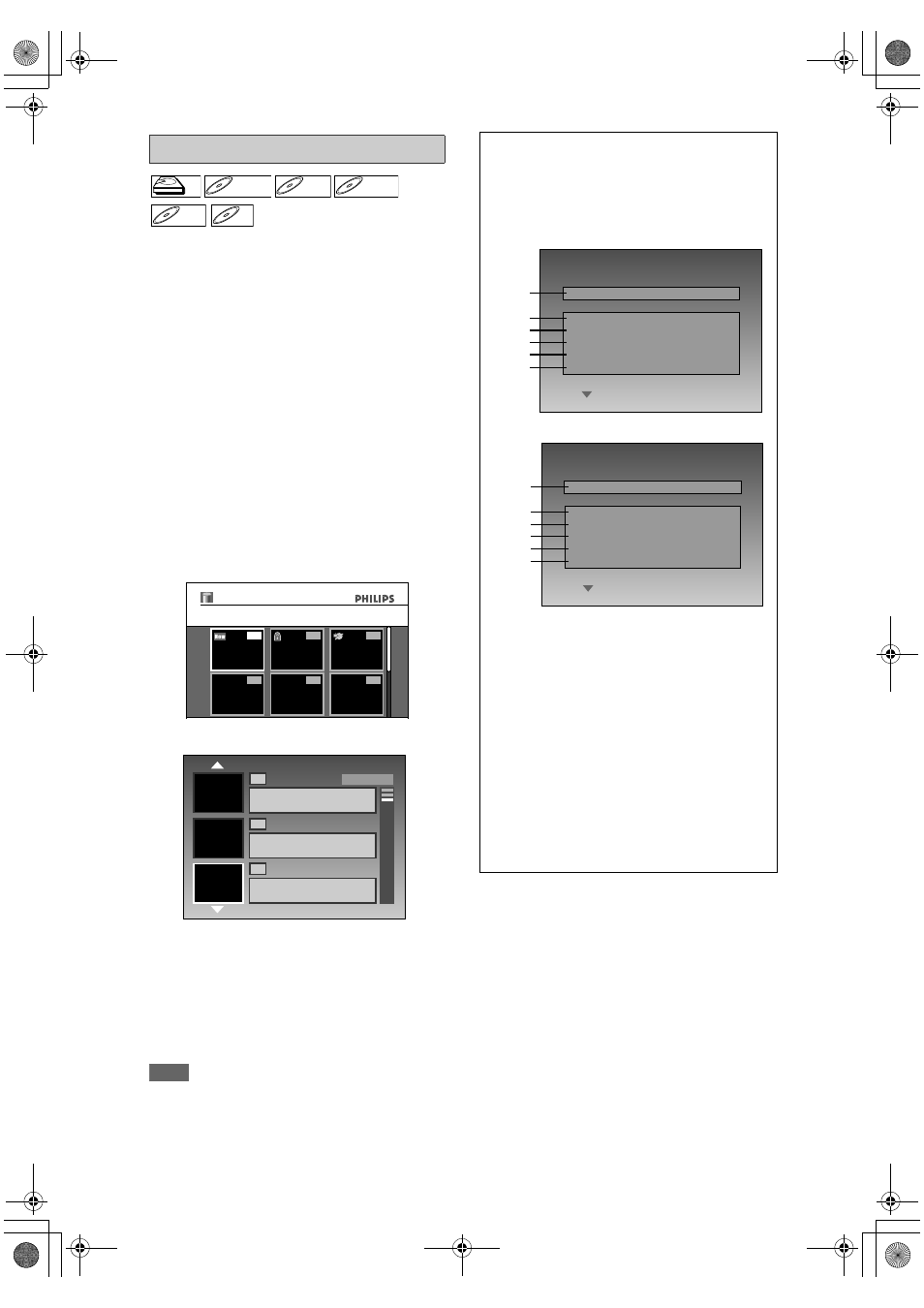
48
EN
If you are playing back the titles in HDD, press [HDD]
first, then proceed to step
2
.
If you are playing back the titles in DVD, press [DVD]
first.
1
Follow steps
1
to
4
in “Direct
Playback” on page 47.
* Make sure the disc is compatible with this unit.
(Refer to page 46 for the list of compatible discs.)
2
For HDD, press [TITLE] to call up the
title list. For DVD, the title list will
automatically appear when you
insert a disc. Otherwise, press
[TITLE] or [DISC MENU].
• To exit the title list, press [C (STOP)].
• To resume the title list, press [TITLE].
3
Use [
U \ D \ L \ P] to select a
desired title, then press [OK].
• For Video CD, when “PBC (Video CD only)” in “Disc
Playback Mode” menu is set to “ON”, the video CD
main menu will appear when inserting a disc. In
such case, select a numbered menu with
[Alphanumeric keypad].
• Press [
T (NEXT)] (for HDD) / [B] (for DVD) to
display the next page, and press [
S (PREV)] (for
HDD) / [
L] (for DVD) to display the previous page.
Note
• Some discs may start playback automatically.
• You can also start playback by pressing [B (PLAY)]
instead of [OK] at step
3
.
Playback from the Title List
HDD
HDD
D
DVD+R
VD+RW
W
DVD+RW
D
DVD+R
VD+R
DVD+R
D
DVD-
VD-R
RW
W
DVD-RW
D
DVD-R
VD-R
DVD-R
VCD
VCD
VCD
12:00 (1:00:00) 01/01/08 1 SP
01/01/08 12:00 (1:00:00)
1
4
5
6
2
3
Title List
1
DVB 123 SP
0:10:00
2
01/01/08 12:00 DVB 123 SP
10/01/08 0:10:00
01/01/08 17:00 DVB 123 SP
10/01/08 0:10:00
3
SP(2Hr)
Note for DVD Title List
If you want to see disc information, press [
L] when
the first page of the title list is displayed or press [
U]
when the first title is selected but not when “Play”,
“Edit” or “Overwrite” is highlighted.
e.g.) DVD+RW
e.g.) DVD+R
1. Disc name
(Default “No Disc Name”)
2. Disc type
(DVD+RW/DVD+R/ DVD-RW/DVD-R)
3. Total number of title
(include “EMPTY TITLE”)
4. Total time of recorded disc space
5. Status of disc protection
(“ON” is protected disc.)
6. Making edits compatible/finalise
• When DVD+RW is inserted:
If the disc needs to be set “Make Edits
Compatible”, “Needed” is displayed. Otherwise,
“Not Needed” is displayed. (Refer to page 72.)
• When DVD+R, DVD-RW or DVD-R is inserted:
If “Finalise” is done, “Finalised” is displayed.
Otherwise, “Unfinalised” is displayed.
3
0:30:48
1
2
3
4
5
6
No Disc Name
Disc
Total Titles
Disc Space Used
Disc Protect
Make Edits Compatible
DVD+RW
OFF
Needed
5
1:30:48
1
2
3
4
5
6
No Disc Name
Disc
Total Titles
Disc Space Used
Disc Protect
Finalise
DVD+R
OFF
Finalised
E2N41BN_EN.book Page 48 Wednesday, July 2, 2008 4:36 PM
