Control tv programmes, Selecting the tv shape, Viewing live tv – Philips HDR3700 User Manual
Page 22: Watching digital tv broadcast, Select “video” using [ u \ d ], then press [ok, Select “tv shape” using [ u \ d ], then press [ok, Press [home] to exit, Press [ q (standby-on)] to turn on the unit
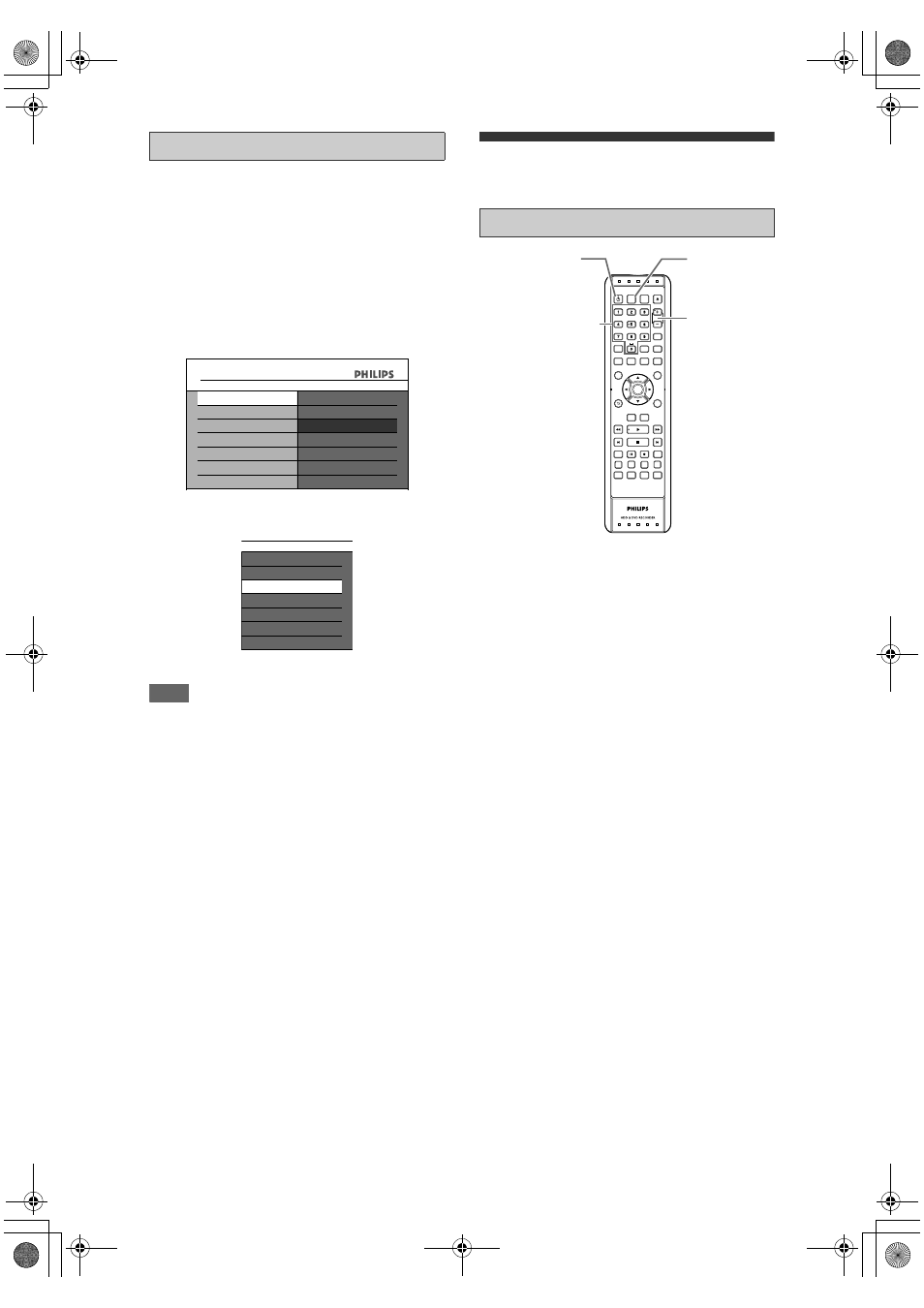
22
EN
You can select the TV aspect ratio to ensure match of
programme format with the connected TV (4:3
standard or 16:9 Widescreen TV).
1
In stop mode, press [HOME]. Select
“General Settings” using [
U \ D],
then press [OK].
2
Select “Video” using [
U \ D], then
press [OK].
3
Select “TV Shape” using [
U \ D],
then press [OK].
4
Select the desired option using
[
U \ D], then press [OK].
5
Press [HOME] to exit.
Hint
If you have a standard TV:
• Select “4:3 Letter Box” for a full width picture
with black bars at the top and bottom.
• Select “4:3 Pan scan” for a full height picture
with both sides trimmed.
If you have a wide screen TV:
• Select “16:9 Widescreen”.
Control TV Programmes
The following operations are available while viewing
TV channels through this unit’s tuner.
1
Press [
Q (STANDBY-ON)] to turn on
the unit.
Turn on the TV and be sure to select the input to
which the unit is connected.
2
Press [SOURCE] to select digital,
analogue or external input mode,
then select the desired channel to
record using [PROGRAM + / –] or
[Alphanumeric keypad].
The TV programme you are tuned to
is automatically stored in the Time
Shift Buffer. This allows you to
pause the Live TV and resume
playback at any time.
• To record the contents of Time Shift Buffer, refer
to “Recording the Contents of the Time Shift
Buffer” on pages 29 - 30.
• To play back of Time Shift Buffer, refer to
“Playback of Time Shift Buffer” on page 57.
Watching digital TV broadcast
This unit is able to receive free-to-air DVB-T
(Digital Video Broadcast-Terrestrial) television and
radio channels. As new services are added over time,
make sure to regularly update and install new
channels. See “Manual Tuning (DIGITAL)” on
page 85 for details.
Changing the subtitle/audio language
This operation works only for broadcasts with multiple
subtitle/audio languages.
• Press [AUDIO] or [SUBTITLE] on the remote
control.(See page 24 for more details.)
Showing the programme information
• Press [INFO] on the remote control to display
programme information screen. After 3 seconds,
programme information screen will automatically
disappear.
Selecting the TV Shape
General Settings
Video
TV Shape
Active Video Input
Active Video Output
4:3 Letter Box
4:3 Pan scan
16:9 Widescreen
4:3 Letter Box
4:3 Pan scan
16:9 Widescreen
TV Shape
Viewing Live TV
LIVE TV
SOURCE
.@/:
ABC
DEF
GHI
JKL
MNO
PQRS
TUV
WXYZ
AUDIO
PROGRAM
DISC MENU
GUIDE
BACK
DISPLAY
REPLAY
TEXT
SAT. REC
TIMER
HOME
VIDEO Plus+
HDMI
REC MODE
INFO
CLEAR
SUBTITLE
OK
TITLE
DVD
HDD
SKIP
[
Q (STANDBY-ON)]
[SOURCE]
[PROGRAM + / –]
[Alphanumeric keypad]
E2N41BN_EN.book Page 22 Wednesday, July 2, 2008 4:36 PM
