Playing back discs using the disc menu, Video file using the title menu – Philips HDR3700 User Manual
Page 53
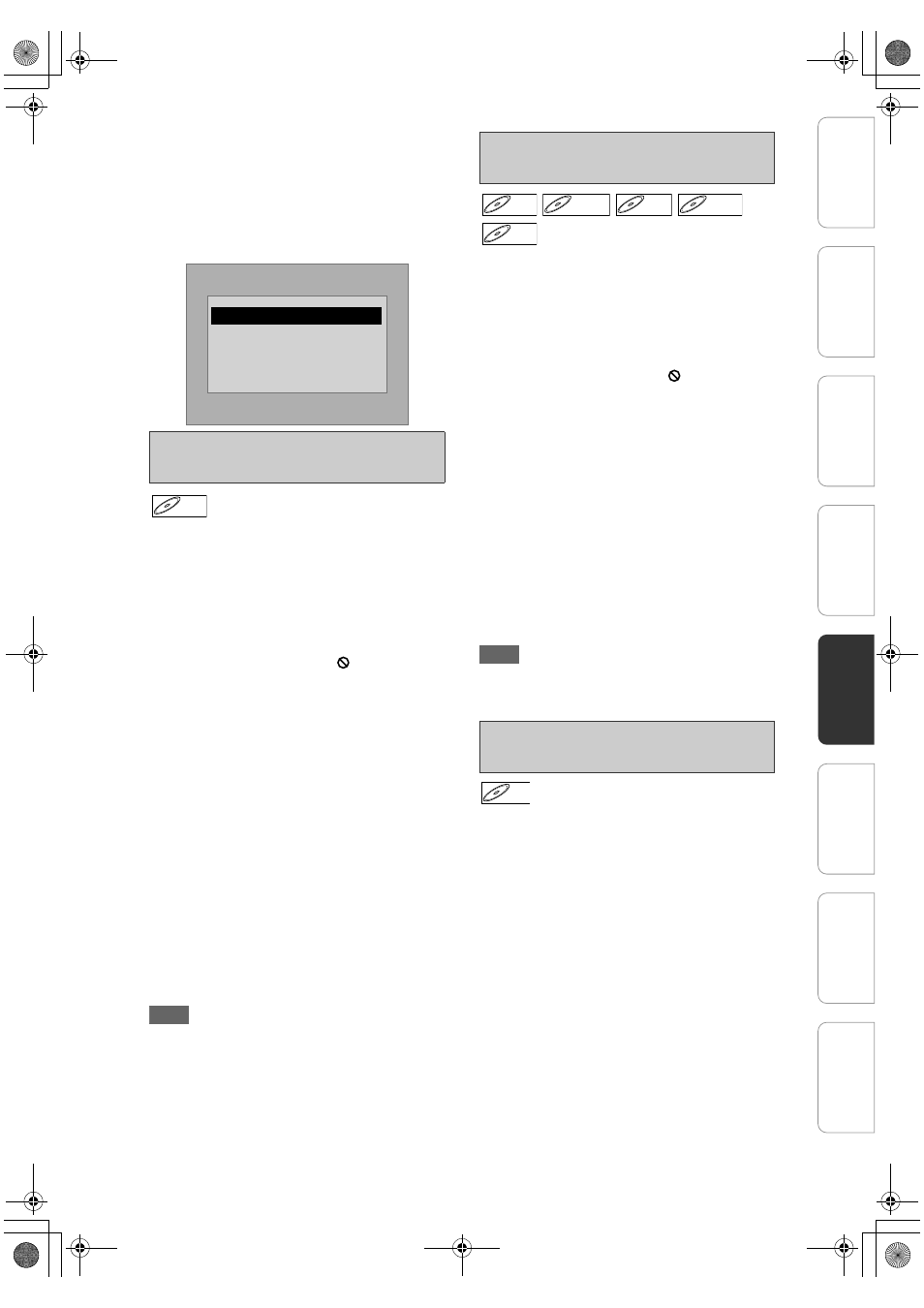
53
EN
• Press [DISC MENU] to call up the Playback Media
Selection screen in stop mode.
• If you select “Audio & Picture” instead of “Video” on
the Playback Media Selection screen, this unit can
play back MP3/Windows Media™ Audio/JPEG files.
• You cannot play back the DivX
®
VOD files obtained
with different registration codes on this unit. Press
[TITLE] and select other files that can be played back.
• This unit does not support the DivX
®
file with UDF format.
A DVD contains a disc menu, which lists the contents
and enables you to customise playback. The menu
may offer choices for subtitle languages, special
features, and chapter selection. Usually this
information appears automatically when you start
playback, but sometimes you need to press
[DISC MENU] to display the menu.
1
Press [DISC MENU].
If the feature is not available, “
” may appear on
the TV screen.
2
Select an item using [
U \ D \ L \ P],
then press [OK].
Repeat this step until all the features you want are
set up or to start playing back the disc from the
menu. The following operations are available.
[DISC MENU] button:
Displays the disc menu, which will vary among
discs, and may be same with the Title menu.
[
U \ D \ L \ P] buttons:
Move the cursor from item to item on the screen.
[OK] button:
Selects the currently highlighted menu option.
[Alphanumeric keypad]:
Selects a numbered menu option (available on
certain discs).
3
Press [DISC MENU] to exit the disc
menu.
Note
• Menus vary among discs. Refer to the information
accompanying the disc for details.
Some DVDs have a Title menu, which lists the titles
available on the DVD. You can start playing back
such discs at a specific title.
1
Press [TITLE].
The “Title Menu” will appear.
• For some discs, the “Title Menu” appears
automatically.
If the feature is not available, “
” may appear on
the TV screen.
2
Select a desired item using
[
U \ D \ L \ P], then press [OK].
The disc will start playing back at the title you
selected. The following operations are available.
[TITLE] button:
Displays the DVD “Title Menu” which will vary
between discs.
[
U \ D \ L \ P] buttons:
Move the cursor from item to item on the screen.
[OK] button:
Selects the currently highlighted menu option.
[Alphanumeric keypad]:
Selects a numbered menu option (available on
certain discs).
3
Press [C (STOP)] to exit.
Note
• [TITLE] will not be available for some DVDs.
• Menus vary among discs. Refer to the information
accompanying the disc for details.
1
Select a desired file using [
U \ D],
then press [B (PLAY)] or [OK].
2
If the “Title Menu” is available on the
file, audio language, subtitle options,
chapter for the title and other
options will appear for selection.
3
Select desired item using
[
U \ D \ L \ P], then press [OK].
[TITLE] button:
Displays “File List” for DivX
®
video files.
[DISC MENU] button:
Displays “Title Menu” for DivX
®
video files.
[
U \ D \ L \ P] buttons:
Move the cursor from item to item on the screen.
[OK] button:
Selects the currently highlighted menu option.
[Alphanumeric keypad]:
Selects a numbered menu option (available on
certain discs).
4
Press [TITLE] or [C (STOP)] to exit.
Playing Back Discs Using the Disc
Menu
Authorization Error
This player is not authorized to play
this video.
Please push 'TITLE'.
DVD-V
DVD-V
Playing Back a Disc Using the Title
Menu
Playing Back a DivX
®
Video File
Using the Title Menu
DVD-V
DVD-V
D
DVD+R
VD+RW
W
DVD+RW
D
DVD+R
VD+R
DVD+R
D
DVD-
VD-R
RW
W
DVD-RW
DVD-R
DVD-R
DivX
DivX
®
DivX
®
In
tro
d
u
c
tion
Co
nn
ecti
on
s
In
iti
al S
e
tup
Pl
ayb
ack
Ed
it
in
g
O
th
e
rs
General Settings
Reco
rd
in
g
E2N41BN_EN.book Page 53 Wednesday, July 2, 2008 4:36 PM
