Remote control – Philips HDR3700 User Manual
Page 10
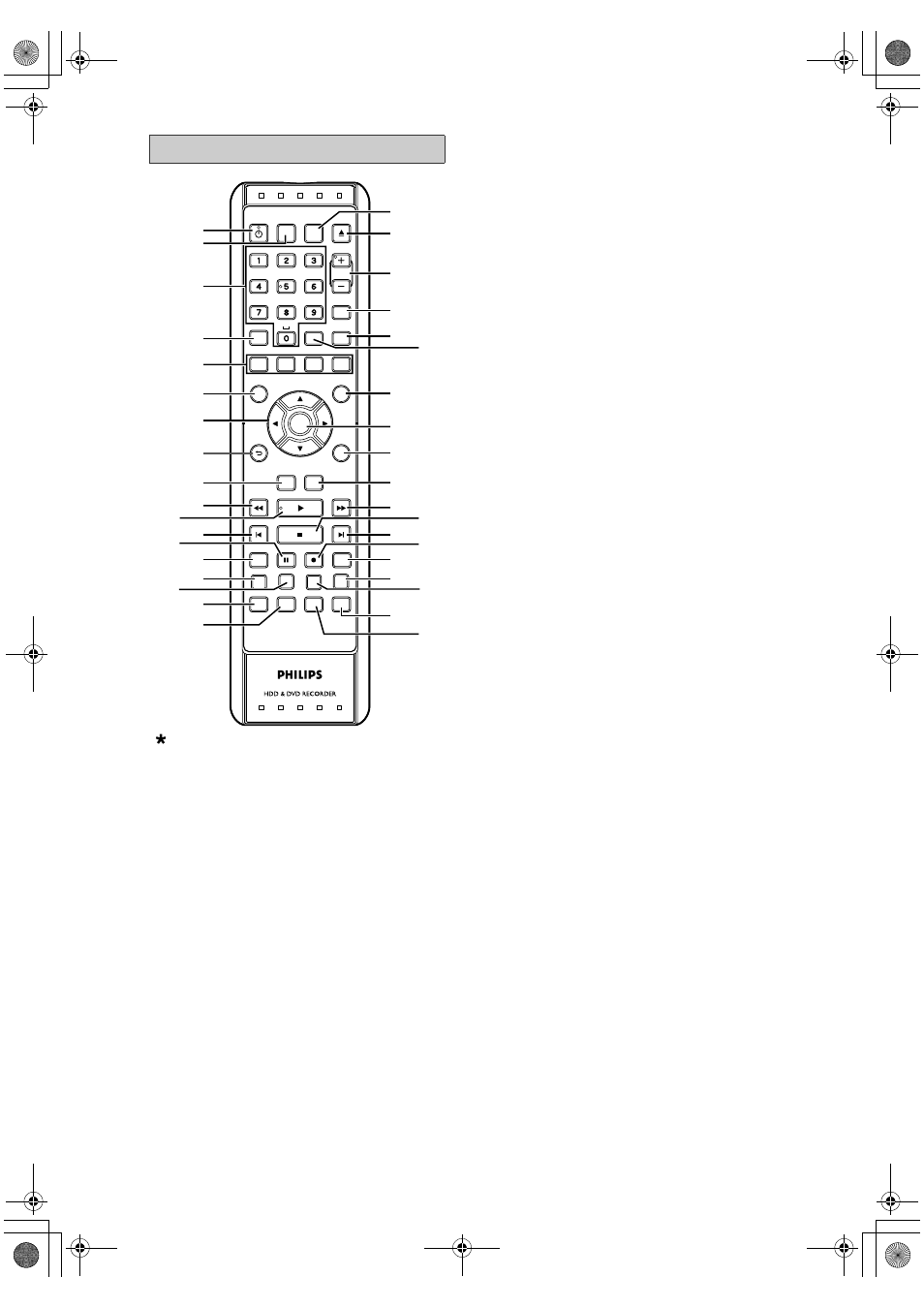
10
EN
The unit can also be turned on by pressing these
buttons.
1
Q (STANDBY-ON) button
• Press to turn on or off the unit.
2 SOURCE button
• Press to select the digital, analogue mode or
appropriate input (AV1, AV2, AV3, DV (AV4)).
3 Alphanumeric keypad
• Press to select channel numbers.
• Press to select a title / chapter / track on the
display.
• Press to enter values for settings in “HOME”
menu.
• Press to enter the characters in edit function.
• Press to enter the VIDEO Plus+ number when
you programme the timer recording with the
VIDEO Plus+ system.
4 TEXT button
• Press to switch Teletext on or off. (for digital
broadcast services)
5 RED/GREEN/YELLOW/BLUE button
• Press to follow the digital TV instruction
displayed on-screen (EPG, Edit Channels
(DIGITAL), etc).
6 DISC MENU button
• Press to display the Disc menu during playback.
7 Direction
U \ D \ L \ P buttons
• Press to move the cursor and determine items
or settings.
8 BACK
U button
• Press to return to the previously displayed menu
screen.
9 HDD button
• Press to select the HDD output mode.
10 E (REW) button
• During playback, press to start fast reverse.
• When playback is paused, press to start reverse in
slow motion.
11 B (PLAY) button*
• Press to start or resume playback.
12
S (PREV) button
• During playback, press twice in quick
successions to skip to the previous chapter or
track.
• When playback is paused, press to play reverse
step by step.
13 F (PAUSE) button
• Press to pause playback or recording.
14 REPLAY button
• Press to replay by the amount of time set in
advance.
15 SAT.REC button (HDD)
• Press to activate the Satellite Timer Recording.
16 HDMI button
• Press to set the HDMI connector’s video signal
output mode.
17 TIMER button
• Press to display the timer programme setting
menu.
18 VIDEO plus+ button
• Press to program a timer recording with the
VIDEO Plus+ system.
19 LIVE TV button
• While playing back the Time Shift Buffer, press
to switch to Live TV mode to view current
broadcast programme.
20 A (OPEN
\CLOSE) button (DVD)*
• Press to open or close the disc tray.
21 PROGRAM + / – buttons
• Press to change the channel up or down.
22 AUDIO button
• For analogue channels when receiving a
bilingual broadcast, press to change the audio
out setting to “Main”, “Sub” or “Main/Sub”.
• Press to change the bilingual audio source of an
external equipment to “Main”, “Sub” or “Main /
Sub”. (Available only when the “External Input
Audio” in “HOME” menu is set to “Bilingual” in
advance.)
• Press to select the sound mode for digital
channels.
• Press to display the audio menu during playback.
23 SUBTITLE button
• During playing back DVD or watching a digital
channel which has subtitle information, press to
call up the Subtitle menu.
Remote Control
LIVE TV
SOURCE
.@/:
ABC
DEF
GHI
JKL
MNO
PQRS
TUV
WXYZ
AUDIO
PROGRAM
DISC MENU
GUIDE
BACK
DISPLAY
REPLAY
TEXT
SAT. REC
TIMER
HOME
VIDEO Plus+
HDMI
REC MODE
INFO
CLEAR
SUBTITLE
OK
TITLE
DVD
HDD
SKIP
1
24
25
27
28
26
30
32
37
35
29
31
33
34
36
3
5
4
6
7
2
9
8
11
16
13
10
12
14
15
17
18
19
20
*
21
22
23
*
( )
E2N41BN_EN.book Page 10 Wednesday, July 2, 2008 4:36 PM
