Palm TX User Manual
Page 60
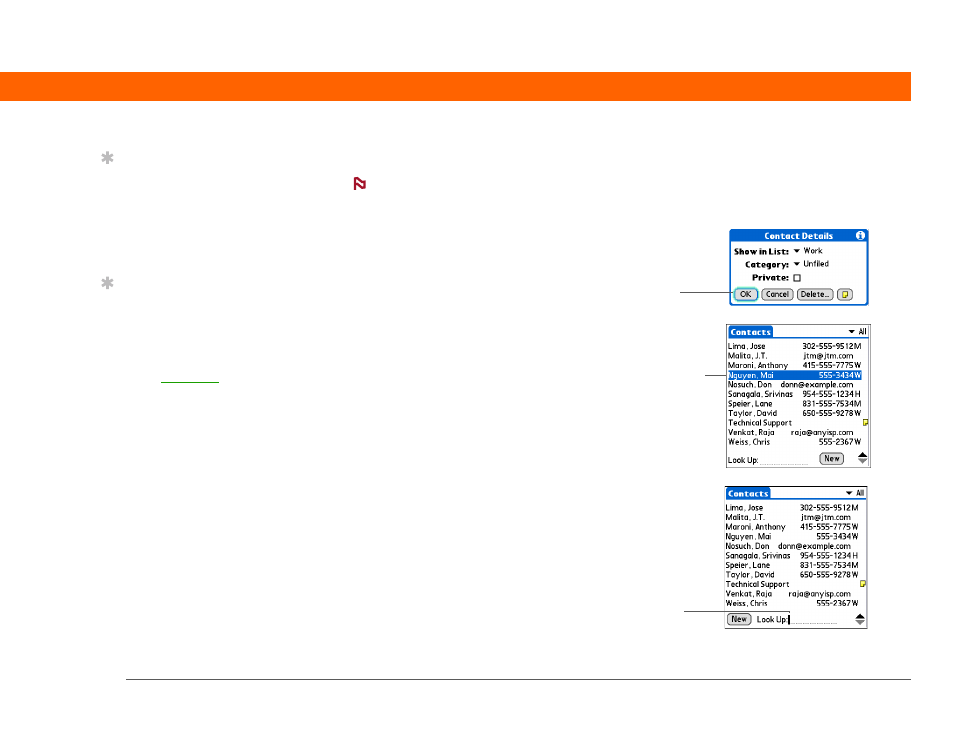
Palm
®
T|X Handheld
38
CHAPTER 3
Moving Around in Applications
The highlight can take one of three forms, depending on what is highlighted:
Individual applications may contain application-specific elements that can also be
highlighted by the 5-way, for example, the Quick Connect icon in a contact.
Border glow
This highlights elements of the
user interface like command buttons, pick lists,
and arrows.
Reverse type (white text on a dark
background)
This highlights an entry on a list
screen or a phone number, email address, or
web link on a web page or in a message.
Blinking cursor
The blinking cursor tells you
that you can enter text at that point.
Tip
When an entire screen is
highlighted, only the top
and bottom borders
acquire the glow; the
right and left borders do
not show the highlight.
Tip
A few onscreen elements
of your handheld can
only be activated by
tapping them with your
stylus, for example, icons
in the input area and the
view icons in the lower-
left corner of the Calendar
screen.
NOTE
Button
highlighted
with border
glow
Contact list
entry
highlighted
with reverse
type
Blinking
cursor
