Personalizing a photo, Drawing on a photo – Palm TX User Manual
Page 228
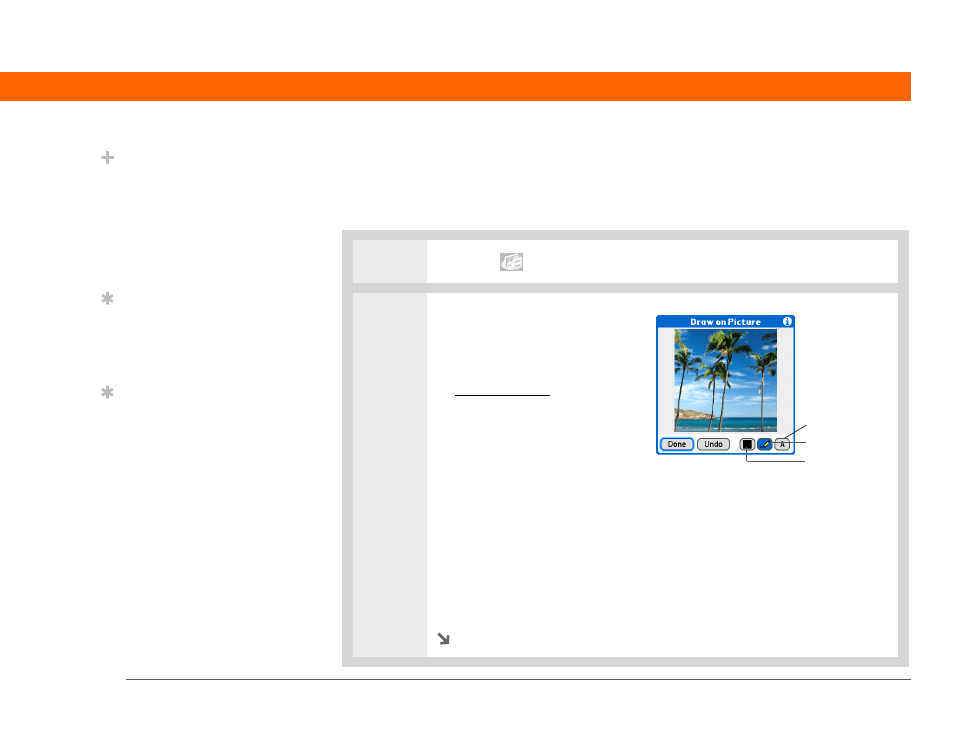
Palm
®
T|X Handheld
206
CHAPTER 9
Your Photo and Video Organizer
Personalizing a photo
To add a personal touch to a photo, use the drawing tool or add a voice clip.
Drawing on a photo
1
Tap Media
in the input area.
2
Draw on a photo:
a. In the Thumbnail or List View,
select the photo you want.
c. Select Draw on Picture from the
Media menu.
d. Draw on the photo using the
following tools:
Drawing tool
Draw anywhere on the photo using the stylus.
Text tool
Enter text in the field. Tap anywhere on the screen to open a text field
in a new location.
Color button
Select a drawing color.
e. Select Done.
Continued
Did You Know?
Create multicolored art:
Select a color and draw
on a photo, and then
select a different color
and draw some more.
Each drawing keeps its
original color.
Tip
Select the drawing tool
button to change line size.
Select the text tool button
to change font size.
Tip
Use the eraser selection
on the drawing tool to
erase drawings only;
select Undo to delete text.
You can use Undo only
once to delete text for a
given photo. If you need
to delete text after using
Undo, select Done and do
not save the photo, and
then open the photo and
try again.
Text tool
Color button
Drawing tool
