Rotating a photo – Palm TX User Manual
Page 219
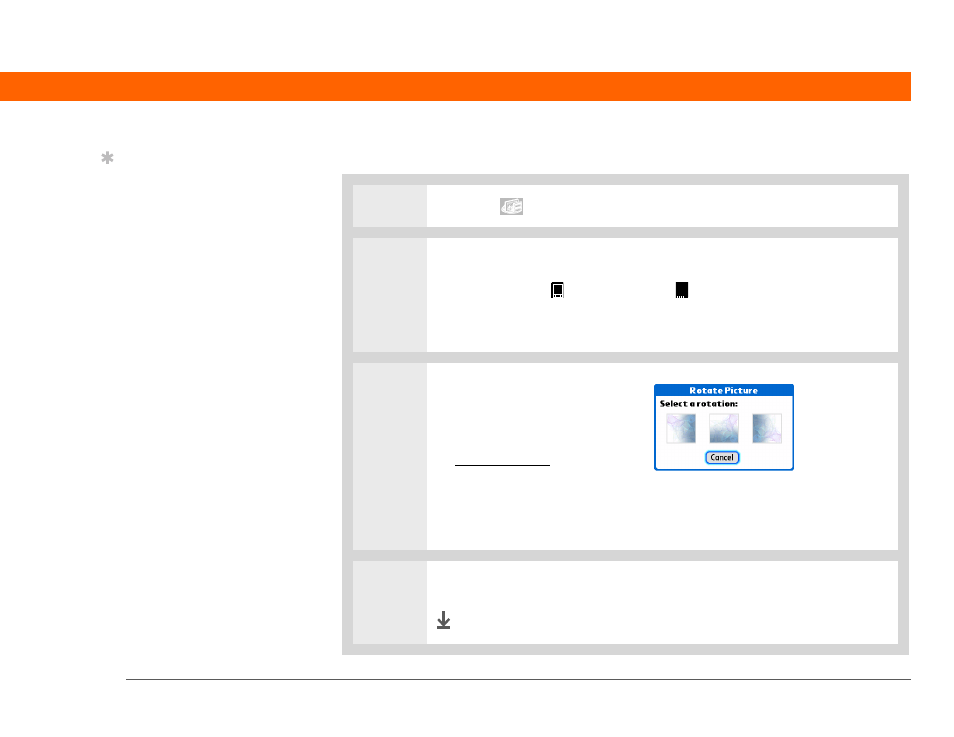
Palm
®
T|X Handheld
197
CHAPTER 9
Your Photo and Video Organizer
Rotating a photo
0
0
1
Tap Media
in the input area.
2
Go to the folder or album where the photo is located:
a. Select Handheld
or Expansion Card
.
b. Select the Location pick list in the upper-right corner and select the location
of the photo or video you want to view.
3
Rotate the photo:
a. Select the photo you want in
the Thumbnail or List View.
c. Select Rotate Picture from the
Media menu.
d. Select the rotation you want.
4
Tap anywhere in the photo to return to the Thumbnail or List View.
Done
Tip
You can also rotate a
photo by pressing Down
on the 5-way to zoom the
photo out and then
selecting Rotate at the
bottom of the screen.
