Synchronizing using bluetooth wireless technology – Palm TX User Manual
Page 116
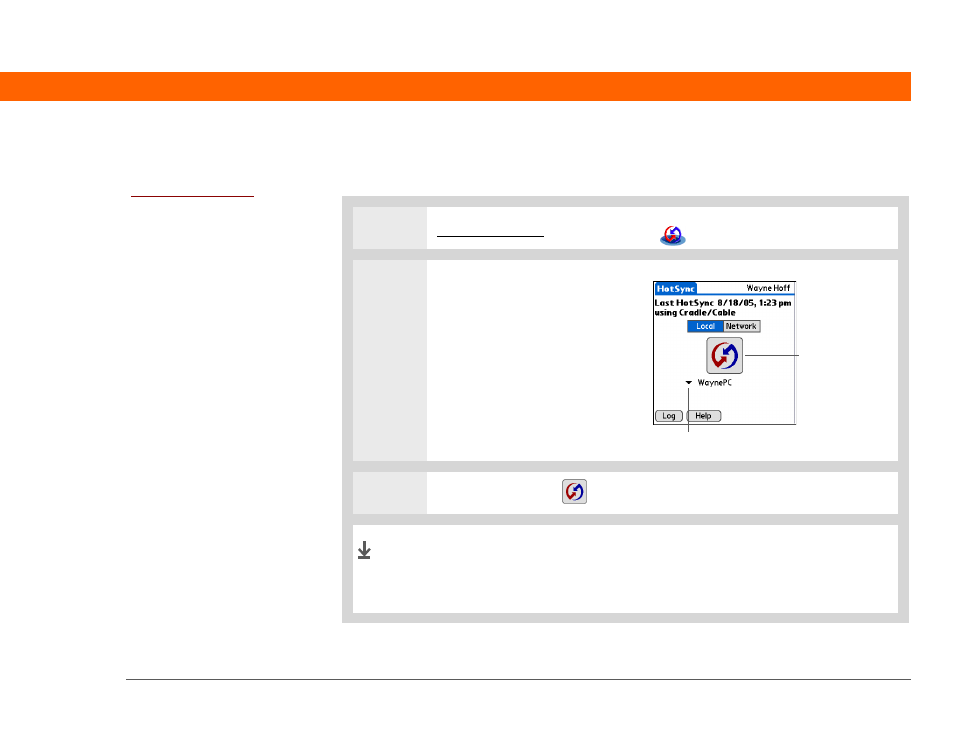
Palm
®
T|X Handheld
94
CHAPTER 5
Moving Info Between Your Handheld and Your Computer
Synchronizing using Bluetooth Wireless Technology
1
Go to Applications and select HotSync
.
2
Setup up your Bluetooth
synchronization:
a. Select Local.
b. Tap the pick list below the
HotSync icon and select a
Bluetooth connection.
3
Tap the HotSync icon
on your handheld.
When synchronization is complete, a message appears at the top
of your handheld screen. Be patient; synchronization may take up
to a few minutes.
Before You Begin
[
!
]
You must create a
Bluetooth connection on
your handheld and your
computer must have the
following:
• A Bluetooth antenna
and software must be
installed on your
computer.
• HotSync manager must
be active on your
computer. On a Windows
computer, you know
HotSync manager is
active when its icon
appears in the lower-right
corner of your screen.
HotSync icon
Tap pick list
Done
