Adding a modem to the modem table, Adding a modem to the modem table -3 – Lucent Technologies PortMaster User Manual
Page 161
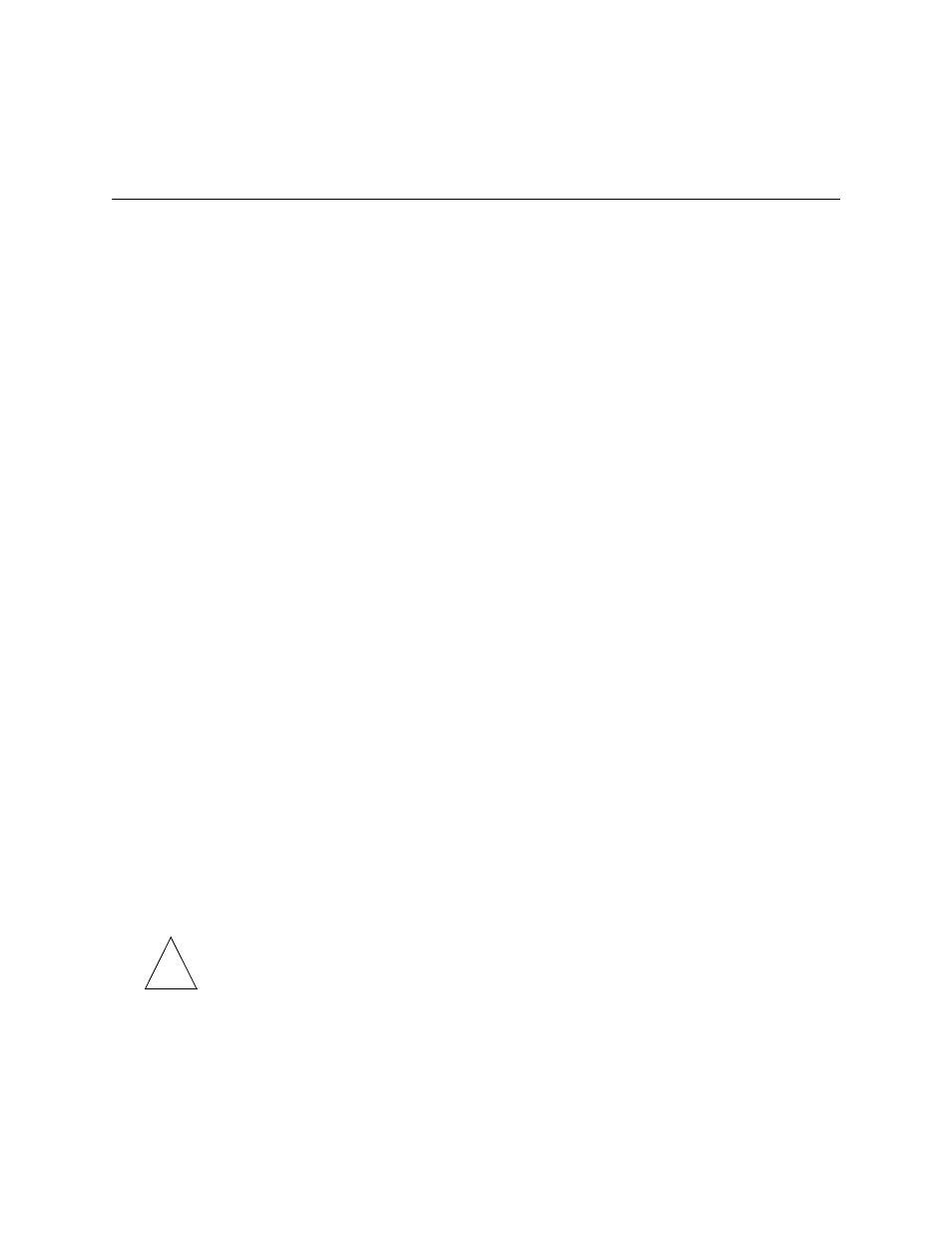
Using Modems
10-3
Using Automatic Modem Configuration
A modem table display looks like the following:
The modem type is either system or user. System indicates that the configuration settings
are the factory default settings. User indicates that the user has configured the modem
table settings for that modem.
To display the settings for a particular modem, use the following command:
Command> show modem
ModemName(short)
The display for a modem looks like this:
Adding a Modem to the Modem Table
To add a modem to the modem table, use the following command:
Command> add modem ModemName(short)
“ModemName(long)”
Speed “String”
For example, to add a Paradyne 3811+ modem to the modem table, enter:
Command> add modem para3811 “Paradyne 3811+" 115200 “AT&FS0=1&W\r^OK"
Note – Use a \r for a carriage return, and a caret (^) to separate the send and expect
characters in the string. In the example above, the PortMaster expects OK. Never use
on or off for a modem short name.
Short Name
Long Name
Type
--------------
-------------
------
cardinal
Cardinal MVP288XF
System
mega
Massive MegaFast
User
supra-288
Supra V.34
System
Short Name: supra-fax-288
Long Name: SupraFax 28.8
Optimal Speed: 115200
Type: User Defined
Init Script: Send Command
Wait for Reply
-----------------------------------------------
--------------------
AT&F2&C1&D3S0=1S2=129s10=20&W
OK
✍
