T. navigation bar – Kodak DCS 410 User Manual
Page 240
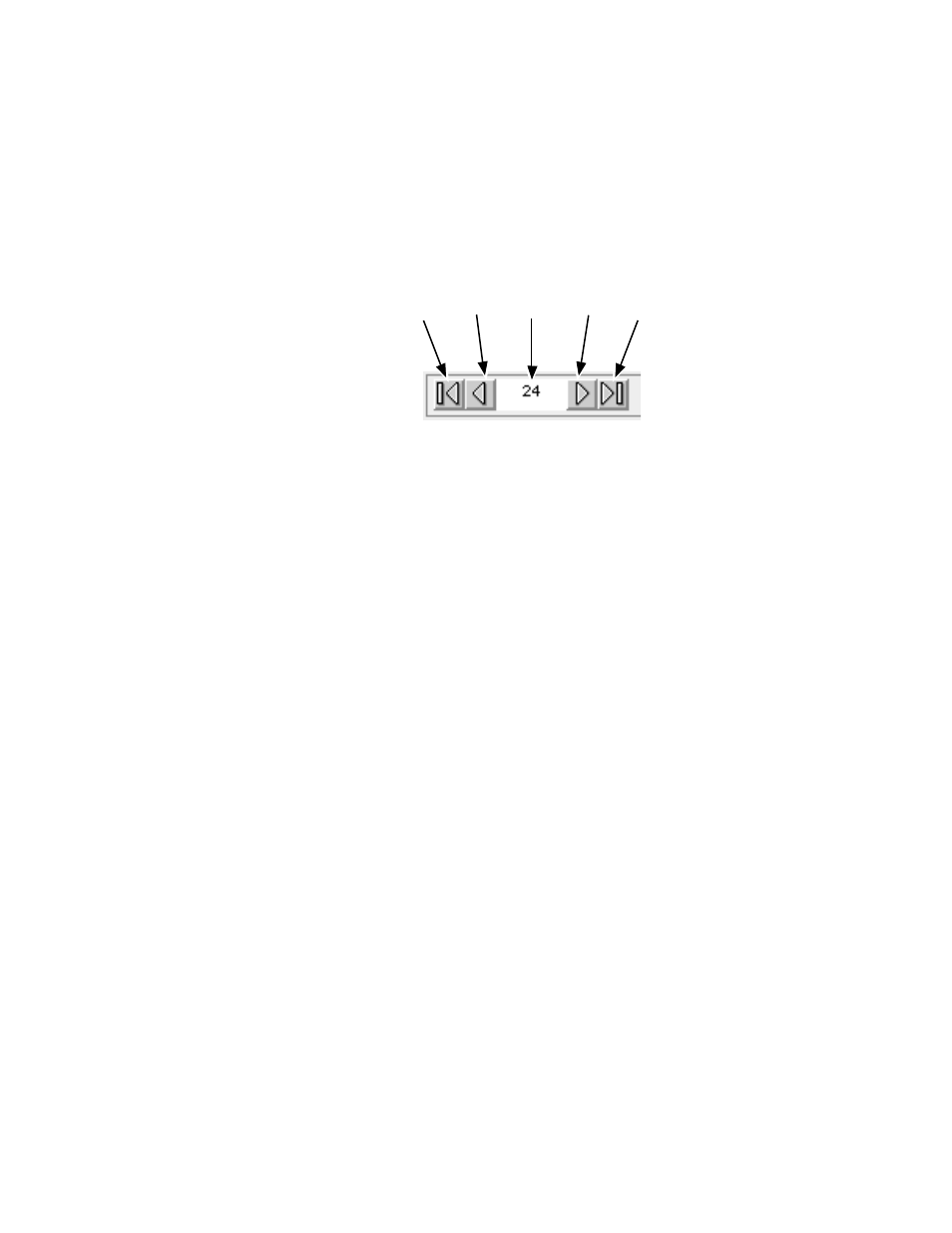
. . . . . . . . . . . . . . . . . . . . . . . . . . . . .
8-44 Reference — Kodak Driver Software G
T. Navigation Bar
The items in this area allow you to navigate through images. From left to
right the controls navigate you to images as follows: “first” image; “previ-
ous” image; type a number then click outside the box (or press the Enter
Key) to move to that specific image; “next” image; “last” image. These
controls work differently in C
ONTACT
S
HEET
view and in P
REVIEW
/C
ROP
.
C
ONTACT
S
HEET
View
Suppose that you are working in C
ONTACT
S
HEET
view with images con-
secutively numbered from 1-30, and that you have selected only image
number 5. In this situation clicking: “first” takes you to image 1; clicking
“previous” takes you to image 4; clicking “next” takes you to image 6,
and clicking “last” takes you to image 30.
Suppose that you are again working with images consecutively numbered
from 1-30, and that you have selected five images: 5, 10, 15, 20, and 25.
Now if you click one of the four navigation icons, all of the five selected
images are deselected and a single image is selected as follows. If you
click the “first” icon, image 1 is selected. If you click the “previous” icon,
image 4 is selected. If you click the “next” icon, image 26 is selected. If
you click the “last” icon, image 30 is selected.
P
REVIEW
View or C
ROP
Dialog
In P
REVIEW
view when color balancing images, or in the C
ROP
dialog, use
the navigation controls to move through only the subset of selected
First
Previous
Go To
Next
Last
