Kodak DCS 410 User Manual
Page 128
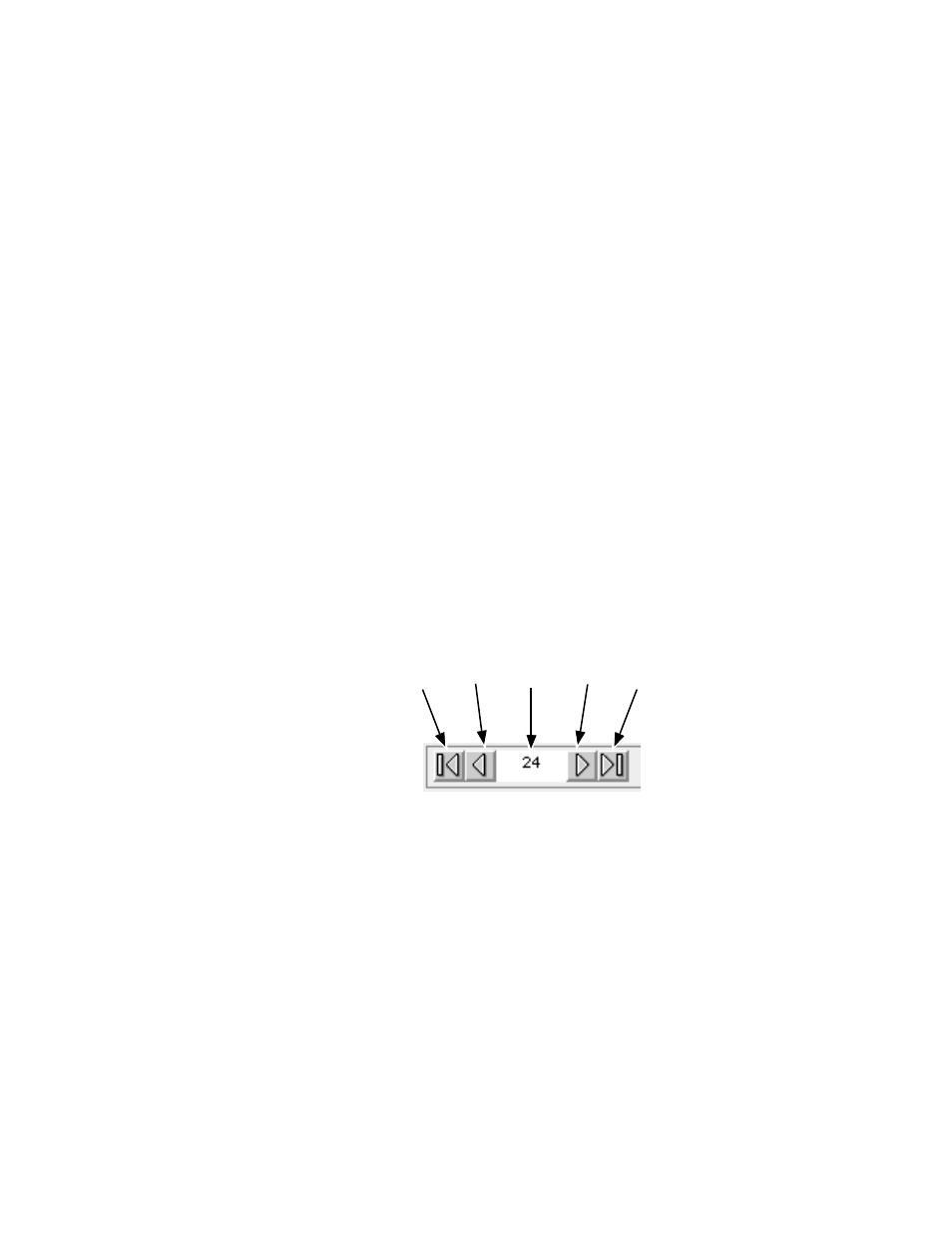
. . . . . . . . . . . . . . . . . . . . . . . . . . . . .
6-20 Accessing Camera Images G
Applying Color Balance to Multiple Selected
Images
1. If you are not in the driver image window, return there now.
2. If you are not in C
ONTACT
S
HEET
view, choose it now.
3. Select several images that need the
same color balancing applied to
all of them; the settings you establish
apply to all selected images.
4. As described in detail in the previous section:
A. Choose P
REVIEW
from the V
IEW
menu; note that if multiple-images
were selected that they appear in a stack in P
REVIEW
.
B. (Optional) Choose a larger image size from the Thumbnail/
Preview size menu.
C. Color balance the image using either the lighting menu or click-
balance tool.
5. Use the choices on the navigation bar to move through the selected
images.
6. (Optional) As you navigate through the images, change the color
balance as needed, repeatedly navigating through the images to
ensure that the color balancing results are as desired.
IMPORTANT: Notice that the color balance changes you make to one image
are applied to
all of the selected set of images
. This means that if one image
of the group has unsatisfactory color balance, and that you correct it, the
First
Previous
Go To
Next
Last
