To make settings for the “cover mode” function, To make settings for the “cover mode” function -3 – Konica Minolta DI3510 User Manual
Page 99
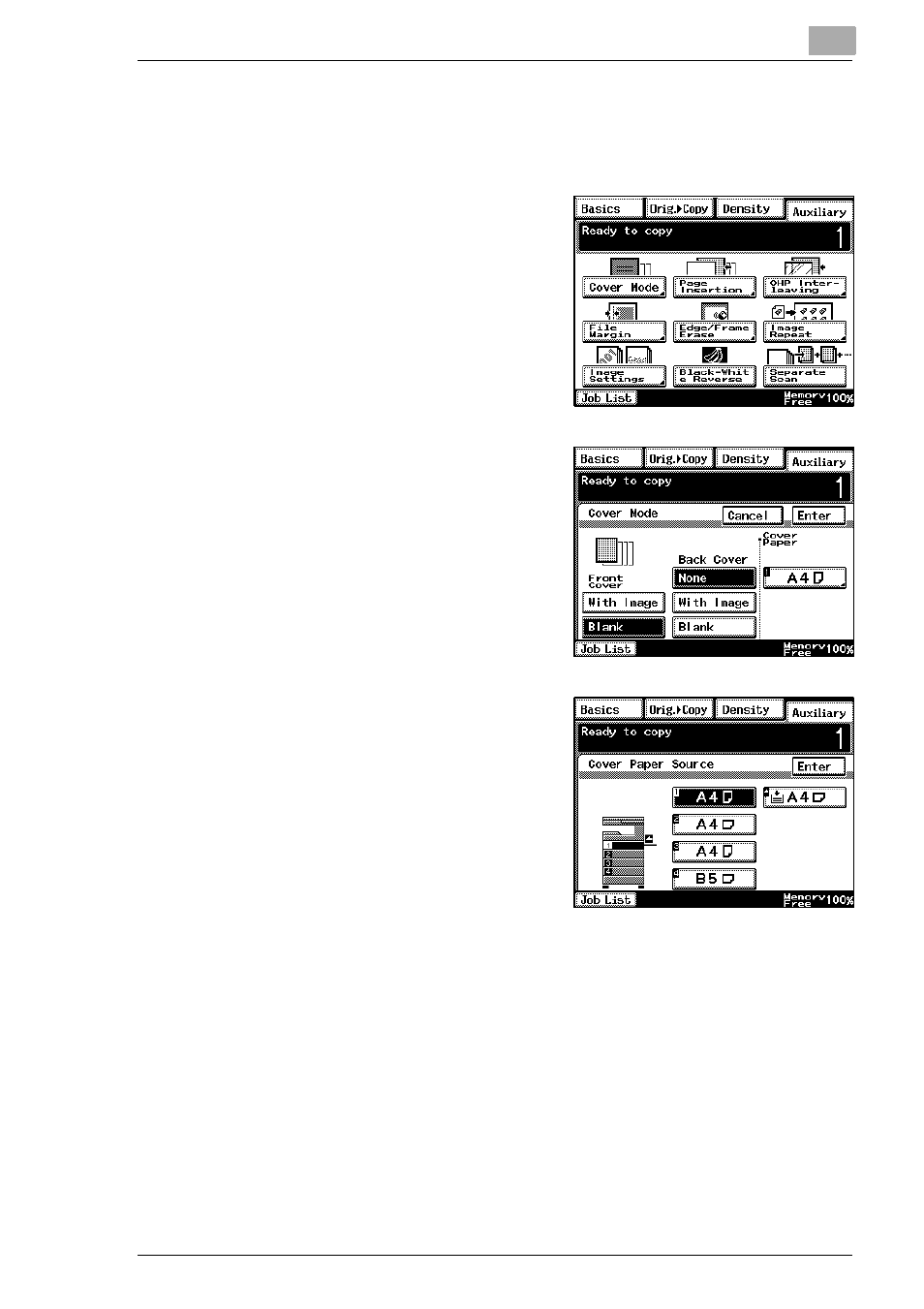
Auxiliary Functions
6
Di2510/Di3010/Di3510
6-3
To make settings for the “Cover Mode” function
1
Load the document into the duplexing document feeder.
2
Touch [Auxiliary], and then touch
[Cover Mode].
3
Select the desired Front Cover and
Back Cover settings, and then touch
the button below “Cover Paper”.
4
Select the paper drawer that
contains the paper for the cover
pages, and then touch [Enter].
5
Touch [Enter].
❍
If [Cancel] is touched, the
setting is cancelled.
6
Press the [Start] key.
The copies are printed.
