7 using the touch panel, Description of the touch panel, Default settings – Konica Minolta DI3510 User Manual
Page 81: Using the touch panel -17
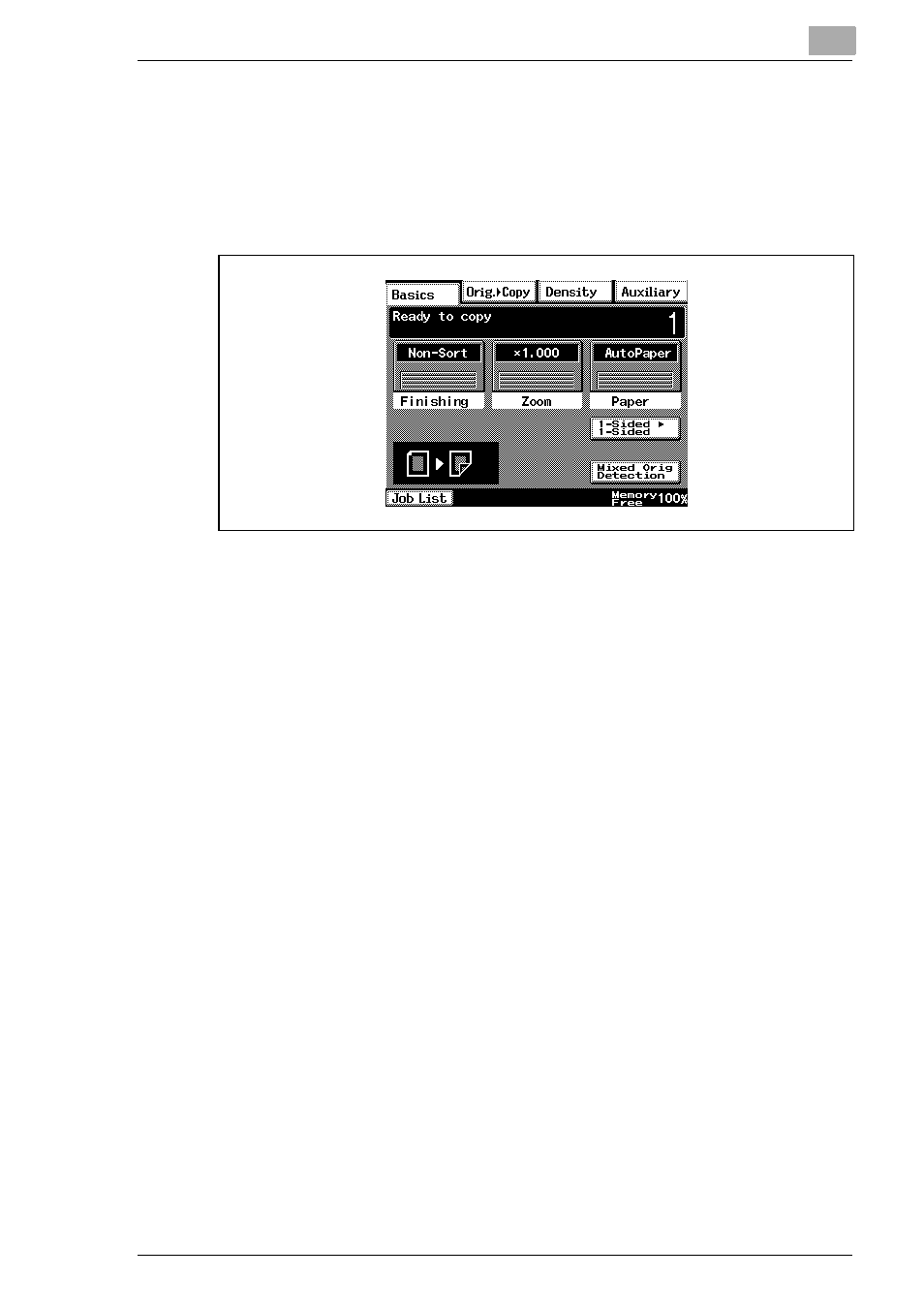
Before Making Copies
4
Di2510/Di3010/Di3510
4-17
4.7
Using the Touch Panel
Description of the Touch Panel
When the copier is turned on, the screen shown below appears in the
touch panel.
This screen is the Basics screen.
The screen shows, with messages and graphics, the currently selected
settings, the settings that are available, and the copier status.
Default Settings
The settings selected when the copier is turned on are called the default
settings. The default settings serve as a reference for all settings that are
to be specified.
To change the default settings, refer to
“Changing Default Settings” on
●
Number of copies: 1
●
Finishing: Non-Sort
●
Zoom: 1.000 (Full Size)
●
Paper: AutoPaper
●
Density: Auto Exposure (Text/Photo mode)
●
Orig. Ö Copy: Single-Sided Ö Single-Sided
