Selecting the “text/photo” setting, Selecting the “text/photo” setting -33 – Konica Minolta DI3510 User Manual
Page 265
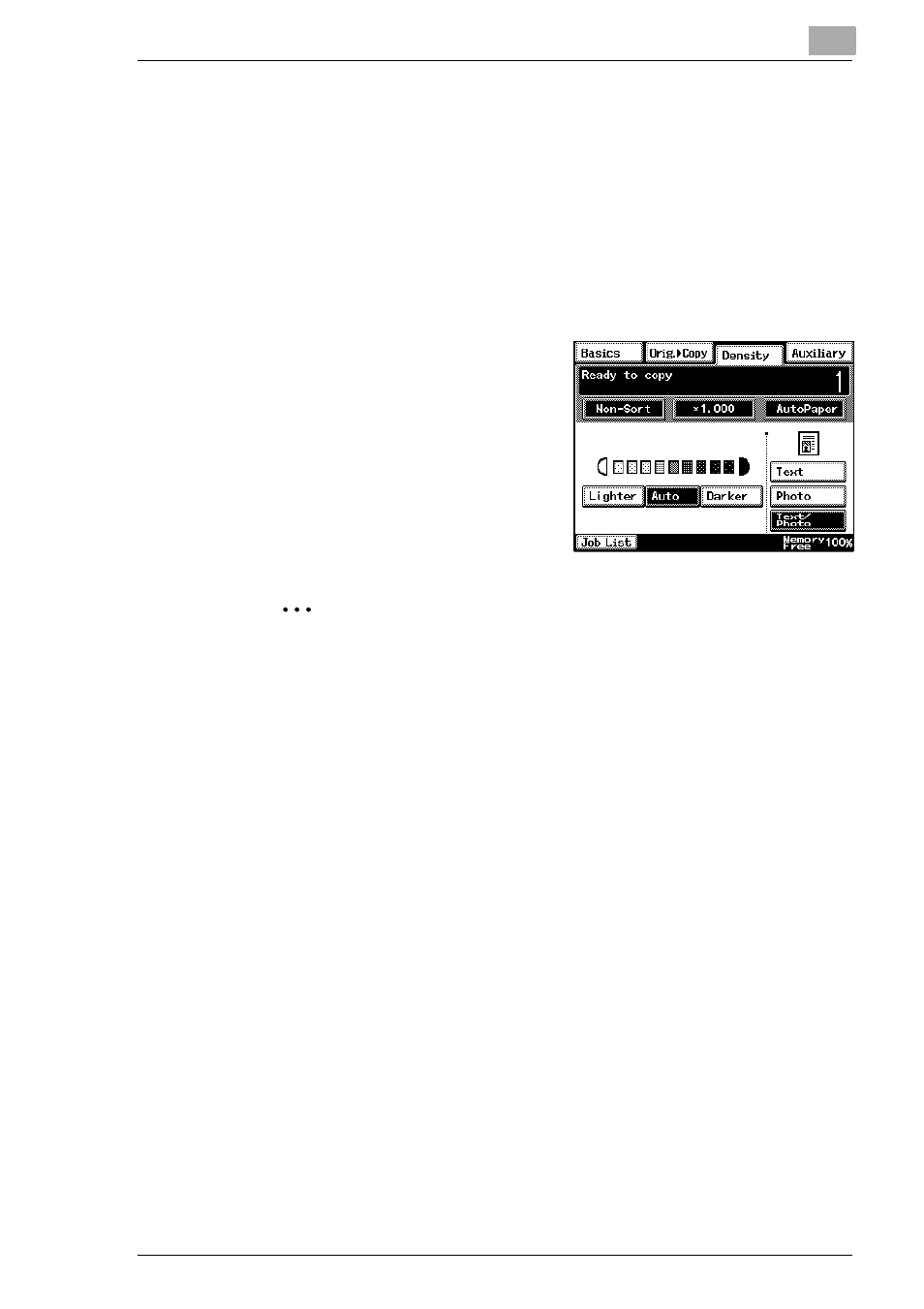
Specifying Copy Settings
11
Di2510/Di3010/Di3510
11-33
Selecting the “Text/Photo” Setting
Select the “Text/Photo” setting when copying documents containing both
text and photos.
1
Position the document(s) to be copied.
❍
For details, refer to “10 Original Documents”.
2
Touch [Density].
3
Touch [Text/Photo].
4
Touch [Auto], or touch [Lighter] and
[Darker] to select the desired
Density setting.
✎
Tip
If the “Auto” Density setting is selected, the density of the copy is
adjusted as necessary. However, the density can be made lighter
or darker using a function on the User’s Choice screen. For details,
refer to “Changing Default Settings” on page 7-6.
