Firmware upgrade – Siemens SE105 User Manual
Page 89
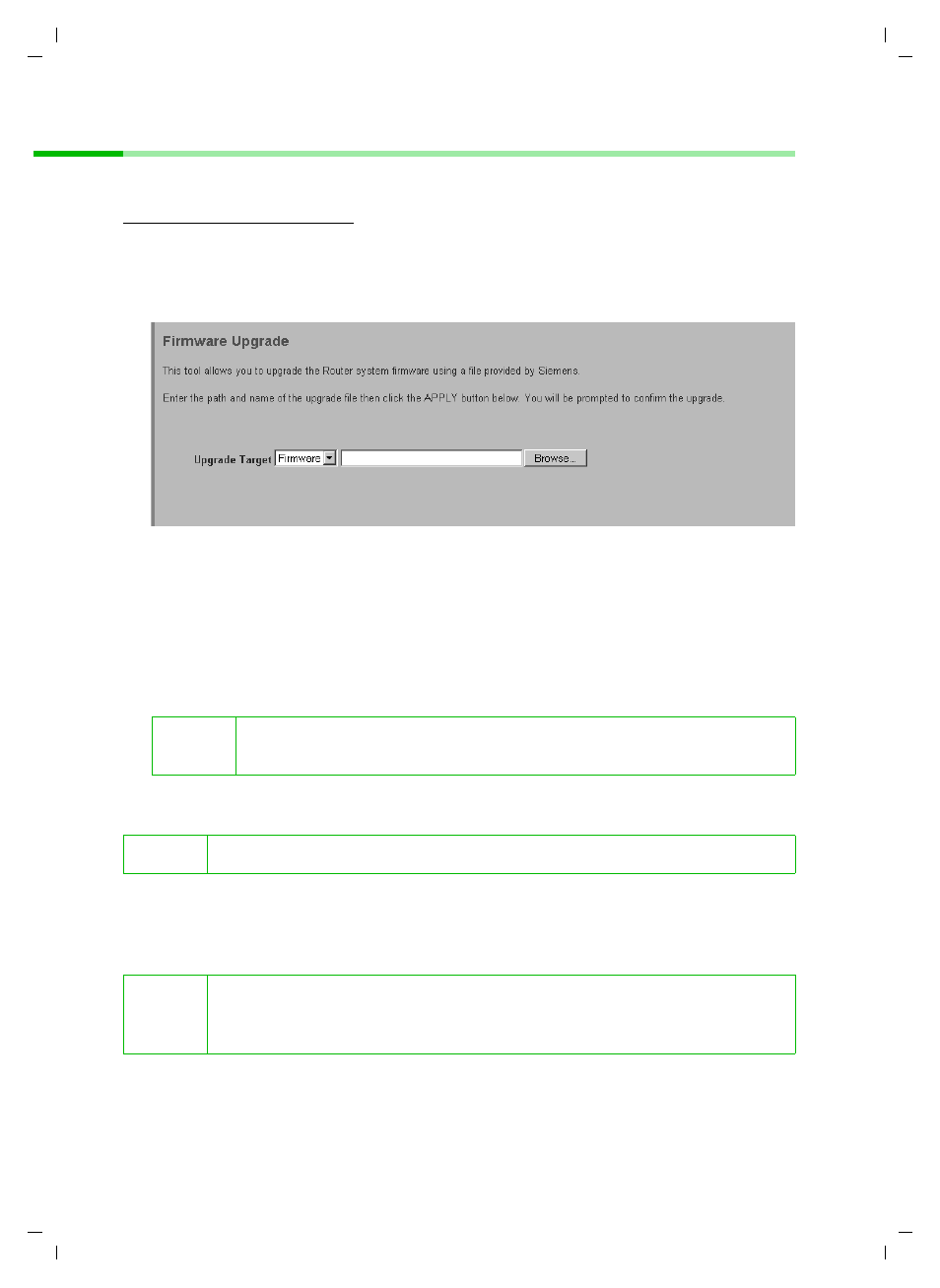
88
Gigaset Router Administration
Gigaset Router / de / A31008-E105-B100-2-19 / admin_router.fm / 05.06.2003
Firmware Upgrade
You can load the latest firmware for the router. First you will have to obtain the latest
firmware version. This is available on the Siemens website
. Then carry out the following steps:
◆
Download the new firmware from the Siemens website and save it on your PC.
◆
Close down all network activities on your local network.
◆
In the Tools
menu, select Firmware Upgrade.
◆
Click on Browse and select the file you downloaded from the Internet.
◆
Click on APPLY.
◆
A window will appear prompting you to confirm that you want to update the
firmware. Click on OK.
◆
The next window will warn you that the router will not be available for about a
minute during the upgrade procedure. Acknowledge this message promptly with
OK.
The firmware will now be updated.
After successful upgrading, the router is automatically rebooted. All the LEDs will go
out. Once the process has been completed, the PWR LED will light up again. The
browser will show the router login screen.
!
Some browsers abort the upgrade process if you do not click on OK
immediately.
!
Do not switch the router off during the upgrade procedure.
i
Use the Status tab in INFORMATION to check whether the upgrade
process was in fact successful (see page 90). Here you should see the
latest firmware version for your router.
