Enable downloading for web applications – Samsung Behold II SGH-t939 User Manual
Page 98
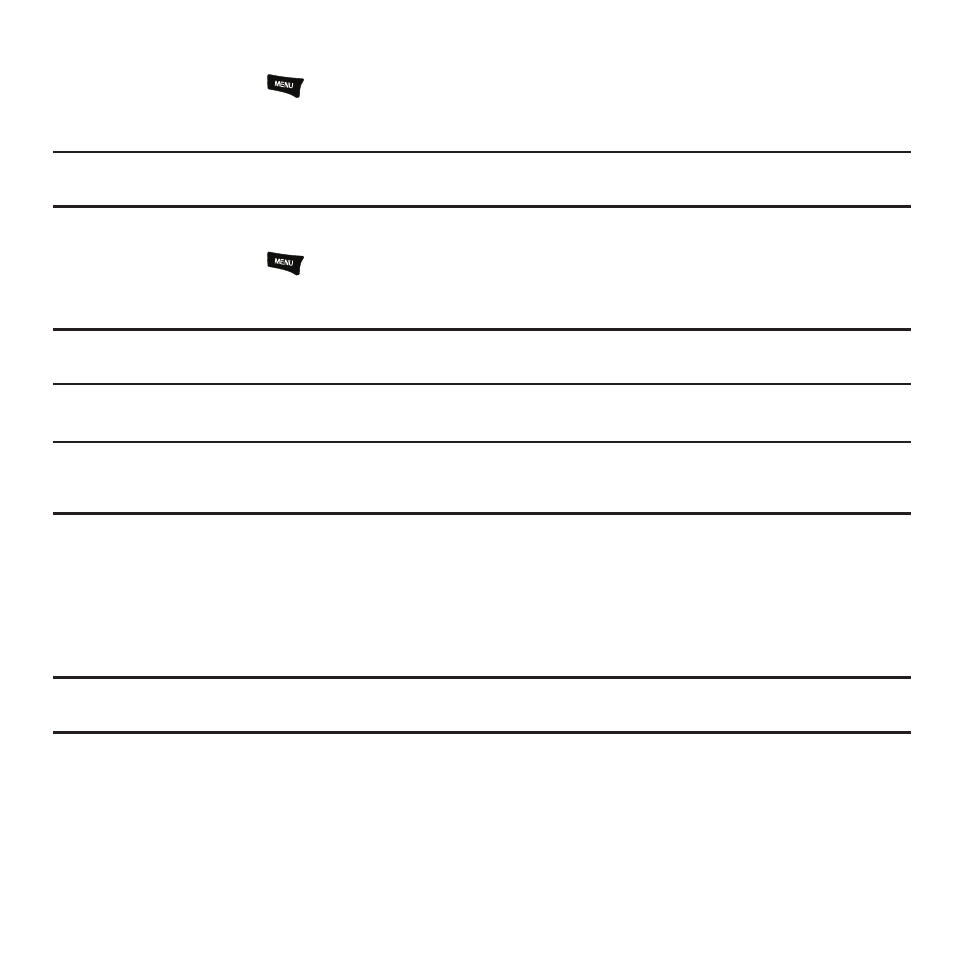
95
Switching between multiple browser windows
ᮣ
From the Browser, press
, then touch Window.
The new window opens and the other window is hidden behind the new window.
Note: If more than two windows are open, you will see thumbnails of the multiple windows open and are able to select which window
to view.
Closing browser windows
ᮣ
From the Browser, press
, then touch Window.
The new window opens and the other window is hidden behind the new window.
Note: If more than two windows are open, you will see thumbnails of the multiple windows open and are able to touch the X mark on the
bottom right of the thumbnail which will close the respective window.
Enable Downloading for Web Applications
Important!: Before you can download a web application you must insert an SD into the phone and enable the Unknown sources feature
(enables downloading). For more information, refer to “SD Card” on page 11. Also, see “Mounting the SD Card” on
page 40.
1.
From the Home screen, touch Quick List
➔
Settings
➔
Application settings.
2.
Touch the Unknown sources check box.
3.
Touch On under Unknown sources to allow install of non-Market applications. Touch Off to disable installation
of non-market applications.
Warning!: Not all web applications are safe to download. In order to protect your phone and data, use Android Market to install web
applications. For more information, refer to “Downloading a New Application (widget)” on page 143.
